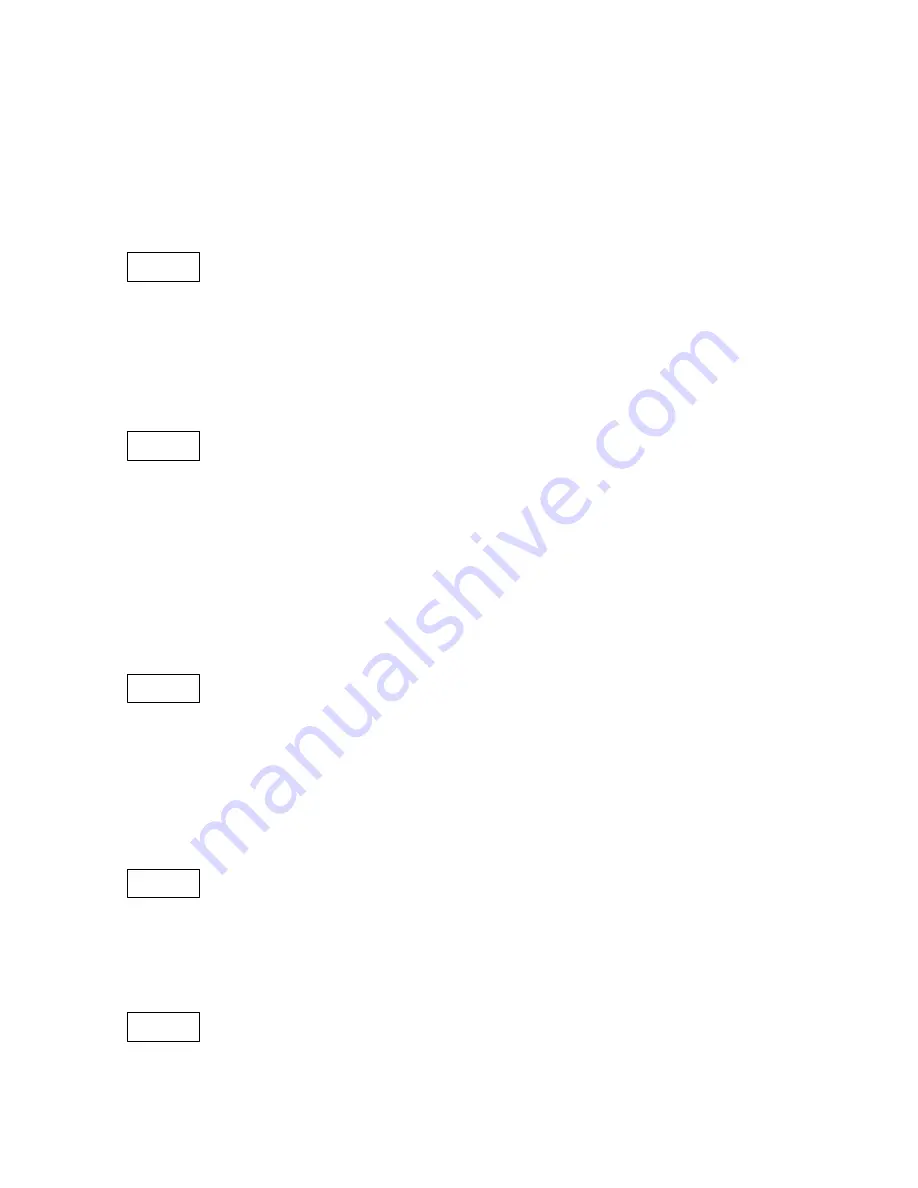
9
Aut
o
C
o
l
o
SLav
S
o
Un
VEr
Menu Definitions and Functions
Note:
To operate using DMX requires the use of a DMX output controller of your
choice that is compatible with this type of LED unit. DMX and master/slave modes
require data cables to be connected between fixtures. Manual and some stand-
alone modes do not require data cables for independent use of the fixture
Auto Run Operation
In Auto Mode you may select one of the three built-in programs. These run
automatically in a continuous loop. You may also set a speed from 1 to 9.
Press the MODE button, use UP/DOWN to find the AUTO Mode. Press the ENTER
button, use UP/DOWN to select one of the programs, Aut1, Aut2 or Aut3. Press ENTER
again to set the speed. Select speed using UP/DOWN, and again press enter to select.
Static Color Operation
In Color Mode you may select one of the nine preset colors or you can create
your own specific color by setting the RGB values.
Press the MODE button, use UP/DOWN to find the CoLo Mode. Press the ENTER
button, use UP/DOWN to select one of the preset colors from CoL1 to Col9, or AtF to
create your own color. If you selected AtF, then you must hit enter again and set the
intensity of the RGB values. RGB color intensity values are between 0 (off) to 255 (100%
maximum). By varying the intensity of the RED, GREEN, and BLUE values, you can mix
your own specific color.
Slave Operation
The master/slave operation enables several LED bars to be synchronized and
controlled by one master device. For slave operation to function, XLR data
cables must be used to connect fixtures together. To set this mode, press the MODE
button, use the UP/DOWN to find the SLAV mode. Press ENTER. To make unit a
SLAVE, turn this mode ON. Any devices set in this manner can now be controlled by the
master unit. Press the ENTER button to confirm and to exit the SLAVE Mode.
Sound Active Operation
Press MODE button, then use the UP/DOWN keys to reach SOUND mode.
Press ENTER, then use the UP/DOWN keys to select one of the three sound
modes, SoU1, SoU2 or SoU3. The fixture will respond to the sound of audio. Press the
ENTER button again to confirm and to exit the SOUND Mode.
Software Version
Use the vEr mode to determine the software version. Press MODE button,
then use the UP/DOWN keys to get to vEr mode, Press ENTER. The display will show
the version number “XX”. Press MODE to return to main menu.
















