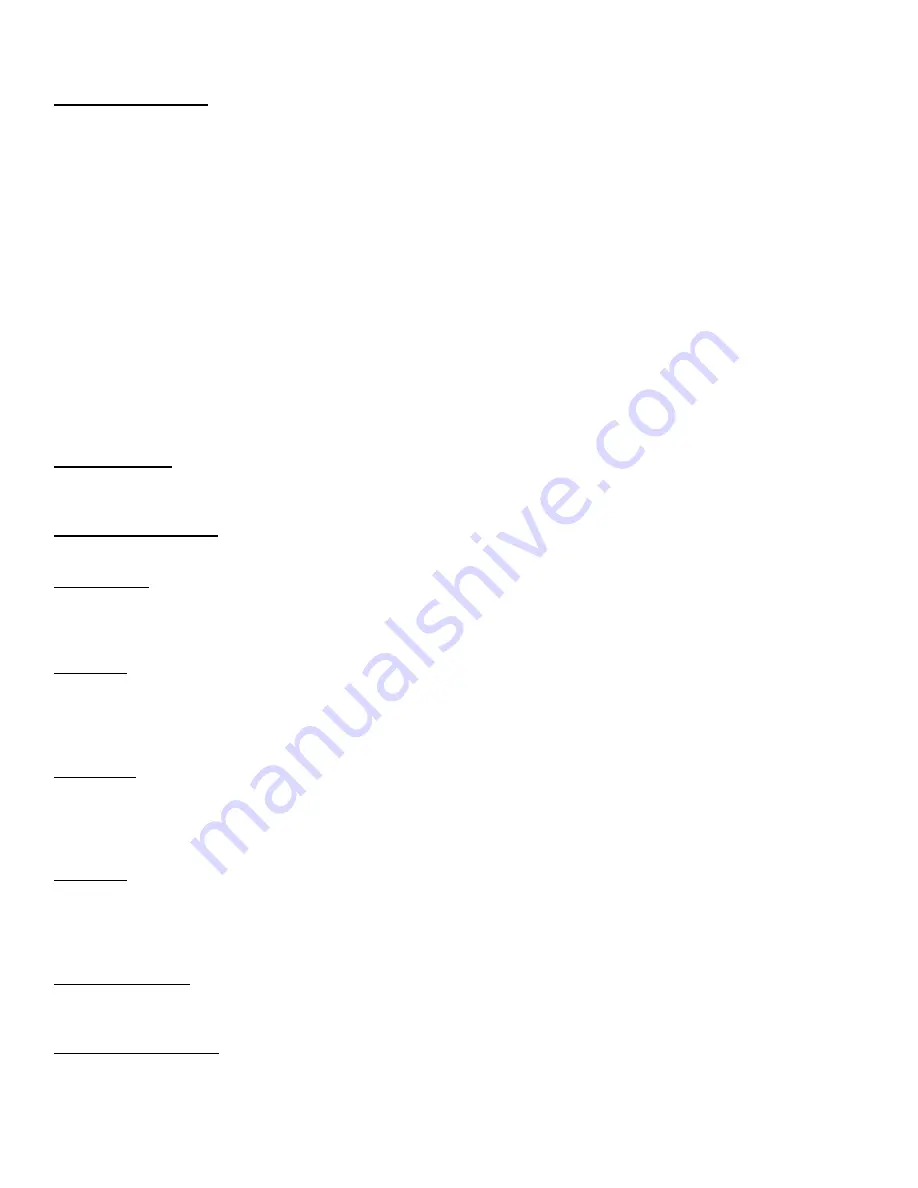
DMX Operator
Page 5
Programming Scenes
1) Enter the Programming Mode by pressing and holding the PROGRAM button for 3 seconds.
9
The Program LED in the lower left of the display will indicate that the controller is in Programming Mode.
2) Use the BANK UP/DOWN buttons to select a bank for storing Scenes.
9
The two right most digits on the display indicate the selected Bank.
3) Use the SCANNERS buttons to select the fixture(s) to adjust.
9
Fixtures may be selected and adjusted one at a time or groups and adjusted together.
4) Adjust the FADERS to achieve the desired look.
9
Use the PAGE SELECT button to toggle between the first 8 (1-8) and the second 8 (9-16) channels.
9
The DMX value for the fader being moved is briefly shown in the display.
9
Use the TAPSYNC/DISPLAY button to toggle between Decimal or Percentage display of channel value.
5) Lock the finished Scene by pressing the MIDI/ADD key.
9
No indication will be given that the key was pressed except that the faders will no longer move the
channel value.
6) Store the Scene by selecting one of the SCENE # buttons 1-8.
9
The display will briefly light up to acknowledge storing the Scene.
7) Continue adding Scenes to the current Bank by going to step 3) or to program in a new Bank, go to step 2).
8) Exit the Programming Mode by pressing and holding the PROGRAM button for 3 seconds.
9
The Program LED will go out, and the controller will go into Black-out Mode. To Un-Blackout the
controller, press the BLACKOUT button. <Done>
Running Scenes
1) While in the Run Mode (Programming LED off), use the BANK UP/DOWN buttons to select the desired Bank.
2) Activate the Scene by selecting one of the SCENE # buttons 1-8. <Done>
Other Scene Functions
Must be in Programming Mode for these functions.
Scanner Copy
1) In Programming Mode, Press and hold the SCANNER button of the Fixture that is to be copied.
2) Press the SCANNER button of the Fixture to receive the copy.
3) Release both buttons. <Done>
Scene Edit
1) In Programming Mode, Select the Scene to edit using the BANK UP/DOWN buttons and SCENE# buttons.
2) Edit the Scene using the SCANNER buttons and FADERS.
3) Lock the Scene by pressing the MIDI/ADD key.
4) Store the Scene by selecting one of the SCENE # buttons 1-8. <Done>
Scene Copy
1) In Programming Mode, Select the Scene to copy using the BANK UP/DOWN buttons and SCENE# buttons.
2) Lock the Scene by pressing the MIDI/ADD key.
3) Store the Scene by selecting the Bank and Scene to receive the copy using the BANK UP/DOWN buttons and the
SCENE 1-8 buttons. <Done>
Bank Copy
1) In Programming Mode, Select the Bank to copy using the BANK UP/DOWN buttons.
2) Press the MIDI/ADD button.
3) Select the Bank to receive the copy using the BANK UP/DOWN buttons.
4) Press
MUSIC/BANKCOPY. <Done>
Delete Single Scene
1) In Programming Mode, Select the Bank of the Scene to be deleted using the BANK UP/DOWN buttons.
2) While pressing and holding the AUTO/DEL button, press the SCENE1-8 button of the unwanted Scene. <Done>
Delete a Bank of Scenes
1) In Programming Mode, Select the Bank to delete using the BANK UP/DOWN buttons.
2) Press
AUTO/DEL
and
MUSIC/BANKCOPY at the same time. <Done>








