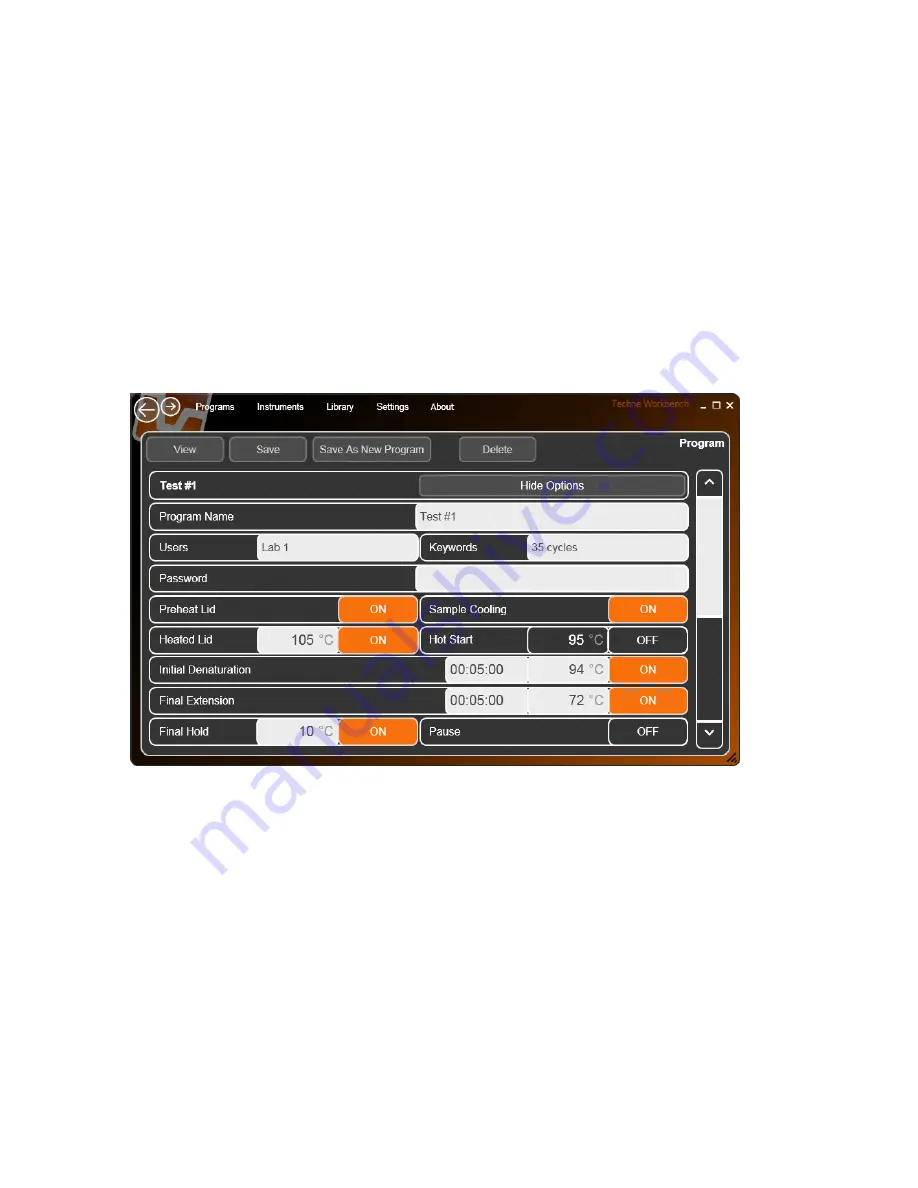
28
View
Clicking on this opens the Live Monitor screen which shows a graphical
representation of the program. The run can also be started from this
screen after selecting a unit.
Save
Saves the program using the name entered in the
Program Name
option (see below). If editing a program, this will overwrite the existing
program.
Save As New Program
Allows the user to save the program using a new name to avoid over-
writing the original.
Delete
Used to delete a highlighted step or stage in a program.
Show Options
Click on this to expand the program display to show the default settings.
Click on
Hide Options
to close it again.
Program Options
Program name
Enter an appropriate name for the program. Up to 31 characters may be
used.
Users and Keywords
Add user names and keywords if required. These facilitate program
searching when using the Library search functions.
Password
The program can be password protected from editing by other users. To
add a password, click on the Password box. A screen will open, as
shown below, for entering a password.
When completed click either
Save
to save the password or
Cancel
to
go back to the programming screen without entering a password.






























