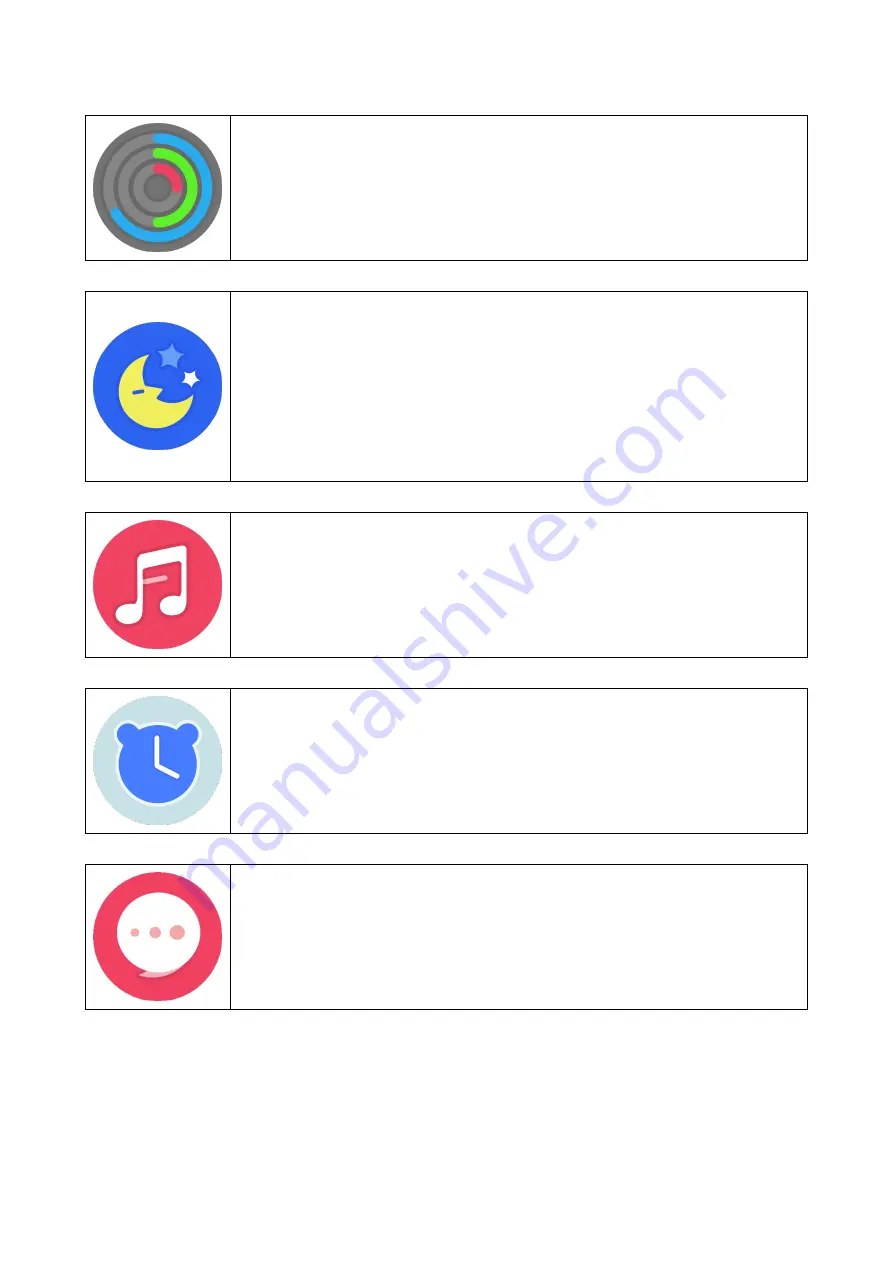
Sports historical data
Swipe left until you see this icon. Tap this icon to enter
this option. Now you see your historical sport activities
chronological.
Sleep monitor
Swipe left until you see this icon. Tap this icon to enter
this option. If you would like to monitor your sleep quality
based on your sleeping time, you should wear the
Smartwatch on your wrist while you go to sleep. Swipe
down for historical data.
Music player
Swipe left until you see this icon. Tap this icon to enter
this option. Now you can start and stop the music by
pressing the play/pause button, previous or next title.
Alarm
Swipe left until you see this icon. Tap this icon to enter
this option. Here you see the Alarm you can set in the
App.
Messages / Push-Notifications
Swipe right and you see your Push-Notifications like
missed calls, SMS, WhatsApp, Twitter, Instagram,
Facebook, Messenger, etc.








