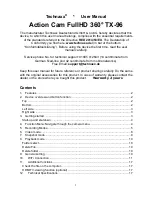1
Technaxx
®
* User Manual
Action Cam FullHD 360° TX-96
The manufacturer Technaxx Deutschland GmbH & Co.KG hereby declares that this
device, to which this user manual belongs, complies with the essential requirements
of the standards referred to the Directive
RED 2014/53/EU
. The Declaration of
Conformity you find here:
www.technaxx.de/
(in bar at the bottom
“Konformitätserklärung”). Before using the device the first time, read the user
manual carefully.
Service phone No. for technical support: 01805 012643 (14 cent/minute from
German fixed-line and 42 cent/minute from mobile networks).
Free Email:
Keep this user manual for future reference or product sharing carefully. Do the same
with the original accessories for this product. In case of warranty, please contact the
dealer or the store where you bought this product.
Warranty 2 years
Contents
1.
Features ....................................................................................................................... 2
2.
Device overview and button function ............................................................................ 2
Top ................................................................................................................................... 2
Bottom .............................................................................................................................. 2
Left side ............................................................................................................................ 3
Right side ......................................................................................................................... 3
3.
Getting started .............................................................................................................. 3
Start-up and shutdown ..................................................................................................... 4
4.
Function Menu: Navigate through the camera menu. ................................................... 4
5.
Recording Modes.......................................................................................................... 5
6.
Video mode................................................................................................................... 8
7.
Snapshot mode ............................................................................................................. 9
8.
Playback mode ........................................................................................................... 10
Folder select ................................................................................................................... 10
Delete File ...................................................................................................................... 10
Delete folder ................................................................................................................... 10
9.
General setting ........................................................................................................... 10
10.
WiFi Connection ...................................................................................................... 11
11.
Additional functions ................................................................................................. 17
Check the file on the computer ....................................................................................... 17
HDMI TV-viewing function (optional) .............................................................................. 17
12.
Technical Specifications .......................................................................................... 17