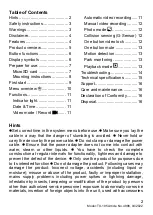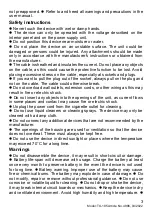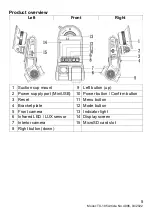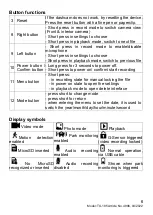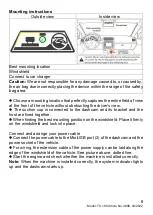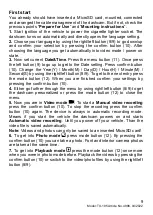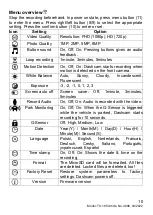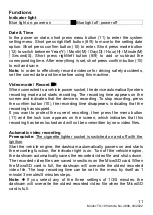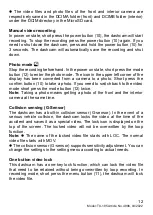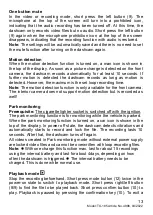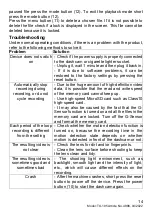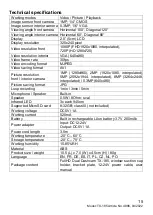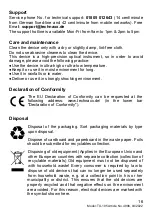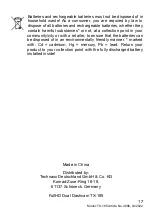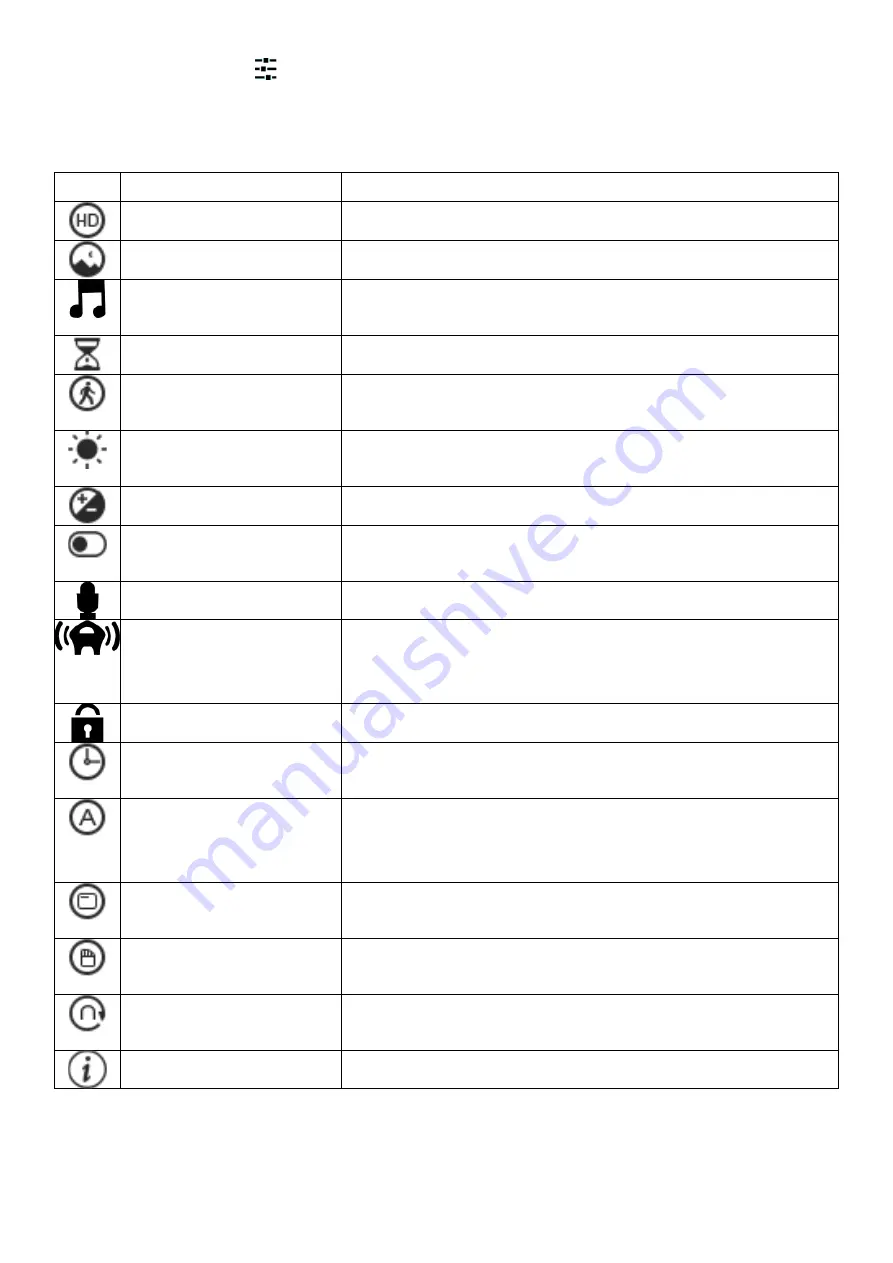
10
Model: TX-185 Article No. 4986, 04/2022
Menu overview
Stop the recording beforehand. In power on state, press menu button (11)
to enter the menu. Press right/left button (8/9) to select the appropriate
setting. Press the confirm button (10) to enter or set.
Icon
Setting
Option
Video Quality
Resolution: FHD (1080p), HD (720p)
Photo Quality
1MP, 2MP, 5MP, 8MP
Button sound
On, Off; On: Pressing buttons gives an audio
feedback.
Loop recording
1minute, 3minutes, 5minutes
Motion Detection
On, Off; On: Dashcam starts recording when
motion is detected on the front camera.
White Balance
Auto,
Sunny,
Cloudy,
Incandescent,
Fluorescent
Exposure
-3, -2, -1, 0, 1, 2, 3
Screen auto off
Screen saver: Off, 1minute, 3minutes,
5minutes
Record Audio
On, Off; On: Audio is recorded with the video.
Park Monitoring
On, Off; On: When the G-Sensor is triggered
while the vehicle is parked, Dashcam starts
recording for 10 seconds.
G-Sensor
Off, High, Medium, Low
Date
Year(Y) / Month(M) / Day(D) / Hour(H) /
Minute(M) / Second(S)
Language
Polski,
English,
Nederlands,
Francais,
Deutsch,
Cesky,
Italiano,
Português,
український, Español
Time stamp
On, Off; On: Shows the date & time on the
recording.
Format
The MicroSD card will be formatted. All files
are deleted. Locked files are deleted, too!
Factory Reset
Restore system parameters to factory
settings. Dashcam powers off.
Version
Firmware version