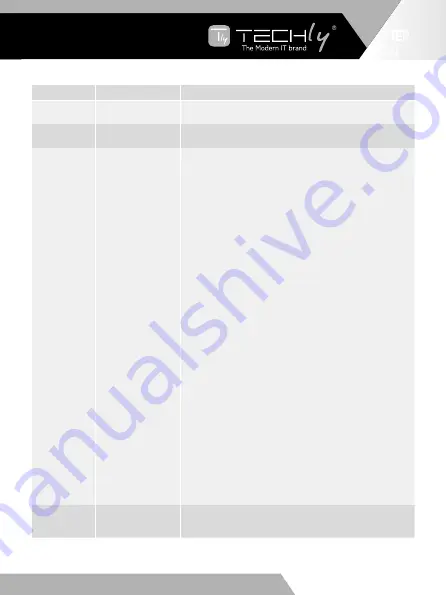
HDMI A TYPE TO VGA ADAPTER
WITH AUDIO CONNECTION
EN
number
name
function descriptions
1
OLED display
Display system input/output port status, EDID
management and matrix IP address.
2
IR Window
IR receiver window, it receives IR remote control
signal to control this device.
3
Left/Right/Up/
Down/Menu
Buttons
After system power up, the OLED screen default displays
the input and output status of the last power off.
A) On the initial OLED display, you can press the
‘Left’ or ‘Right’ button firstly to select output port, then
press the ‘up’ or ‘down’ button to select the input port,
then press the ‘MENU’ button to confirm this operation.
B) On the initial OLED display, you can press the ‘Up’ or
‘Down’ button to check each input EDID setting, press
the ‘Menu’ button go back to the initial OLED display.
C) On the initial OLED display, you can press ‘Menu’
button to operate the following functions by the
combination of these five buttons, press ‘Up’ or ‘Down’
button to select function:
1. Select EDID: Press the ‘Right’ button, then press the
‘Up’ or ‘Down’ button to select EDID as showed in the
below table. Once you complete EDID selection, press
the ‘Right’ button then press the ‘Left’ or ‘Right’ button
to select your EDID to copy to which input port, press the
‘Right’ button to confirm this operation.
2. PTP Set: Press the ‘Right’ button to set PTP mode
(point to point, means IN1-OUT A, IN2-OUT B, IN3- OUT
C...).
3. Save Preset: Press the ‘Right’ button to save
current configuration to preset, press ‘Up’ or ‘Down’
button to select storage location, press the ‘Right’
button to confirm this operation.
4. Recall Preset: Press the ‘Right’ button to recall
previous preset, press ‘Up’ or ‘Down’ button to select
preset you want, press the ‘Right’ button to confirm this
operation.
5. View IP: Press the ‘Right’ button to check IP
address and DHCP status.
6. Select Baud: Press the ‘Right’ button, then press the
‘Up’ or ‘Down’ button to select baud, press the ‘Right’
button to confirm this operation.
7. Factory Reset: Press the ‘Right’ button to setting
factory reset status, then press the ‘Right’ button to
confirm this operation or the ‘Left’ button to quit this
operation.
4
Power and
Power LED
Long press this button to power on/off device. The LED
will illuminate in green when the device is power on and
show in red when this device is standby.
EN - 5
EN
WWW.TECHLY.COM
WWW.TECHLY.COM
8X8 HDMI MATRIX
4K@60HZ YUV 4:4:4 18GBPS






































