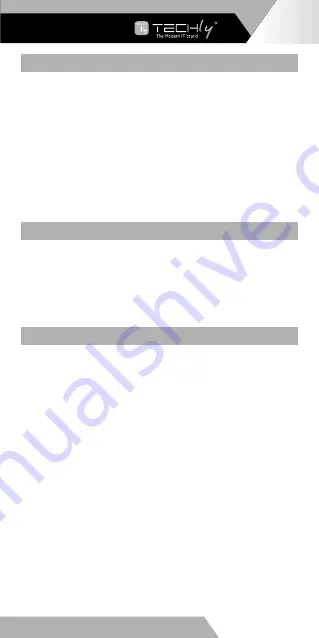
CONNECTION INSTRUCTION
1) Connect the source device to the HDMI in port of the transmitter
with an HDMI cable, and connect the HDMI out port of the receiver
to the display device with another HDMI cable.
2 ) Connect the CAT out port of the transmitter and the CAT in port of
the receiver via a network cable (CAT6/CAT6A/CAT7)
3 ) If using HDMI loop out, connect the display device to the HDMI
OUT port of the transmitter
4 ) Plug the power supply into the device to get started.
NOTE:
It is recommended to use a length range within 2~70m
network cable. If the cable is too short, there may be no display
output because the signal is too strong. If the cable is too long, the
output may be with poor quality.
IR USER GUIDE
1) IR blaster extension cable should plug in the IR OUT port of the
transmitter and receiver, IR receiver extension cable should plug in
the IR IN port of the transmitter and receiver.
2 ) The emitter of the IR blaster extension cable should be as close as
possible to the IR receiving window of the source device.
3 ) Face the receiving head of the IR receiver extension cable to the
user for convenient remote control.
FAQ
Q: There is no output on screen when all connections are
correct?
A: 1) Please make sure the HDMI cables supports 4K×2K if the
output signal from the source device is 4K×2K resolution.
2) Please check and make sure the network cable insert to the
RJ45 port well.
3) Restart the transmitter or receiver by pressing the reset
button.
Q: Black screen happened on the display/monitor?
A: 1) Check if the length of the cable is within the specified range.
2) Reset the transmitter to re-built the connection.
Q: The display shows unusual color or no sound?
A: 1) Reset the transmitter or receiver to re-built the connection.
2) Check if the HDMI cables are connected well.
3) Reconnect the network cable.
EN - 7
WWW.TECHLY.COM
HDMI EXTENDER
BY CAT. 6


































