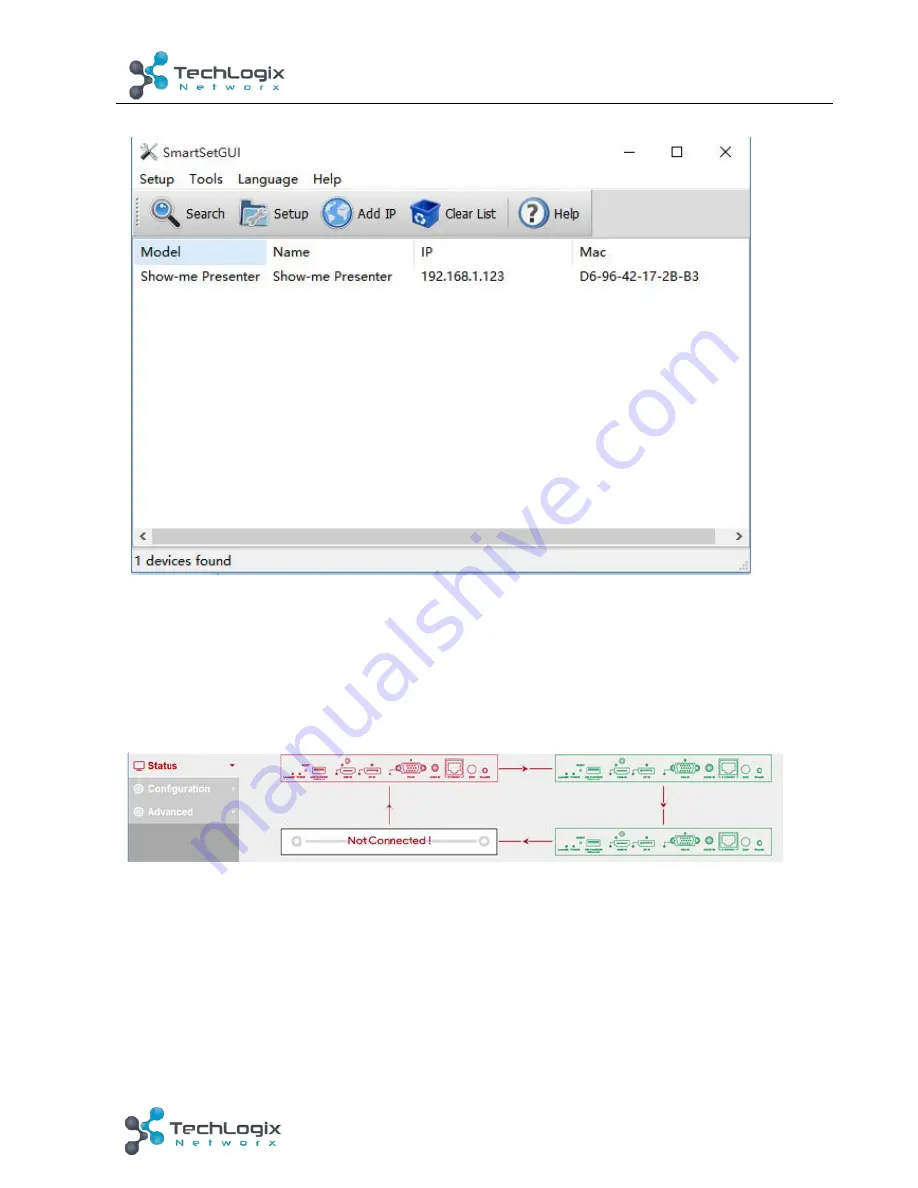
14
TL-SM-HDVDP User Manual
www.tlnetworx.com
WEB GUI Introduction
The WEB GUI contains three sub-menu: Status, Configuration and Advanced.
Status
This sub-menu displays the current status of TL-SM-HDVDP.
Device in red represents TL-SM-HDVDP working in Show Me mode.
Device in green represents TL-SM-HDVDP connecting in the chain but not working in
Show Me mode.
Device in black represents not connecting in the chain.
Click the device icon, it displays the alias name, IP address, sequence, mode and input
source of the TL-SM-HDVDP.






























