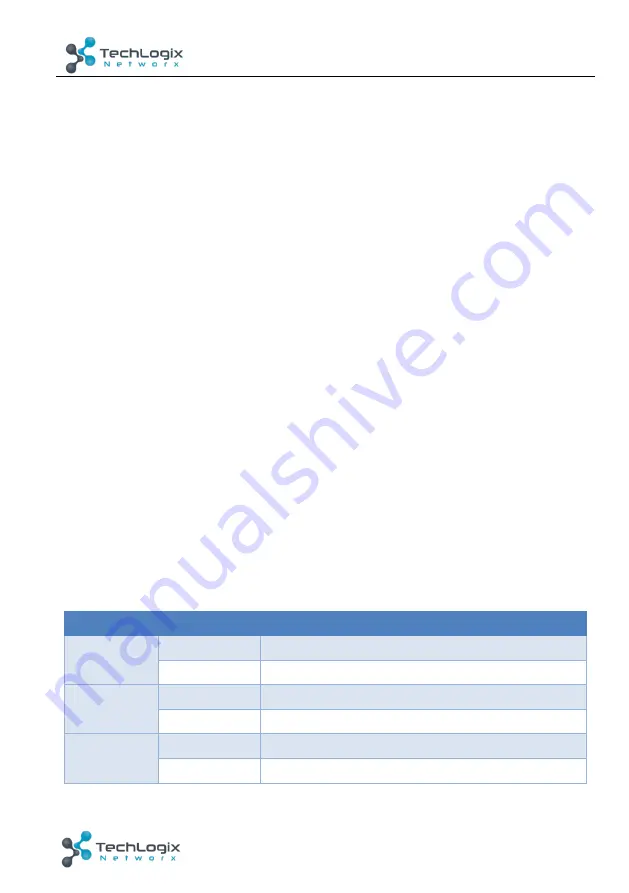
4
www.tlnetworx.com
TL-FO2-VLC User Manual
3.
System Connection
1. Using quality HDMI cables, connect an HDMI source (such as Blu-ray, games
console, satellite/cable TV, media server etc.) to HDMI IN of the TL-FO2-VLC
transmitter (TX).
2. Connect a good quality, well-terminated fiber cable between the OPTICAL OUT of
the TL-FO2-VLC transmitter (TX) to the OPTICAL IN Input of the TL-FO2-VLC
receiver (RX).
3. Connect the HDMI display device (LED/LCD display or projector) to the HDMI OUT
of the TL-FO2-VLC receiver (RX).
4. For two-way IR control of connected sources and displays from either location,
first, connect IR Emitters to the IR OUT ports of the TL-FO2-VLC transmitter (TX)
and TL-FO2-VLC receiver (RX), and then insert IR Receivers into the IR IN ports of
the TL-FO2-VLC transmitter (TX) and TL-FO2-VLC receiver (RX).
5. Connect the included 12V power supplies to the TL-FO2-VLC transmitter (TX) and
TL-FO2-VLC receiver (RX).
Check Power, Status, and HDCP & Link lights are illuminated on both units to indicate
successful connection, with a lit HDCP light illustrating the presence of encryption
within the signal. Power and Link are static lights. Status should be blinking.
4. Mode Selection
Both the transmitter and the receiver have [3] switches labeled as ‘Mode’. The
position of each switch will effect the extenders in the manner explained in the following
table:
Table 4-1
DIP Switch Position
Description
Switch #1
ON [↓]
Firmware update mode
OFF [↑]
Normal
Switch #2
ON [↓]
Reserved
OFF [↑]
RS232 / IR functions enabled
Switch #3
ON [↓]
Disable IR functions
OFF [↑]
Enable IR Functions














