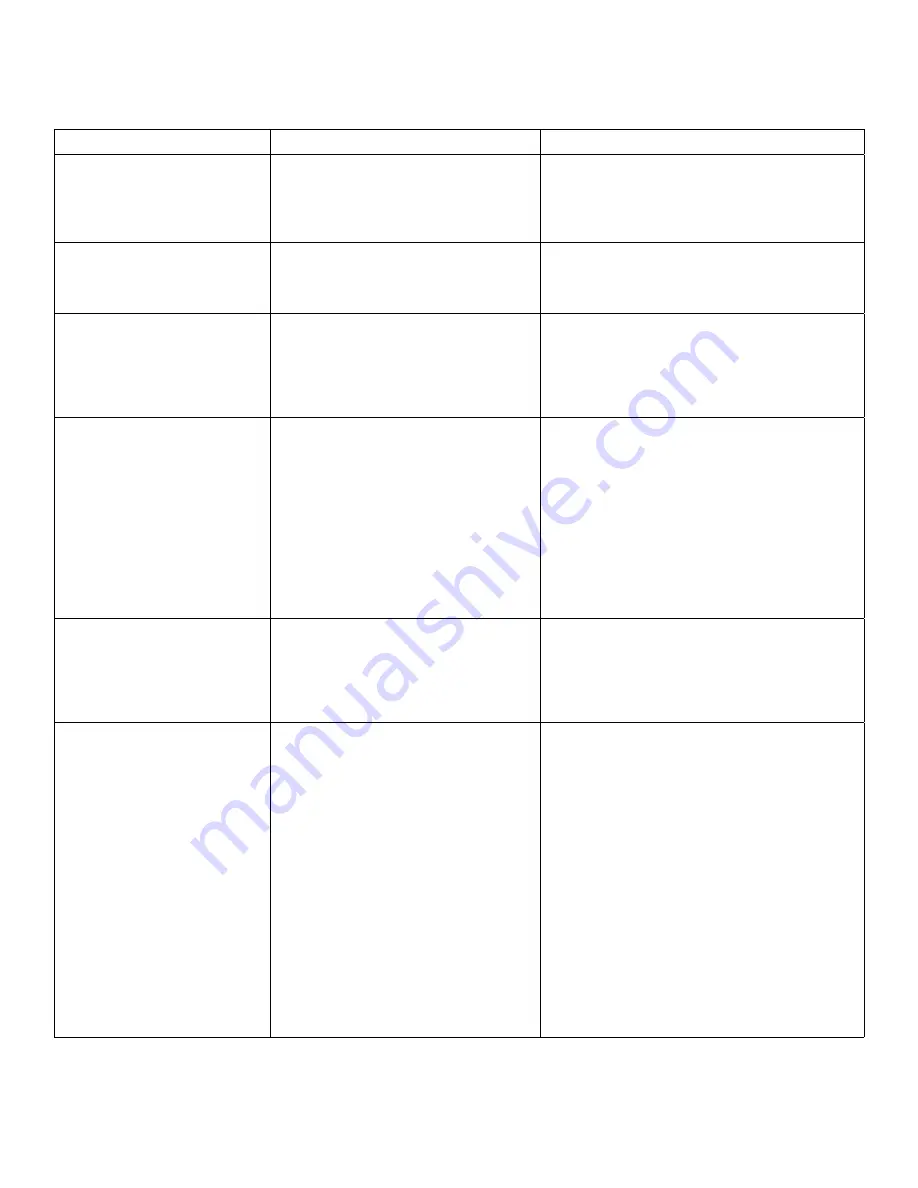
11
Troubleshooting
Problem
Cause
Solution
All LEDs on host extender are off. • The host extender is not receiving
power from the USB port or the
(optional) host extender AC adapter.
• Ensure that the USB connection between
the host extender and the host computer is
properly installed.
• Move the USB connector to another USB port on
the host computer.
All LEDs on client extender are off. • The client extender is not receiving
power from the AC adapter.
• Ensure that the AC power adapter is
properly connected to the Client Extender.
• Check that the AC adapter is connected to a
live source of electrical power.
Link LEDs on host and client
extenders are off.
• There is no connection between the
host and client extenders.
• Ensure that a multimode fiber optic cable
with crossover is connected between the host
and client extenders.
• Connect a fiber optic crossover patch cord
between the host and client extenders. Recheck
operation of the system.
Link LED on host and client
extenders are on AND Host LED
on host and client extenders are
off.
• The host computer is not powered on.
• The host extender is not connected
to the computer (when used with the
optional host extender AC adapter).
• The computer does not support USB
hubs.
• The TL-FO-USB2-01 is malfunctioning.
1. Disconnect all USB devices from the
client extender.
2. Disconnect the host extender from the computer.
3. Disconnect the client extender from the AC
power adapter.
4. Reconnect the host extender to the computer.
5. Reconnect the client extender to the AC power
adapter.
6. In the Universal Serial Bus controllers
section of Device Manager, check that the
TL-FO-USB2-01 is recognized as a “Generic USB
Hub”.
The system was working, but the
Host LED on host/client extenders
are suddenly blinking.
• The client extender is in suspend mode.
The operating system may put the
TL-FO-USB2-01 in suspend mode
when the computer is put into a
Suspend/Standby state or when no
USB devices are attached.
• Recover/Resume
the
operating
system
from Suspend/Standby mode (see your
operating system’s documentation).
• Attach a USB device to the TL-FO-USB2-01.
All LEDs on both the Host and
Client Extender units are on
but the USB device does not
operate correctly, or is detected
as an “Unknown Device” in the
operating system.
• The USB device is malfunctioning.
• The computer does not recognize the
USB device.
• The application software for the device
is not operating.
• The TL-FO-USB2-01 is malfunctioning.
1. Disconnect the TL-FO-USB2-01 from the
computer.
2. Connect the USB device directly to the USB
port on the computer.
3. If the device does not operate properly, consult
the user documentation for the device.
4. Update your system BIOS, chipset, or USB
Host controller drivers from your System/
Motherboard manufacturer’s website.
5. If the device operates properly when
directly connected to the computer, connect
another device (of a different type) to the
TL-FO-USB2-01.
Then
connect
the
TL-FO-USB2-01 to the computer.
6. If the second device does operate properly, the
first device may not be compatible with the
TL-FO-USB2-01.
7. If the second device does not operate,
the extender system may be malfunctioning.
































