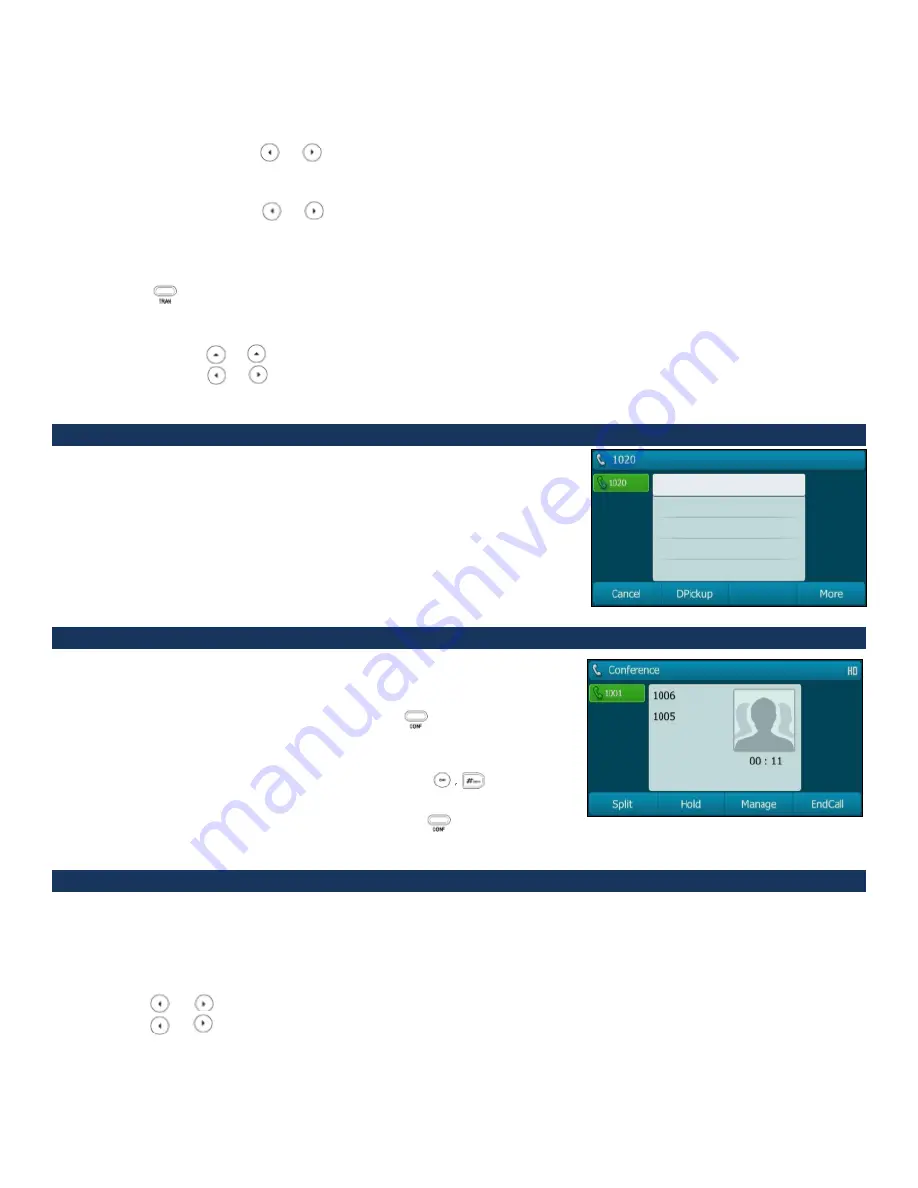
Yealink T29G User Guide
Tech Electronics Help Desk Support: (314) 951-7711 pg. 4
ii.
Enter the destination number you want to forward incoming calls to when the phone is busy in
the
Forward to
field.
iii.
If you select
No Answer Forward:
iv.
Press or 0 , or the
Switch
soft key to select
Enabled
from the
No Answer Forward
field.
v.
Enter the destination number you want to forward unanswered incoming calls to in the
Forward
to
field.
vi.
Press or , or the
Switch
soft key to select the ring time to wait before forwarding from
the
After Ring Time
field. (Default ring time = 12 sec)
To disable call forward on the phone:
1.
Press when the phone is idle.
OR
2.
Press
Menu>Features>Call Forward
a.
Press or , to select the desired forwarding type and then press the
Enter
soft key.
b.
Press or , or the
Switch
soft key to select
Disabled
to disable the call forward.
c.
Press
Save
soft key.
Call Pick Up
To pick up a call ringing a specific phone that is not ringing on your phone.
1.
Pick up the handset, press the speakerphone or press the line key and
then press the
More
soft key.
2.
The
DPickup
soft key appears on the LCD screen.
3.
Enter the phone number which is receiving an incoming call.
4.
Press the
DPickup
soft key again. The call is answered on your phone.
Conference Call
A conference call of up to 3 parties is supported.
1.
Place a call to the first party.
2.
When the first party answers the call, press or the
Conference
soft key to place a new call. The active call is placed
on hold.
3.
Enter the number of the second party and press or the
Send
soft key.
4.
When the second party answers the call, press or the
Conference
soft key again to join all parties in the conference.
Busy Lamp Field/DSS
You can press a BLF key to dial out the monitored phone number when the monitored line is idle. You can receive a visual
or/and an audio alert (if enabled), and also pick up calls that are received on the monitored lines.
1.
Press
Menu>Features>DSS Keys
2.
Select the desired DSS key.
3.
Press or , or the
Switch
soft key to select
BLF
from the
Type
field.
4.
Press or , or the
Switch
soft key to select the desired line from the
Account ID
field.
5.
Enter the phone number or extension you want to monitor in the
Value
field.
6.
Press the
Save
soft key to accept the change or the
Back
soft key to cancel.





