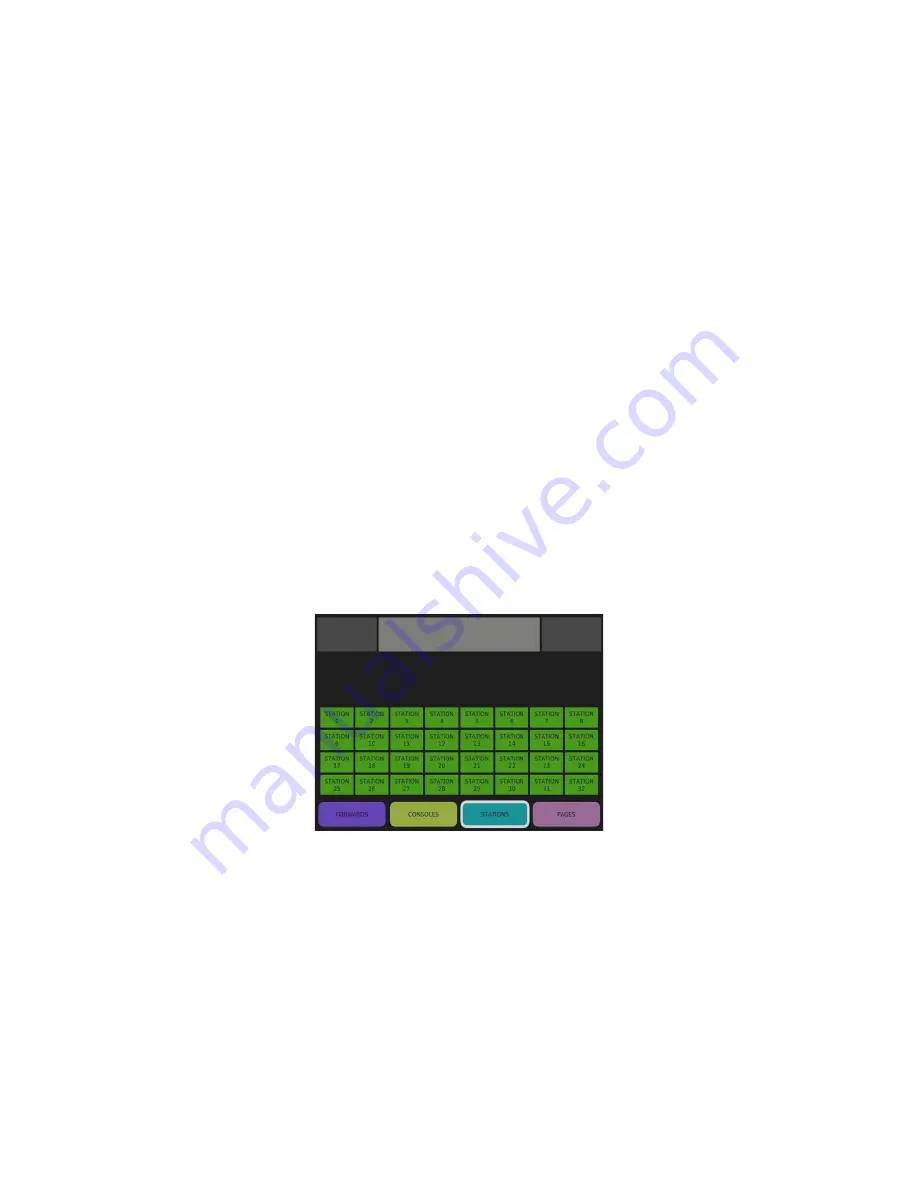
6/9/2021
Tech Works MC-IP-ODC-TS User Guide
Page 2 of 8
The MC-IP-Series is a group of audio products designed to provide very high audio quality
over ethernet using Internet Protocol. Audio quality is consistent and predictable due to
the implementation of Streaming VOIP with our tried-and-true audio designs and industry
standard interfaces. MC-IP makes intercom plug and play. The MC-IP provides Master to
Remote communication and Master to Master Communication up to 32 Masters and 512
Remotes.
The MC-IP-ODC-TS is a self-contained Internet Protocol Operator Desk Console (ODC)
master audio console with
built in Touch Screen
for system control. A variety of screens
give the user complete control to:
1. Place calls to stations programmed to that Operator. Only the stations assigned or
programmed to call an Operator will appear on the touch screen of each Console
station, no matter how many Operators or Remotes are in a system.
2. Answer incoming calls from remote stations.
3. Page remote stations.
4. Forward calls if the Master station will be unattended. By default, this is not
programmed.
The default screen when the ODC first comes on is the station select screen
This screen shows that 32 stations are connected and programmed to call this ODC.
The Icons across the bottom of the screen are for the operator to select a function to
perform:
1.
“STATIONS” is for display and selection of individual intercom remote stations.
2.
“CONSOLES” is to allow one operator console to call another if programmed.
3.
“PAGES” is to send one way page audio to a group of stations.
4.
“FORWARDS” is to send this station’s call to another operator if this station is not
going to be attended at some time.








