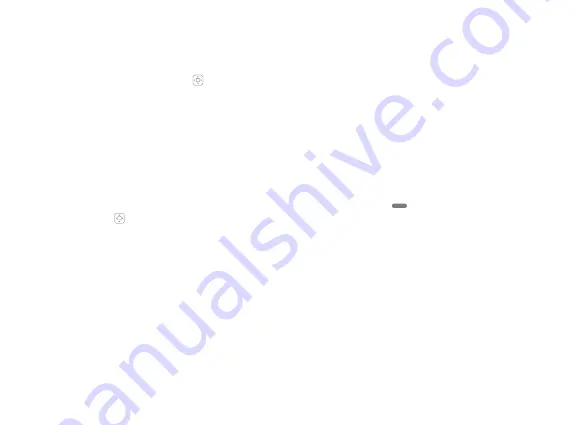
15
Reset:
This function allows you to delete all DRM licenses, reset network settings and erase all data on your phone. We recommend you
speak to your company administrator or mobile network provider before using this function.
Factory data reset - This function will erase all data from your phone's internal storage that can't be undone. To access this function, go to
settings > select 'Reset' using the navigations keys > select Factory data reset > select 'Reset phone' using the navigation keys and press the
button in the middle of the navigation keys [ ].
Network settings reset - This function will reset all the network settings, including Wi-Fi, Cellular data and Bluetooth. This will also delete any
saved Wi-Fi networks & Paired Bluetooth devices.
About Phone:
This function displays technical and legal information about your device. You can also view the phone number, signal status,
signal strength, battery status, roaming status and more using this option. To view these status, go to Settings > About phone > Status.
You can also view the 'IMEI number' of your phone which might be required for any service and repair works.
Clock
This function allows you to access Alarm, World Time and Stopwatch. To access Clock, press [
] button on the left or the center button
on the navigation keys [ ] > select 'Clock' using the navigation keys.
Alarm:
To add an Alarm, go to Main Menu > Clock > Options Add Alarm > 'Set Time' using the navigation keys > Done. To delete an existing
alarm, highlight the time > Options > select 'Delete Alarm' > Done.
Settings - To edit the snooze length, go to alarm > Options > Settings > select 'Snooze length' > select minutes > Ok.
Edit - You can edit an existing alarm including time, repeat, ringtone, Silence after and Alarm Name.
Alarm Ringtone - To change the alarm ringtone, go to clock > Alarm > Options > Edit > Alarm ringtone > select the ringtone of your choice
from the list > Done.
Silence After - You can define the 'length of time' for your alarm to ring before it goes off. Go to Clock > Alarm > Options > Edit > Silence after
> Select the time using navigation keys > Done.


















