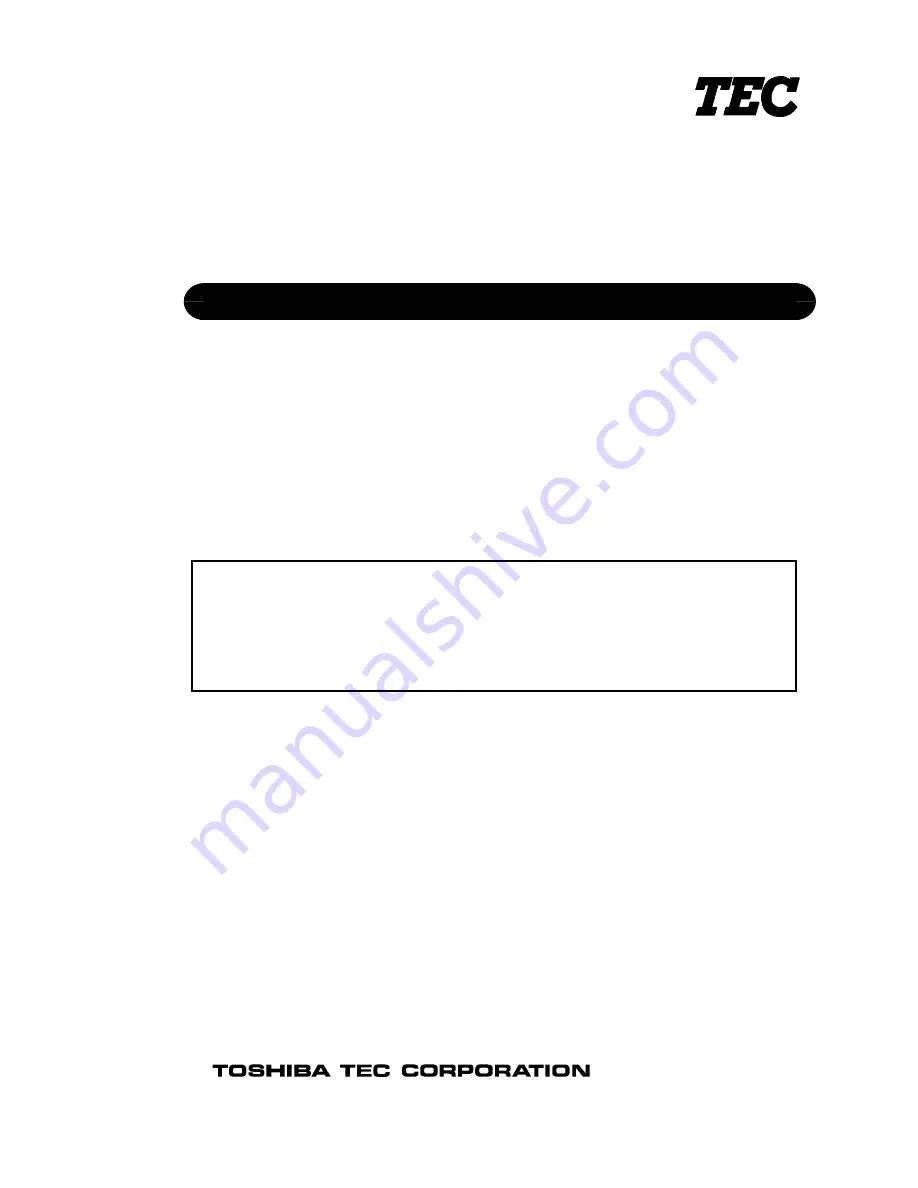
PRINTED IN JAPAN
TEC Electronic Cash Register
MA-600 SERIES
Document No.
EO18-11006A
Original
Dec., 2005
(Revised
Dec., 2006
)
Maintenance Manual
NOTE:
Model names that end with “-R” are RoHS compliant models. If “-R” is not
attached, that model is non RoHS compliant.
Never install non RoHS compliant optional equipment or parts on a RoHS
compliant machine which is supposed to be used in the countries that enforce
the RoHS directive, as doing this is legally prohibited.
















