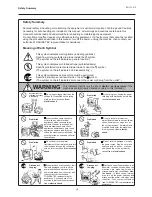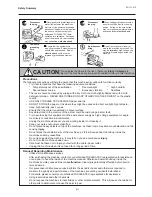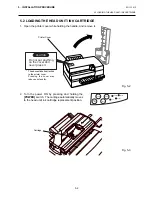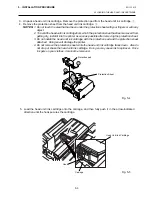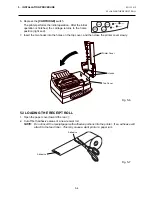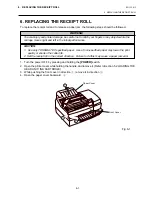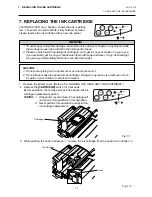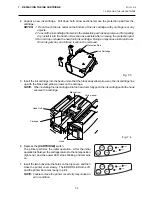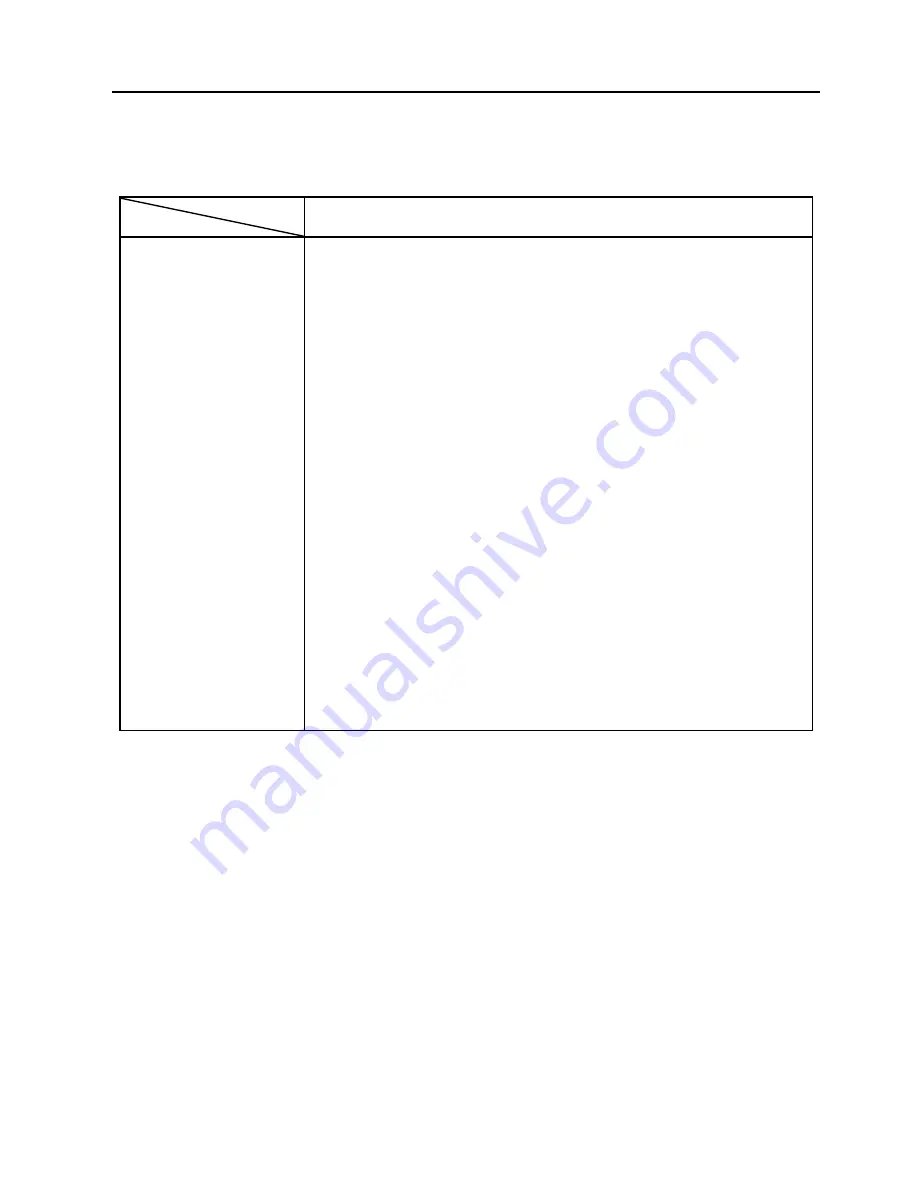
2-1
2. SPECIFICATIONS
EO1-13013
+24 V DC
–
5 % (Recommended Power Adapter : PS-10-QM)
1.5 A maximum
5 C to 35 C
10 % to 85 % RH (no condensation applies to the printer, not the paper)
Serial bubble jet
One row in length 128 nozzle
180 x 180 dots per inch
Bi-directional (The logic seek is possible.)
Receipt : 8.0 lines per second
Slip : 6.4 lines per second
20 lines per second
Receipt : 71.1 mm
Slip : 98.2 mm
250 mm (width) x 307 mm (depth) x 148 mm (height)
4.0 kg
Serial interface (RS-232-C)
Drawer interface
2. SPECIFICATIONS
2.1 PRINTER
2.1 PRINTER
Supply voltage
Current consumption
Operating temperature
Relative humidity
Printing methods
Nozzle array
Print density
Direction of print
Print speed
Paper feed speed
Maximum print width
Dimension
Weight
Standard interface
BRST-10-1SF-QM
Item
Model
Summary of Contents for BRST-10 SERIES
Page 1: ...TEC Ink Jet Printer BRST 10 SERIES Owner s Manual ...
Page 27: ......
Page 28: ...TEC ...