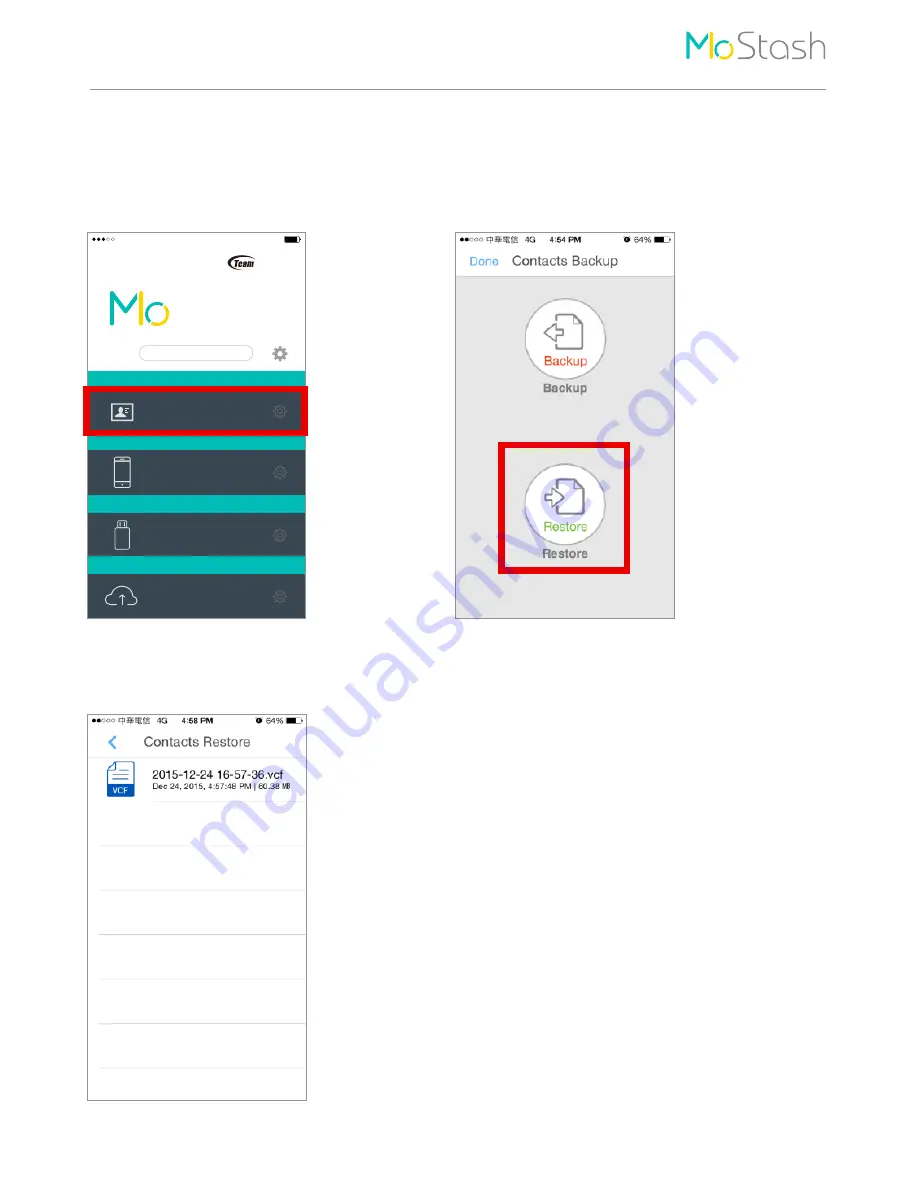
Step 3
Choose the backup file you want to restore, then
your contacts will be restore to iOS device.
Step 1
Select “Contacts Backup” in home page.
Step 2
Click “Restore” icon.
How To Use
7
Contacts Restore
Backup
Storage
External Storage
iPhone
External
Contacts Backup
Dropbox
Cloud
TEAM
GROUP
for iPod, iPhone & iPad
Stash
91%
12:20 PM


















