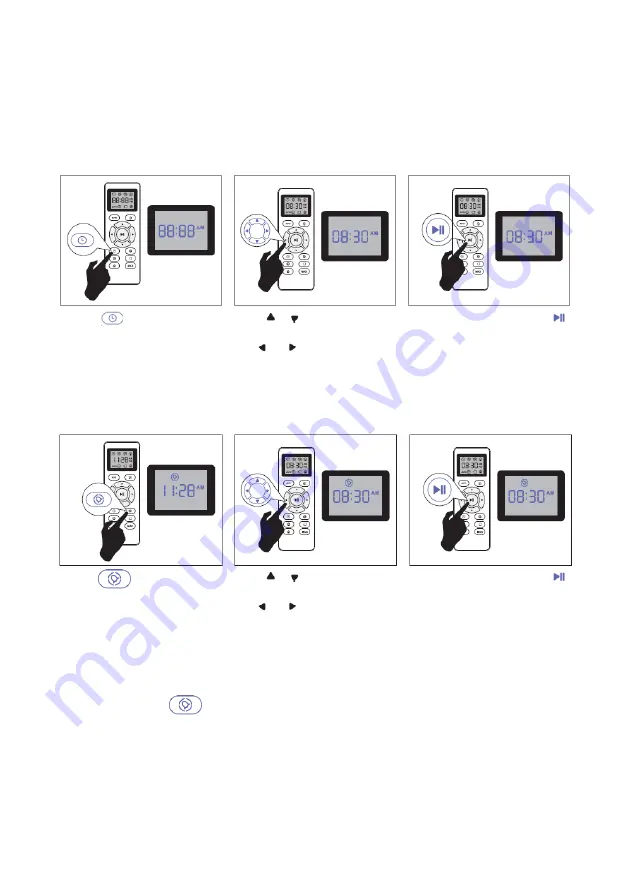
TKG RVC 1004 AB PB
12
CLEANING SCHEDULE
Your robot has cleaning schedule settings which allow you to customize when the robot
cleans your home. These settings are available only through the remote control.
Note: Please make sure the remote control is located nearby the robot while setting the
clock or schedule as it has to communicate with the device.
1.
Set the remote control's clock
Press
button on the
remote control, and then
the hour section begins to
flash in the clock display
setting window.
Press or button to select
the desired figures. Press
the or button to select
the minute or hour section
And then press the
button. The robot will "BEEP"
when the clock setting is
completed.
2.
Setting Cleaning Schedule
Press
button on the
remote control, and then
the hour section begins to
flash in the clock display
setting window.
Press or button to select
the desired figures. Press
the or button to select
the minute or hour section
And then press the
button. The robot will "BEEP"
when the clock setting has
been completed.
3.
Cancel the Cleaning Schedule
Press and hold the
button for approximately 4 seconds on the remote control, the
robot will "BEEP" when the cleaning schedule process has been canceled completely.
Summary of Contents for 5413346353801
Page 2: ...TKG RVC 1004 AB PB 2 ...



























