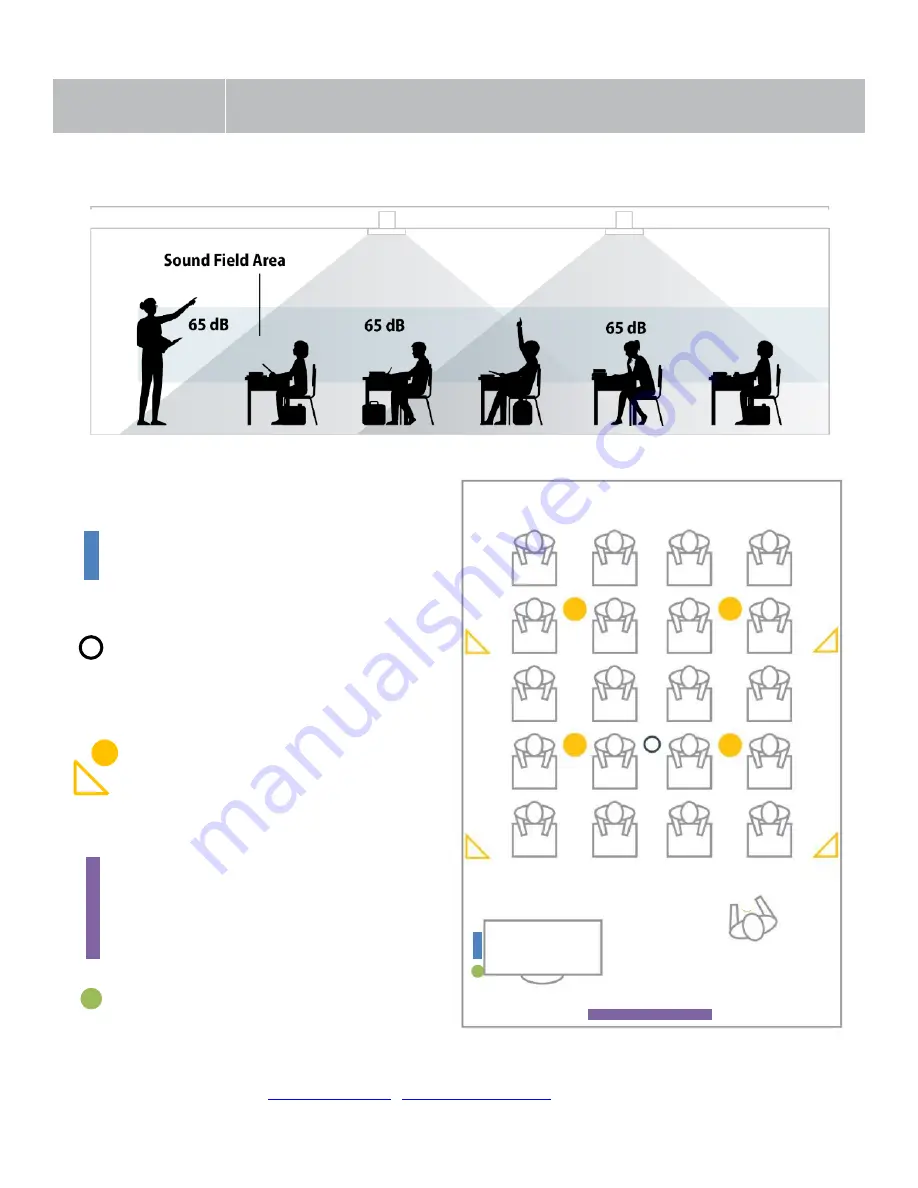
Spectrum
™
Installation Planning
7
The goal of a classroom audio system is to evenly distribute sound throughout the listening area.
Component Placement
1.
Amplifier
: Choose location that
supports accessibility requirements and
wiring constraints for power, speakers,
ceiling sensor, and audio devices
connecting to the amplifier.
2.
Ceiling Sensor
: Locate in the center of
the ceiling; maintain line of sight to
teacher locations; keep away from
direct sunlight and electrical
interference.
3.
Speakers
: The Spectrum™ can power
8 classroom speakers. Mark location for
wall mount vs. ceiling mount and
confirm wiring run to the amplifier.
Ensure speakers evenly cover the
listening area.
4.
Integrations/Connections
: Confirm
location of other systems you plan to
connect to the amplifier such as audio
devices, flat screens, projectors,
intercom connections, and fire alarm,
noting how the wiring needs to run.
5.
Charger
: Confirm microphone charging
location for daily use/charging.









































