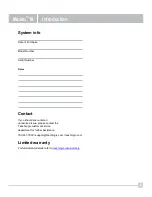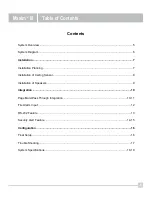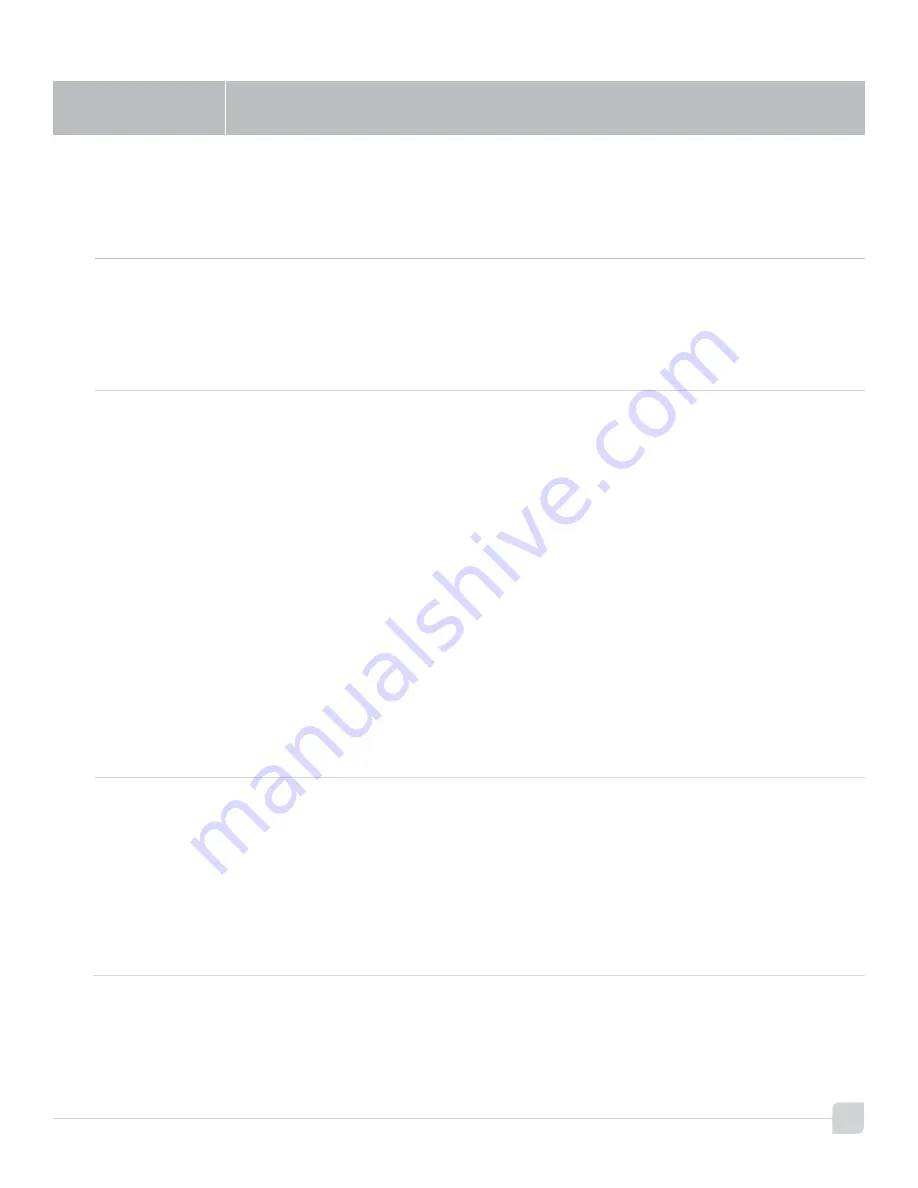
18
Maxim
™
III
Troubleshooting
Troubleshooting
Problem
Solution
System will not power “ON”
Verify AC power; the power button will illuminate to Blue when turned ON
Check if system has been unplugged; reconnect to power outlet or
use another device to ascertain power available at outlet
Check circuit breaker
Call maintenance for assistance
System is turned “ON” but there
is no sound
or
System is in standby and does
not “wake up”
Turn “ON” microphone/ transmitter; the power button will illuminate to Blue
when turned ON
If the power button is illuminated red, the battery is low
Ensure the mic is not muted (blinking light indicates it is muted)
Ensure gain/volume control knob on amplifier/receiver is turned up to
mid scale (12 o’clock position)
On amplifier/receiver, ensure a green LED is illuminated just below Ch
A or Ch B knob (depending on the microphone used).
If no LED is illuminated:
•
Check the green LED on the ceiling sensor
If sensor LED is not lit:
•
Sensor has been disconnected, or
•
Power output to sensor has failed (Sensor or amplifier may need to
be
replaced)
Voice is distorted and/or signal
drop-out occurs
Verify that the sensor is not being covered
Verify there is no obstruction between microphone and sensor
Ensure there is no direct sunlight on sensor
Ensure no other IR mics in room are turned on
If sensor is mounted on a dark surface or without a flush ceiling surface,
reception can be hampered.
Contact
If your problem persists and this guide has not resolved the issue, contact our customer service department
for additional assistance. (760) 631-7800 | [email protected]