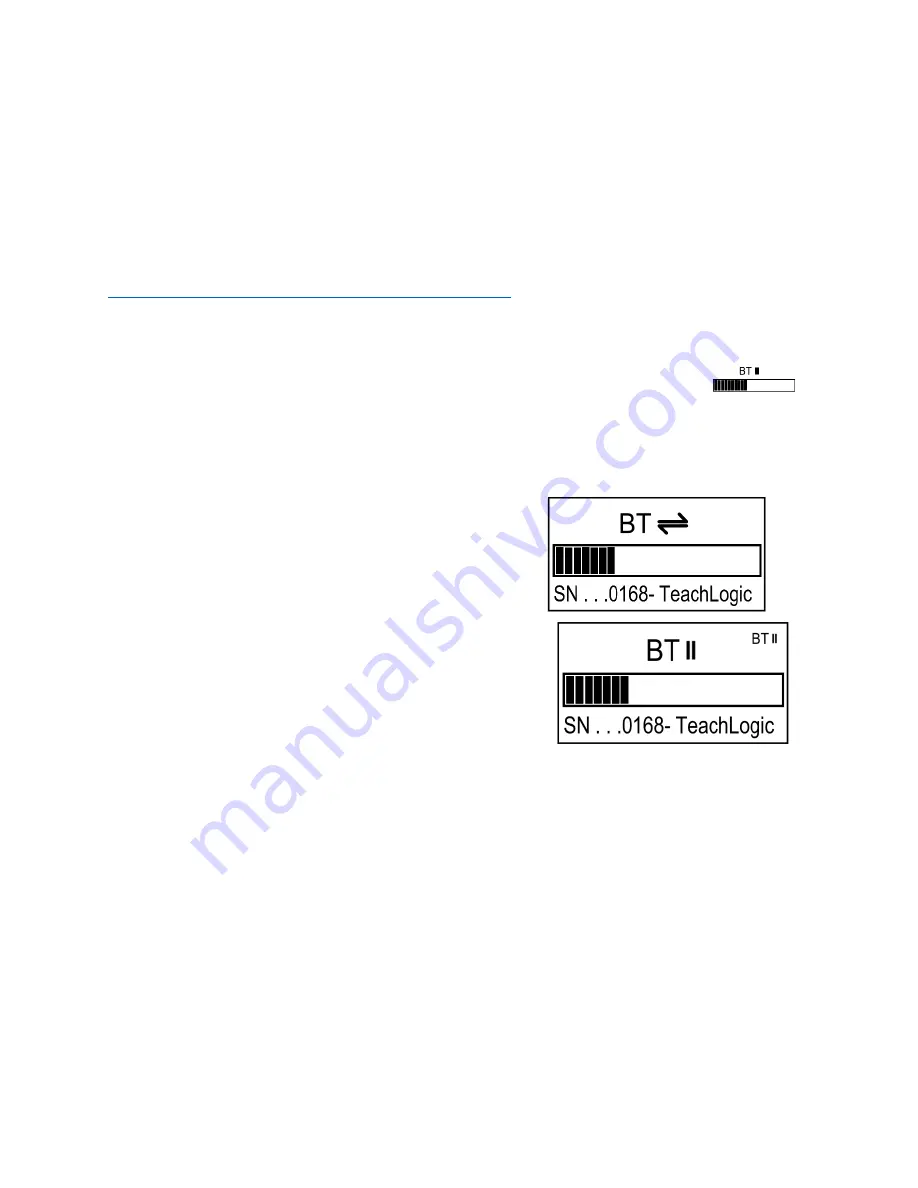
CPS-121 Control Panel User Manual
2
Bluetooth
®
Connections
Pair
: means the exchange of information and mutual validation between two devices (i.e., the control
panel and a portable Bluetooth device).
Connect:
means the active and current wireless linking of the control panel’s Bluetooth receiver and a
device with which it has paired.
Devices must be
paired
before they can
connect
. For more general background, read
https://www.sony.com/electronics/support/articles/00196698.
How to Pair
1. To pair a device, first press any button on control panel to activate it. The
screen will change from dim to bright indicating active).
2. Then press the
BT
button on control panel to select Bluetooth (see screen
depiction at right).
3. Press the
BT
button (for 3-4 seconds) until the STOP block blinks once, and then release the
BT
button; the blink indicates that the panel has been put into pairing mode.
4. In pairing mode, the screen will show the two arrows
as shown here. Note also the serial number of the
control panel (ending in 0168, for this example). This
is the control panel the user should select on their
Bluetooth device. In case more than one classroom is
in pairing mode, this is how one identifies their
classroom system.
5. In this mode, any Bluetooth device can pair with BTR,
and the device will then proceed to connect. The user
will be prompted for a passcode
.
The factory default
passcode is 8-2-4-7 (spells T-C-H-R), and it can be
changed.
(See last page for changing the passcode.)
6. Once the connection is made, the PAUSE (
) symbol
will display. The PAUSE symbol means that a device is
paired but not “playing” any content.
Note: Once the panel is in pairing mode, it will allow the user a few minutes to connect to a Bluetooth
device. After the time expires with no connection being made, the BTR will exit pairing mode. (On earlier
versions of the firmware, the BTR would remain in pairing mode indefinitely until the amplifier entered
Standby or OFF mode, or until the panel was connected to a Bluetooth device.) While in pairing mode, it
will continuously advertise its name to all Bluetooth devices within range until connected, so long as the
power state is ON. Therefore, when you put it into pairing mode, all nearby phones, for example, can pair
and connect to it.
Daily Bluetooth
®
Behavior
•
The Bluetooth receiver (the “
BTR
”) in the control panel will search for and try to connect to the
most recently paired
device
(normally, this is the teacher's device).
•
When the amplifier is powered and no device is connected to the control panel’s BTR, a) any
previously paired device(s) may connect with BTR by initiating the connection, and b) non-paired
devices may not connect or pair with BTR.
•
No new devices will pair with the BTR unless and until the panel BT button is first pressed for 4-5






