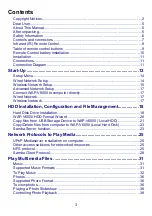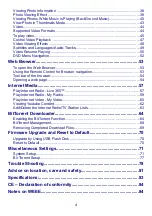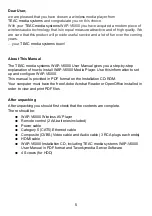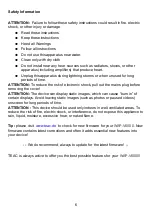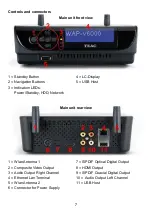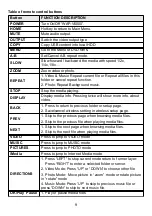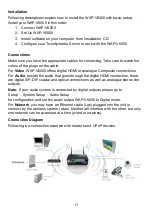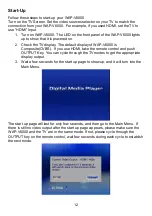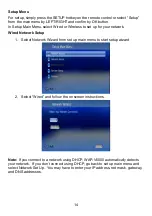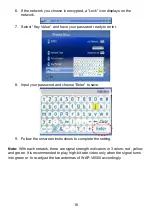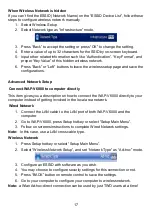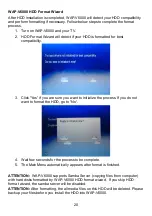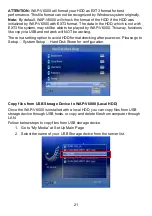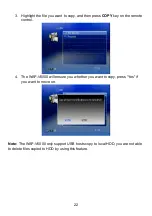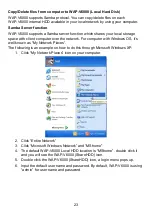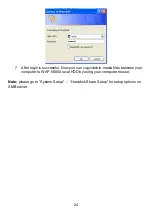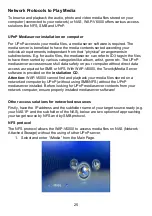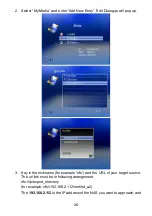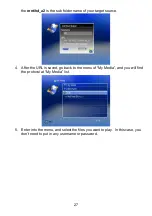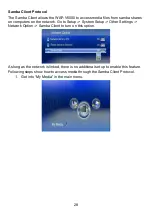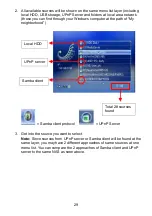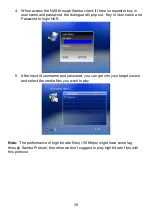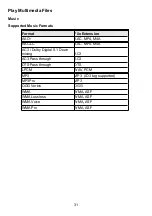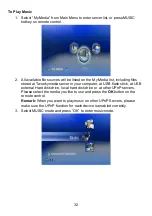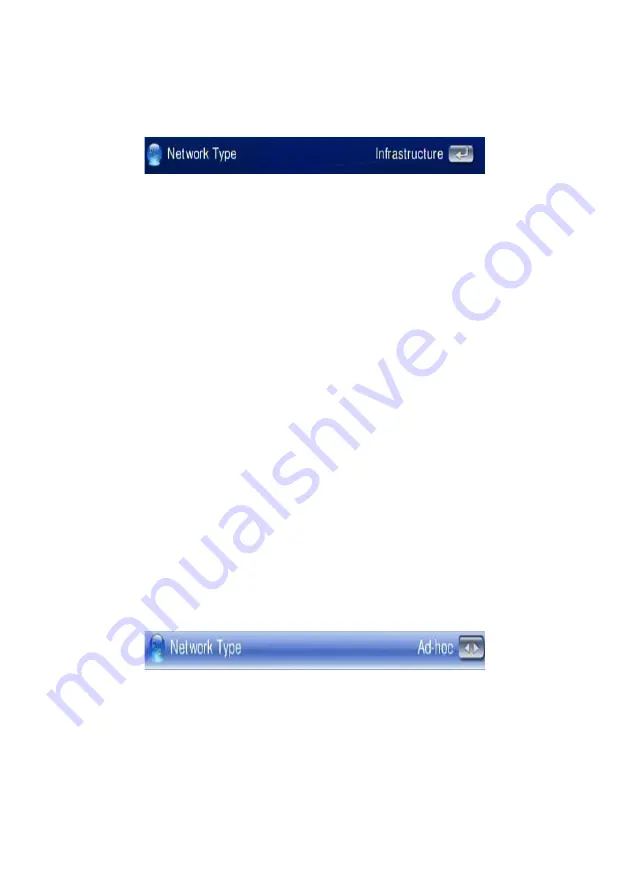
When Wireless Network is hidden
If you can’t find the ESSID (Network Name) on the “ESSID Device List”, follow these
steps to configure wireless network manually.
1. Select Wireless Setup.
2. Select Network type as “Infrastructure” mode.
3. Press “Back” to accept the setting or press “OK” to change the setting.
4. Enter a value of up to 32 characters for the SSID by on-screen keyboard.
5. Input other related information such like “Authentication”, “Key Format”, and
proper “Key Value” of this hidden wireless network.
6. Press “Back” or “Left” buttons to leave the wireless setup page and save the
configurations.
Advanced Network Setup
Connect WAP-V6000 to computer directly
This item gives you a description on how to connect the WAP-V6000 directly to your
computer instead of getting involved in the local area network.
Wired Network
1. Connect the LAN cable to the LAN port of both WAP-V6000 and the
computer.
2. Go to WAP-V6000, press Setup hotkey or select “Setup Main Menu”.
3. Follow on screens instructions to complete Wired Network settings.
Note:
In this case, use a LAN cross cable type.
Wireless Network
1. Press Setup hotkey or select “Setup Main Menu”.
2. Select “Wireless Network Setup”, and set ‘Network Type” as “Ad-hoc” mode.
3. Configure an ESSID with software as you wish.
4. You may choose to configure security settings for this connection or not.
5. Press “BACK” button on remote control to save the settings.
6. Go to your computer to configure your computer to wireless network.
Note:
a
Wlan Ad-hoc-direct connection can be used by just TWO users at a time!
17