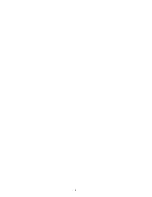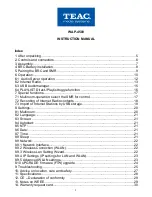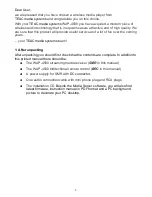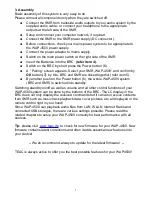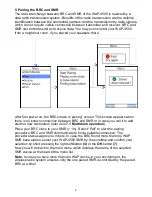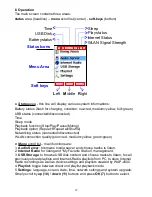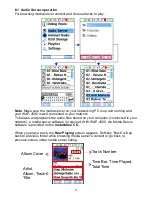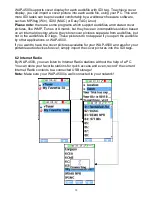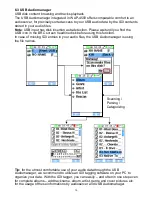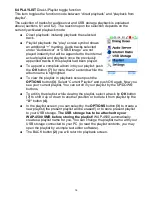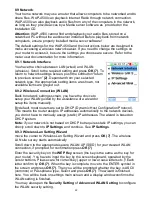3. Assembly
Basic assembly of this system is very easy to do.
Please connect all components only when they are switched off.
●
Connect the SMR from backside audio outputs to your audio system by the
supplied audio cable - or connect your headphone to the appropriate
outputs at the left side of the SMR.
●
Setup and connect your computer network, if required.
●
Connect the SMR to the SMR power supply (DC connector).
●
Before connections, check your mains power system to be appropriate to
the WAP-4500 power supply.
●
Connect the power adaptor to mains supply.
●
Switch on the main power switch at the right side of the SMR.
●
Insert the Batteries into the BRC
(refer item 4).
●
Switch on the BRC by short press the Power button (6).
●
A “Pairing“ screen appears. Select your SMR „WAP-4500“ and confirm by
OK
button
(7)
. by this, BRC and SMR are linked together (refer item 5).
●
By another push on the Power button (6), the whole WAP-4500 system
(BRC and SMR) is switched into standby.
Switching standby on/off as well as volume and all other control functions of your
WAP-4500 system can be done by the buttons of the BRC. The LC display in the
BRC does not only display the received commands but it can also receive contents
from SMR such as music track playback data, cover pictures etc, all displayed in the
remote control right in your hand!
Since WAP-4500 can playback audio files from LAN, WLAN, Internet Radio and
connected USB storages, there are various settings possible. Please read the
related chapters to setup your WAP-4500 correctly for best performance with all
sources.
Tip:
please visit
www.teac.de
to check for new firmware for your WAP-4500. New
firmware contains latest corrections and often it adds essential new features into
your device!
-- We do recommend, always to update for the latest firmware! --
TEAC is always active to offer you the best possible features for your WAP4500!
7
Summary of Contents for WAP-4500
Page 1: ...WAP 4500 INSTRUCTION MANUAL...
Page 2: ...2...
Page 4: ...4...
Page 30: ...14 Warranty request card 30...
Page 31: ...31...