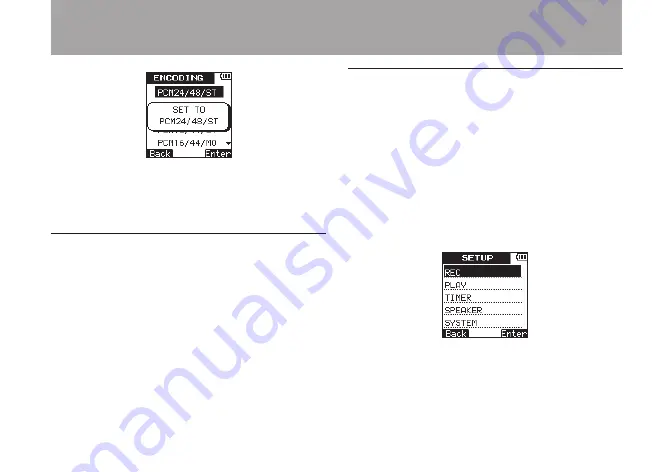
TEAC VR-10
41
8 When you have finished making the setting,
press the
HOME
key to return to the Home
Screen.
Setting the built-in stereo microphone for
input
The input source for this unit can be set to the
built-in stereo microphone, external microphone
input or external device input. When nothing is
connected to the
MIC/EXT. IN
jack on the right
side panel of the unit, the built-in microphone is
set as the input.
Setting external input
When an external microphone, the headphone
jack of a portable CD player or another external
audio device is connected to the
MIC/EXT. IN
jack,
the external input is set as the input source. Make
the following setting according to the type of
connected device.
1 Press the
SETUP
key to open the
SETUP
menu screen.
2 Use the
+
/
–
keys to select the
REC
menu item.
3 Press the
¯
(
Enter
) key to open the
REC
menu screen.
4 Use the
+
/
–
keys to select the
EXT.INPUT
item.
4 – Recording
Summary of Contents for VR-10
Page 5: ...TEAC VR 10 5 IMPORTANT SAFETY INSTRUCTIONS ...
Page 106: ...106 TEAC VR 10 Notes ...
Page 107: ...TEAC VR 10 107 Notes ...






























