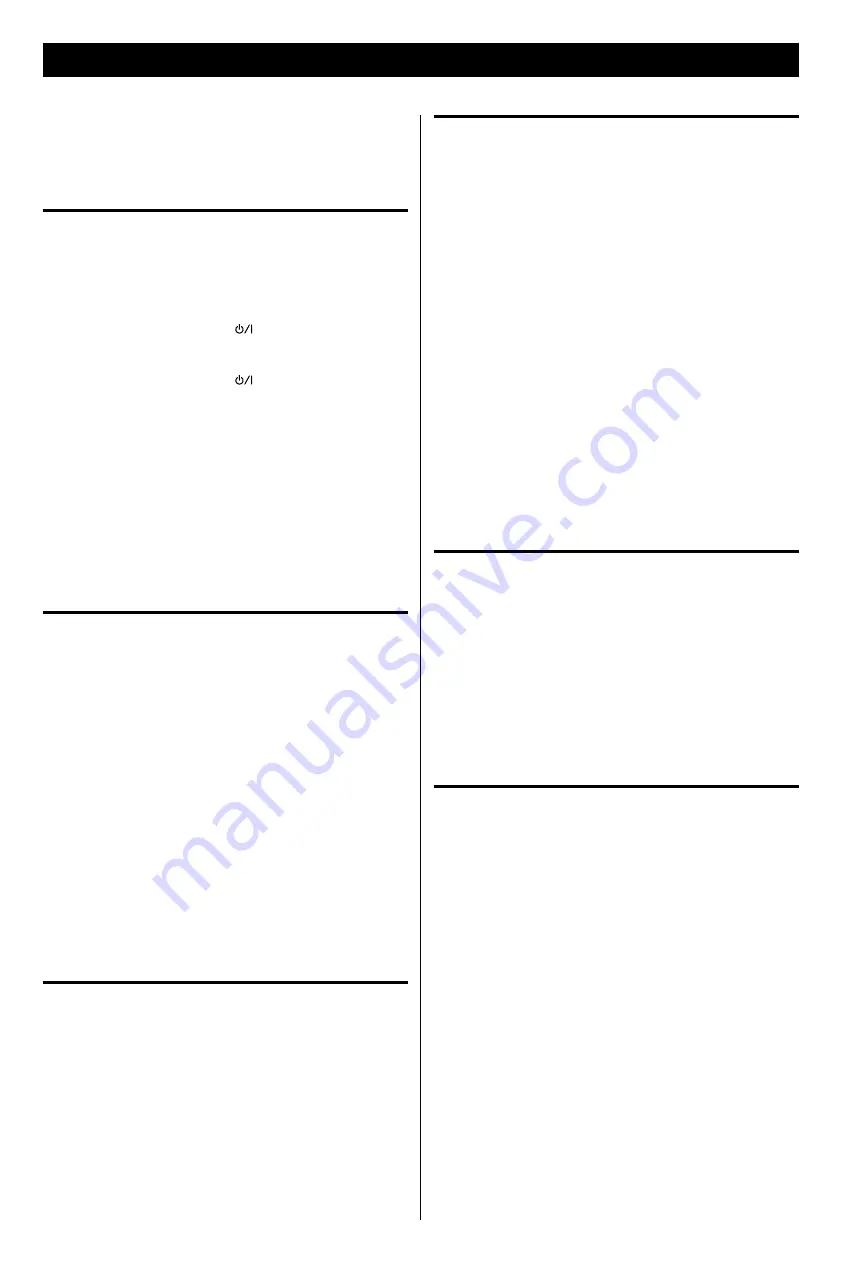
32
32
If you experience any problems with the unit, please take a moment
to look through this chart and see if you can solve the problem
yourself before you call your dealer or a TEAC service center.
General
No power.
e
Check the connection to the AC power supply. Check and
make sure the AC source is not a switched outlet and that, if it
is, the switch is turned on. Make sure there is power to the AC
outlet by plugging another item such as a lamp or fan.
e
Press the Standby/On button (
) to turn the unit on.
Remote control does not work.
e
Press the Standby/On button (
) to turn the unit on.
e
If the batteries are dead, change the batteries.
e
Use remote control unit within the range (16 ft/5 m) and
point at the front panel.
e
Clear obstacles between the remote control unit and the
main unit.
e
If a strong light is near the unit, turn it off.
Severe hum or noise is heard.
e
Place the unit as far away from a TV as possible.
e
Make sure the line cords and speaker cables are as far away
from the AC supply as possible.
iPod/iPhone Player
Cannot insert the iPod/iPhone.
e
Check if appropriate adapter is inserted to the Dock (page 17).
e
Remove dust or obstacles from the Dock and the iPod/
iPhone.
The iPod/iPhone does not play.
e
Remove the iPod/iPhone from the Dock, wait a few seconds,
and insert it again.
e
Software update may solve the problem. Visit the Apple
website and download the latest iPod/iPhone software
(page 17).
Cannot operate the iPod/iPhone on the unit.
e
Select “iPod” as the source.
Cannot operate the iPod/iPhone.
e
Make sure the HOLD switch of the iPod/iPhone is not set to
HOLD.
FM Tuner
Cannot listen to any station, or signal is too weak.
e
Tune in the station properly.
e
Rotate the FM antenna until you get stations clearly.
Internet Radio/Podcast
Cannot connect to the Internet.
e
Check if your computer can connect to the Internet using the
same network.
e
Enter a correct pass key to the network.
e
Check the settings of your network’s firewall. The unit needs
access to the following UDP and TCP ports as a minimum: 80,
554, 1755, 5000 and 7070.
Cannot listen to a station/Podcast.
e
The broadcaster is having temporary trouble with the Internet
connection.
e
Check if your Internet connection is not temporarily
disconnected or disturbed.
Cannot find a station/Podcast in the station list.
e
The station/Podcast may not be broadcast at the moment.
e
The link of the station/Podcast may be out of date.
e
The allowed number of simultaneous listeners of station/
Podcast might have reached the maximum.
e
The Internet connection speed is too slow.
e
Add the station/Podcast to your own station list by accessing
the Internet radio portal.
Pandora
Cannot connect to the Internet.
e
Check if your computer can connect to the Internet using the
same network.
e
Enter a correct pass key to the network.
e
Check the setting of your network’s firewall. The unit needs
access to the following UDP and TCP ports as a minimum: 80,
554, 1755, 5000 and 7070.
Cannot connect to the Pandora.
e
Check your user account and password.
Music Player
Cannot connect to the LAN.
e
Check if your computer can connect to the Internet using the
same network.
e
Enter a correct pass key to the network.
e
Check the settings of your network’s firewall. The unit needs
access to the following UDP and TCP ports as a minimum: 80,
554, 1755, 5000 and 7070.
e
Check if the computer is not shut down or in the sleep mode.
Set up the computer not to shut down or turn into the sleep
mode automatically.
e
There may be a problem with the network authentication.
Press the MODE button repeatedly to select “Music player”
again.
Cannot find a track.
e
Add the track to the media library of Windows Media Player.
e
Set your R-4iNT as a “Jupiter 6.2 XXXXX (Radio ID)” in the
device list of Windows (page 28).
e
Select “Allow” for R-4iNT (“Jupiter 6.2 XXXXX (Radio ID)”)
(page 28).
e
Check the file format. Playable formats are MP3 and WMA.
e
If you have antivirus security software enabled on your
computer, the unit may fail to connect.
Troubleshooting
Summary of Contents for R-4iNT
Page 1: ...Z R 4iNT FM Internet radio with iPod Dock OWNER S MANUAL...
Page 34: ...34...
Page 35: ...35...



















