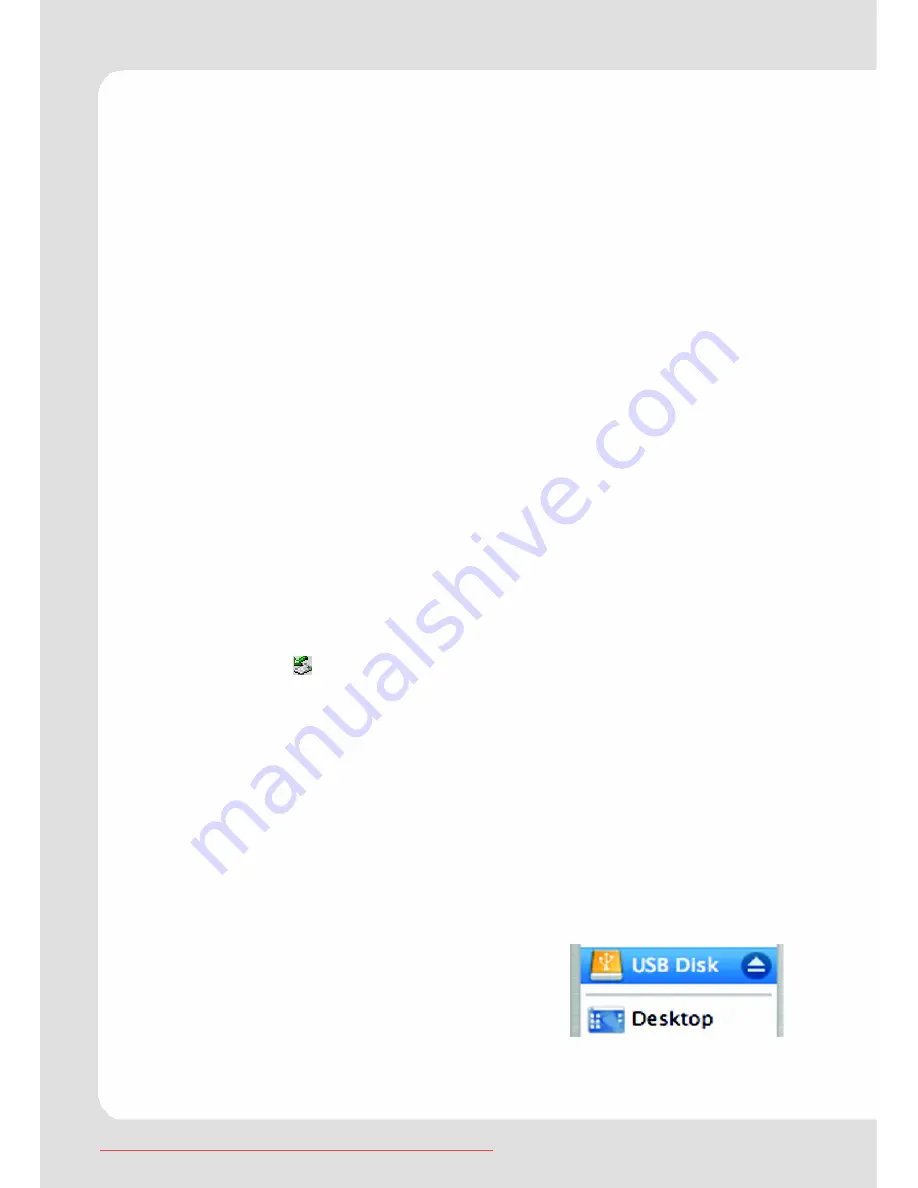
English – 8 |
MP-211
see a removable disk, which indicates the player. Just use the
removable disk as a regular local disk, copying files from or to it.
If you need further assistance with transferring files, please refer to
your operating system’s instruction manual or on-screen help.
If you are using media management software such as iTunes,
Winamp, or Windows Media Player, please refer to their documen-
tation for support.
Macintosh
Open a finder window. Locate the files you would like to transfer
from your computer. Select the files/folders with the mouse and
press APPLE-C (copy) on thekeyboard.
Click on the Removable Disk icon located on the left side of the
finder window. The computer will display all files and folders
currently stored in the player.
Press APPLE-V (paste) on the keyboard to transfer the files you
selected to the player.
Removing the player safely from the PC
Windows2000/XP
1.
Left click the icon at the right hand corner of the taskbar.
2.
Click on the pop-up mini-window with message of “Safely
Remove the USB Mass Storage Device – Drive (X:)”.
3.
When you are prompted to remove the device, pull out the
player.
Windows98
Please make sure the data transfer is completed before unplug-
ging the MP3 player.
Macintosh
1.
On the left side of the Finder Window,
identify the appropriate Removable Disk
icon.
2.
Click on the “Eject” arrow on the right of
the Removable Disk icon.
3.
Disconnect the USB cable from the player and your computer.
Downloaded from ManualMPlayer.com Manuals









































