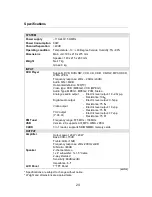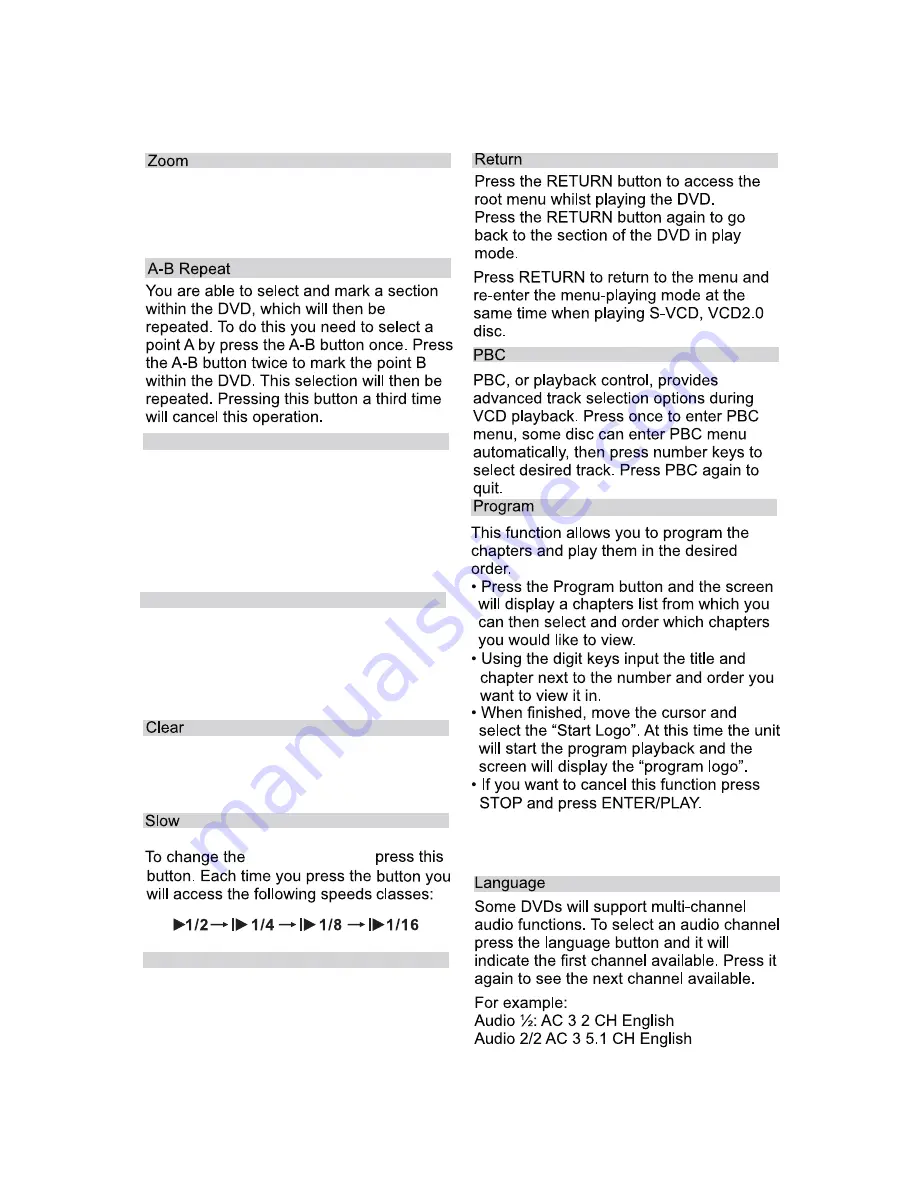
11
SOURCE
Press this button repeatedly for different
zoom options: 2x, 3x, 4x, 1/2x, 1/3, 1/4x,
1x. When zoomed in, use the arrow buttons
to move the viewing frame.
USB/CARD
Press this button in DVD Mode to switch to
USB/CARD playback. A compatible USB
flash drive or SD/MMC/MS card containing
compatible media files must be connected
to use this feature.
NOTE: Press the SOURCE button to enter
DVD Mode.
SOUND
Press this button for sound balance
adjustment. Press it repeatedly to cycle
through the following: TREBLE, BASS,
VOLUME. Use the /- buttons to
increase/decrease the settings.
This option is in the PROGRAM menu
and enables you to remove a highlighted
chapter in the programmed list.
playback speed
Press this button to cycle through the
following input sources: DVD/AV/FM.
Note: The programmed list is not saved
in memory when the disc is ejected or the
unit is powered off
Summary of Contents for MCDV88
Page 1: ...MCDV88 DVD Micro System with 7 LCD Screen ...
Page 2: ......
Page 7: ...This is Class electrical appliance ...
Page 8: ...2 ...
Page 9: ...S ...
Page 27: ...21 ...
Page 29: ...23 ...
Page 31: ......