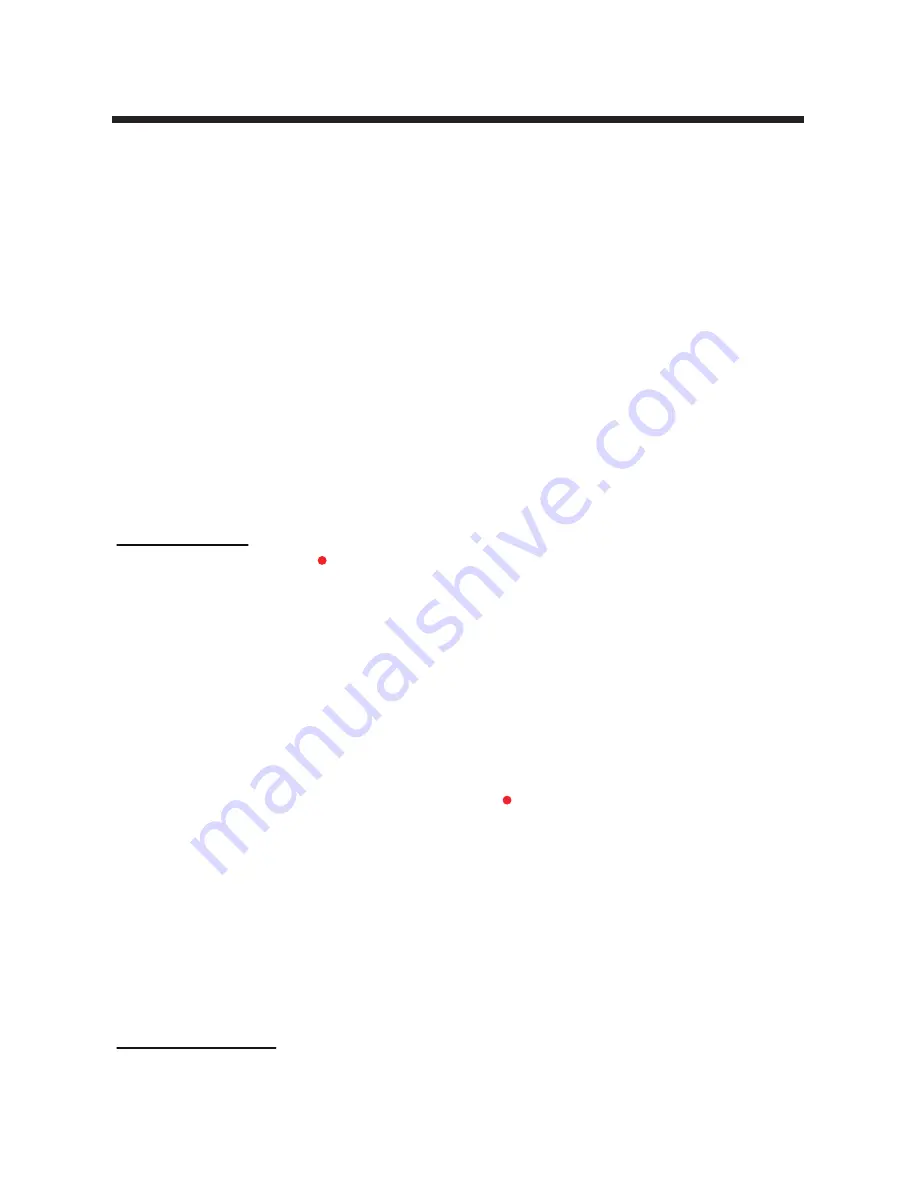
Recording with PVR
Note:
To use these features, a compatible data storage unit (like a flash drive or hard disk drive
in FAT32 format) must be connected and running. NOT all USB devices, such as phones, MP3
players, cameras, and the like, are compatible with recording TV programs. We recommend
using USB Flash Drives, or external HDDs with a separate power supply.
RECOMMENDED:
Format the data storage unit before doing any recording to ensure that it is
in the correct file system format and that there is enough data space for recording.
WARNING:
Ensure that no valuable information is currently stored in the connected data
storage unit, as the formatting process means that ALL DATA will be ERASED. TEAC does not
take responsibility for lost data.
WARNING:
While Time Shift or other recording functions are running, DO NOT disconnect the
data storage unit, to avoid damage or data loss. This feature is only available in DTV Mode. If
the storage space is running low, recording may not start, or be interrupted halfway.
Instant recording
To start recording, press the
button on the remote control.
To stop recording, press the ■ button.
ON-SCREEN CONTROL PANEL
While recording, you can use playback controls on the video at the same time, for example, to
pause/fast forward/rewind it. Use the buttons on the remote control or navigate the on-screen
control panel to do this.
To hide the on-screen control panel, press the
EXIT
button.
To display the on-screen control panel again, press the button or the
BLUE
button.
RECORDING WHILE ON STANDBY
You can also put the TV on Standby Mode while still recording:
1.Press the
POWER
button. You will be asked whether you intend to continue recording or stop
recording.
2.Use the
◄/►
buttons to highlight your choice.
3.Press the
OK
button to confirm and turn the TV off into Standby Mode. If recording is still in
progress, you can see that the coloured LED light on the corner of the TV is flashing.
Scheduled recording
Schedule recordings ahead of time – recording can even start while the TV is in Standby Mode,
so you don't need to keep your TV on.
20
Summary of Contents for LEV40A317FHD
Page 2: ......
Page 35: ...31 Enable Screen saver will prevent image burn and screen damage General Setup...
Page 39: ...35 disc rating 8888...
Page 43: ......






























