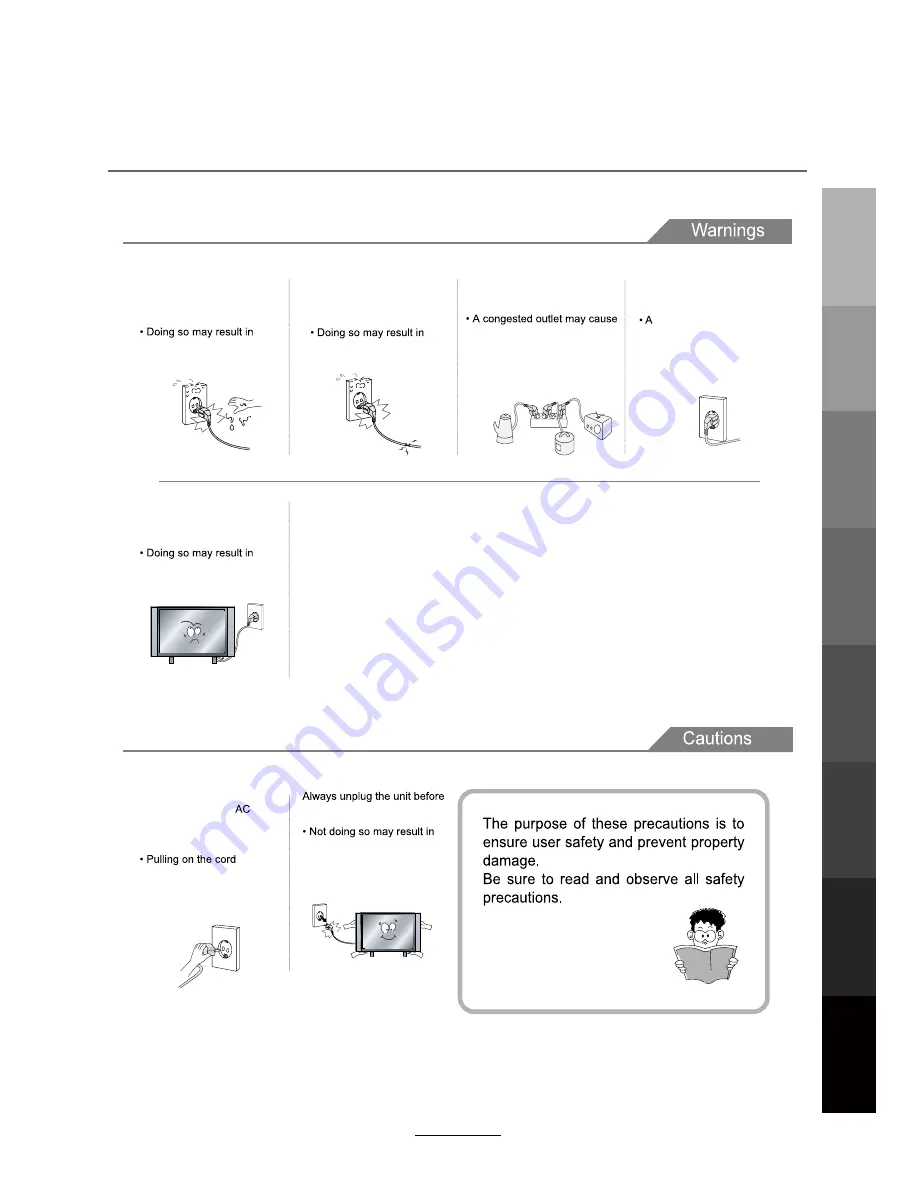
Power Supply
It is the responsibility of
the user to make sure all
precautions and warnings
are heeded and followed.
DO NOT touch the power
plug with wet hands.
DO NOT bend the power cord
excessively or place heavy
objects on it.
DO NOT use a damaged
power cord or plug or a
loose outlet.
DO NOT plug several devices
into the same outlet.
Insert the power plug fully into
the outlet.
fire or electric shock.
the outlet to overheat and start
a fire.
loose or improperly
inserted power plug
may result in fire.
electric shock.
fire or electric shock.
When disconnecting the
power cord from an
outlet, always grasp it by
the plug.
can damage the internal wire
and may result in a fire.
cleaning.
fire or electric shock.
Safety Precautions
Basic Operation
OSD
Menu
Multimedia
Operation
Recording
Operation
User Guidance
Information
Maintenance
and Service
1
DVD
Operation






































