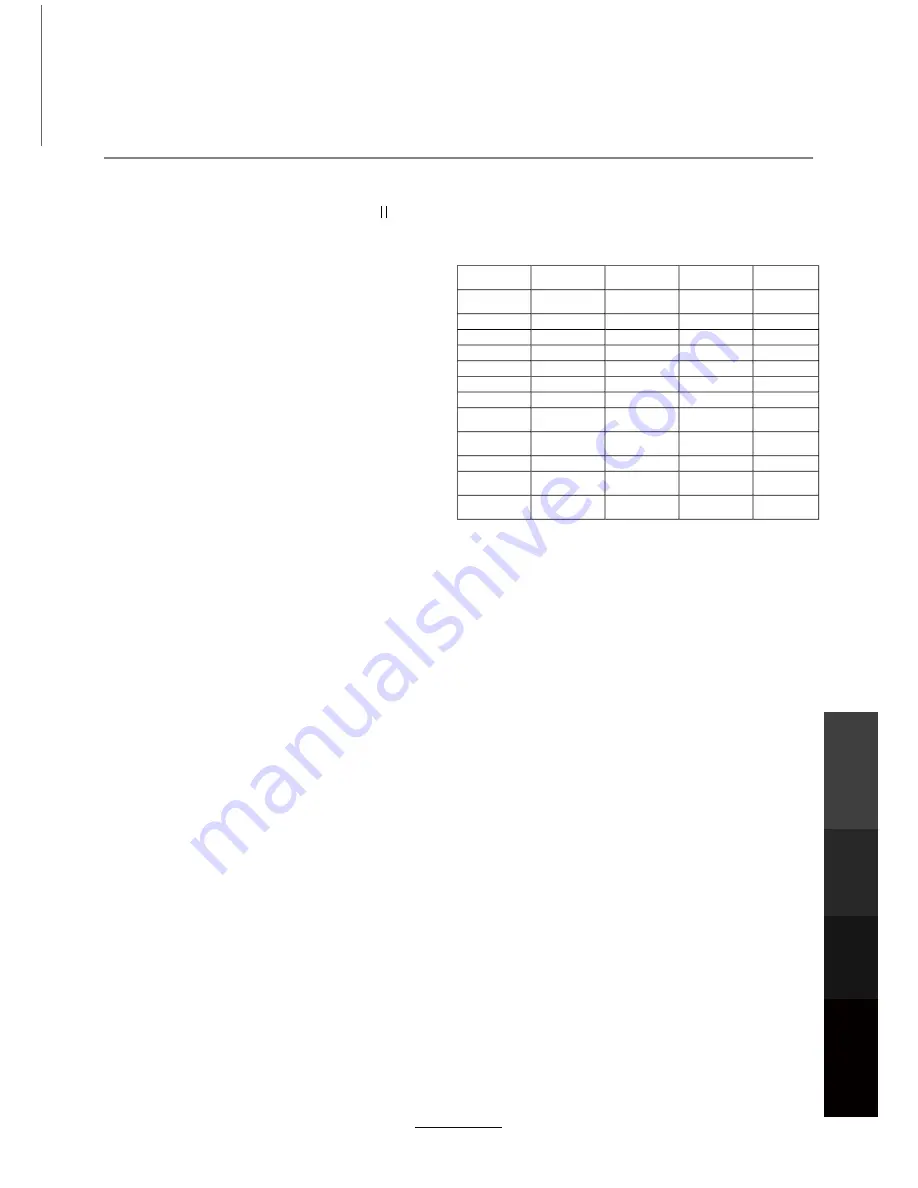
Recording Operation
$FWLYDWH7LPH6KLIWE\SUHVVLQJŹ>3$86(@
in Live TV Mode. Time Shift supports a
temporary program recording of up to 2 hours.
Time Shift
Recording 01
Recording 02
Pull Live TV
Pull
Recorded TV
FHD
FHD
X
X
Recorded
Video
FHD
FHD
SD
X
FHD
FHD
X
SD
FHD
SD
HD
X
FHD
SD
X
FHD
FHD
X
HD
FHD
FHD
X
HD
SD
FHD
X
X
SD
Recorded
Video
FHD
X
X
FHD
Recorded
Video
SD
X
HD
FHD
SD
X
X
SD
Recorded
Video
SD
X
X
FHD
Recorded
Video
(Simultaneous)
3XVKWR79
Simultaneous Recording and Push/Pull
X
X
X
X
X
X
X
The Twin Tuner TV can record and perform
3XVK3XOOVFUHHQPLUURULQJDWWKHVDPH
time, for up to three actions for certain
video types, as shown by the examples in
the table.
FHD: 1080p TV broadcast
+'L79EURDGFDVWYLGHR
6'S79EURDGFDVWYLGHR
Recording
Operation
Maintenance
and Service
NETWORK
Media
Operation
25
















































