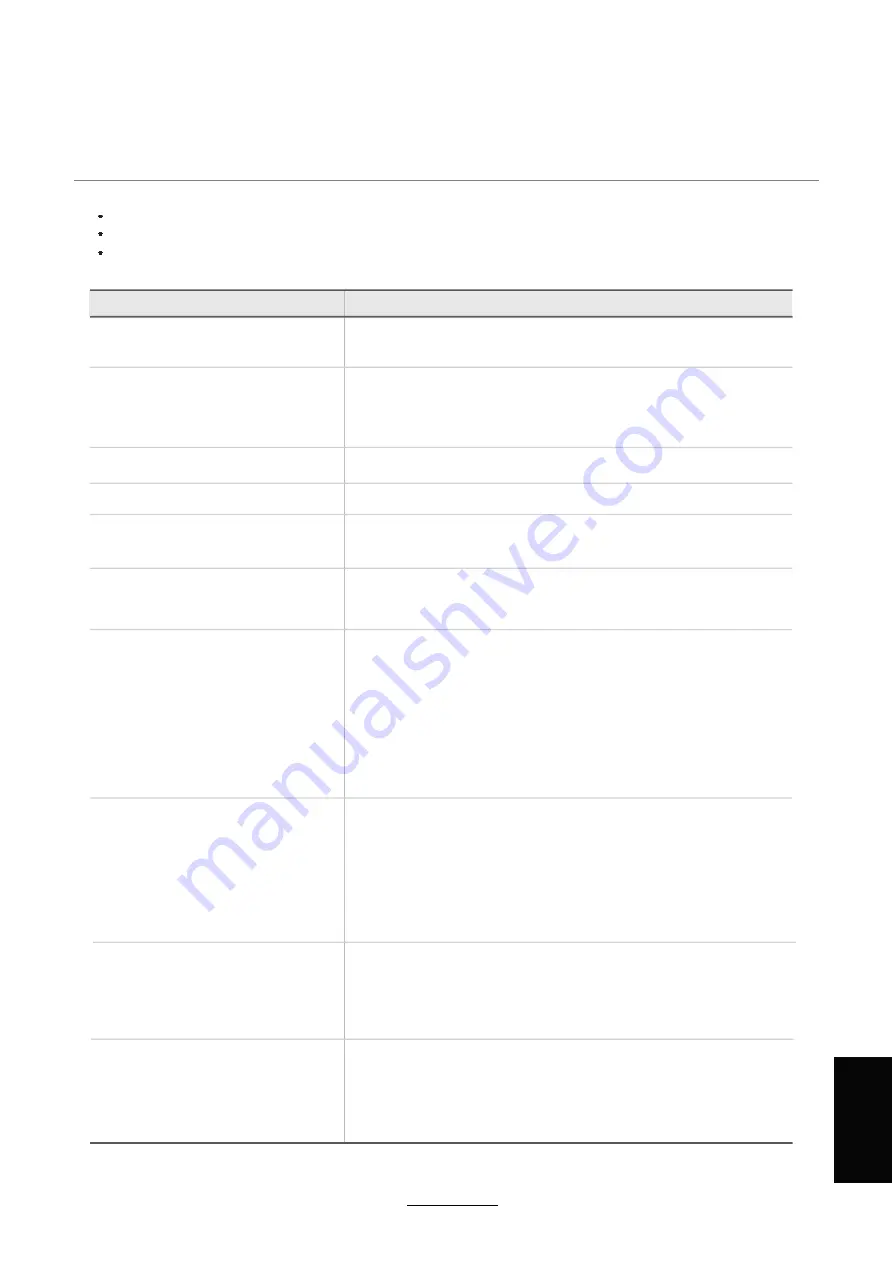
Troubleshooting
Do not use other functions that are not mentioned in this user manual.
If a problem occurs with your LCD TV, please take the following steps first.
If you still have the problem, turn the power off and contact your dealer or an authorized service center.
The picture does not appear.
Is the power plugged in? Insert the power plug.
Press the power button on the remote control.
The picture appears too
Like your computer, the TV has to run a number of diagnostic and
software checks before it can display any broadcast channels. The
picture should appear in approximately 15 seconds.
slowly after the power is turned on.
Screen is too bright or too dark.
Perform brightness adjustment or contrast adjustment.
Screen is too large or too small.
Adjust the aspect settings.
Stripes appear on the screen
Keep any appliances that emit magnetic radiation away from the TV
and it shakes.
The screen does not move.
Press the PAUSE button. Check if the Pause button is pressed on
external equipment.
Screen appears but there is no sound
1. Check if the "MUTE" function has been activated
2. Increase the sound level by pressing volume adjustment button.
3. Check if sound terminal of external input is connected properly.
4. Check if audio cables are connected properly.
5. Select and check the other input.
If the sound still does not work and the other channels are the
same after you have done as the above, contact your dealer or
an autorized service center.
Remote control does not work
1. Check if main power is On.
2. Check that the batteries of the remote controller were loaded
properly.
3. Check to see if any obstacle exists between the LCD TV and
the remote control , then remove it, if any.
4. If the batteries have no power, replace them with two new
batteries.
Problem
Action
Picture is distorted
Compression of video contents may cause distortion especially on
fast moving pictures such as sports and action movies.
Low signal level can cause picture distortion. This is not a TV issue.
Have the antenna assessed.
USB not playing
Please check if the USB is connected properly.
Please make sure USB disk is compatible and the multimedia data
formats are supported (see Specifications page).
Maintenance
and Service
45




































