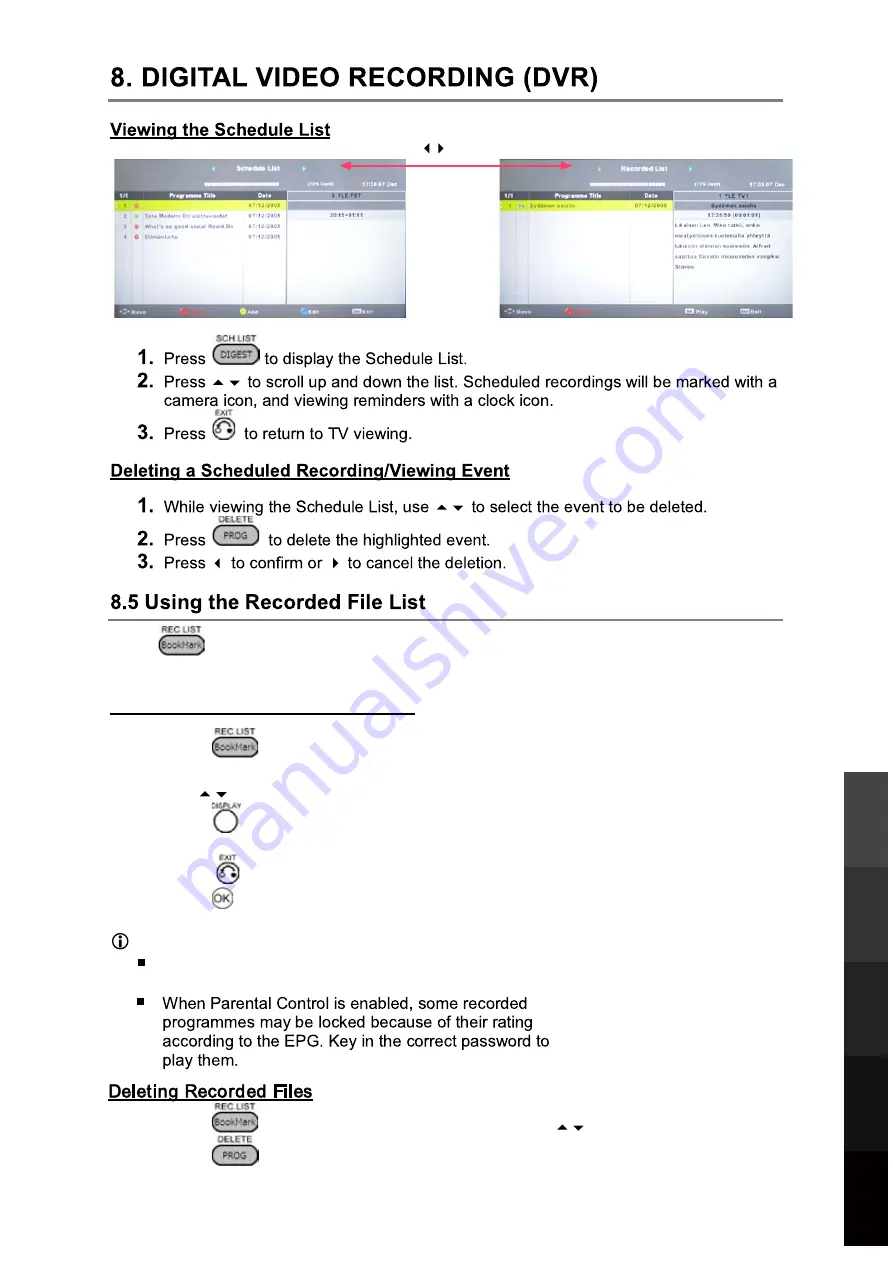
Press
to access the Recorded File List. Any recorded TV programmes will be listed if
a USB storage device is connected and powered on.
Viewing and Playing Recorded Files
1.
Press
to view the Recorded File List. Press repeatedly to sort the files by
Programme, Channel and Time.
2.
Use
to browse the list and select a file.
3.
Press
to display detailed information on the
highlighted file.
4.
Press
to show an on-screen control bar.
5.
Press
to start playing the selected file.
NOTE:
If playback is stopped, the track position is
remembered and playback will resume from there.
1.
Press
to view the Recorded File List, then use
to select a file.
2.
Press
to delete a file.
25
3D Video Playback
USB Multimedia
Blu-Ray Disc Player
Playback
Digital Video
Recording (DVR)
Reference
Press to exchange
Schedule List
Recorded List
Summary of Contents for LEBD32D10FHDR
Page 31: ...27 USB Multimedia Blu Ray Disc Player Playback Reference 9 ...
Page 34: ...30 Blu Ray Disc Player Reference Move up or down Move left or right with the OK button 0 0 ...
Page 35: ...31 Blu Ray Disc Player Reference 0 ...
Page 36: ...32 Blu Ray Disc Player Reference 0 0 0 ...
Page 37: ...33 Blu Ray Disc Player Reference 0 ...
Page 38: ...34 Blu Ray Disc Player Reference 0 0 USB2 RJ45 3 USB1 ...
Page 39: ...35 Blu Ray Disc Player Reference 0 via the USB2 port ...
Page 40: ...36 Blu Ray Disc Player Reference ...
Page 41: ...37 Blu Ray Disc Player Reference 10 5 10 6 previous ...
Page 42: ...38 Blu Ray Disc Player Reference ...
Page 48: ...TEAC CUSTOMER SUPPORT HOTLINE TCS 1300 553 315 Between Monday to Friday AEST 8 AM to 6PM ...
















































