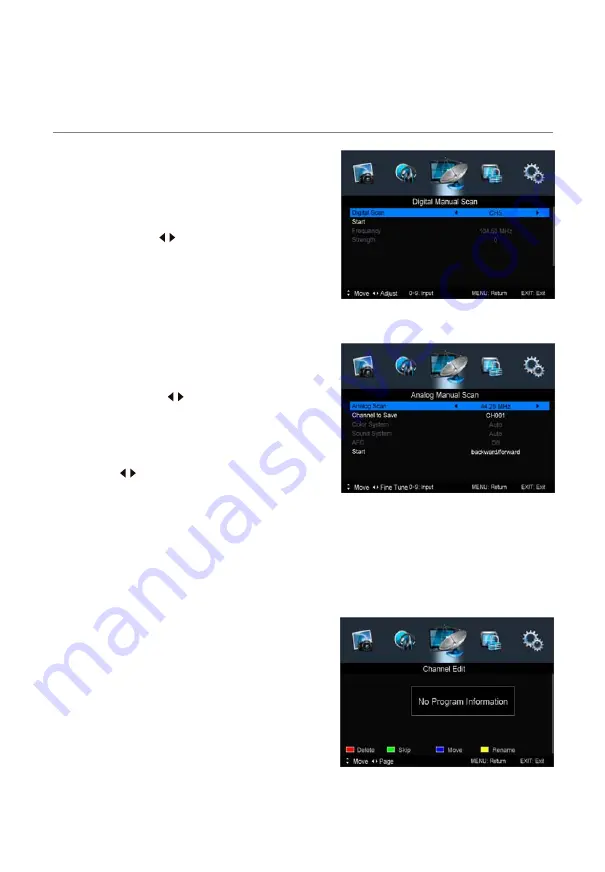
Digital Manual Scan
Press the
OK
button to enter the Digital Manual
Scan menu.
Select a DTV channel, and press
OK
to start
searching.
Analog Manual Scan
Press the
OK
button to enter the Analog Manual
Scan menu.
NOTE:
Press the
RED
button to save any changes to the settings.
Channel Edit
OSD Menu
The Channel Edit menu offers the user to make personal changes to the program listings.
Various options are subjective to Analog TV and Digital TV programs. Press the
OK
button
to enter the Channel Edit menu from the CHANNEL menu as shown below.
16
Color/Sound System
: Select a TV system for
searching.
Analog Scan
Star
: Press buttons to manual search.
AFC
: Turn on/off the auto frequency control function.
Frequency:
Press buttons to select Frequency:
Auto or enter digital numbers.
Strength:
: Press buttons to select frequency.
Channel to Save:
Select a channel number.
Displays the signal strength.
If Lock is enabled, Channel Edit is password
protected. Key in the correct password.
(Default password: 0000)
Note: DTV is able to receive DVB-T signal, not
DVB-T2 signal.






























