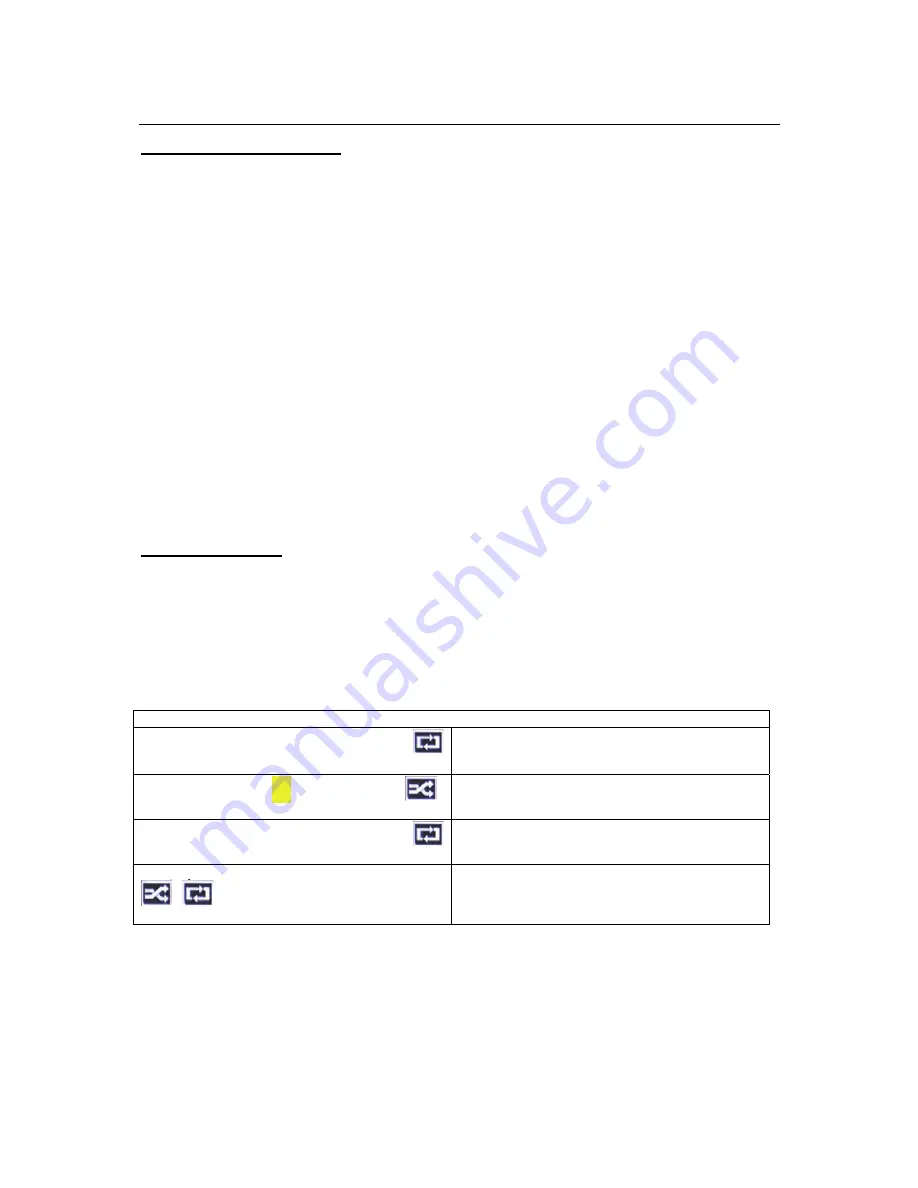
16
USB Media Playback
Media Playback via USB Input
You can connect 2.5” and 3.5” inch Hard Disk Drives with external power supply or USB memory
sticks to your TV by using the USB inputs of the TV.
IMPORTANT!
Back up the files on your storage devices before connecting them to the TV.
Manufacturer will not be responsible for any file damage or data loss. Certain types of USB devices
(e.g. MP3 Players) or USB hard disk drives/memory sticks may not be compatible with this TV. The
TV supports FAT32 and NTFS disk formatting but recording will not be available with NTFS formatted
disks.
While formatting USB hard drives which have more than 1TB (Terabyte) storage space you may
experience some problems in the formatting process.
Wait a little while before each plugging and unplugging as the player may still be reading files. Failure
to do so may cause physical damage to the USB player and the USB device itself. Do not pull out
your drive while playing a file or recording to it.
You can use USB hubs with your TV’s USB inputs. External power supplied USB hubs are
recommended in such a case.
It is recommended to use the TV’s USB input(s) directly, if you are going to connect a USB hard disk.
Note:
When viewing image files the
Media Browser
menu can only display 1000 image files stored on the
connected USB device.
Media Browser Menu
You can play photo, music and movie files stored on a USB disk by connecting it to your TV. Connect
a USB disk to one of the USB inputs located on the side of the TV. Pressing the
Menu
button while in
the
Media Browser
mode will access the
Picture
,
Sound
and
Settings
menu options. Pressing the
Menu
button again will exit from this screen. You can set your
Media Browser
preferences by using
the
Settings
menu.
Loop/Shuffle Mode Operation
Start playback with the
Play
button and activate
All files in the list will be continuously played in
original order
Start playback with the
OK
button and activate
The same file will be played continuously (repeat)
Start playback with the
Play
button and activate
All files in the list will be played once in random order
Start playback with the
Play
button and activate both
,
All files in the list will be continuously played in the
same random order.






























