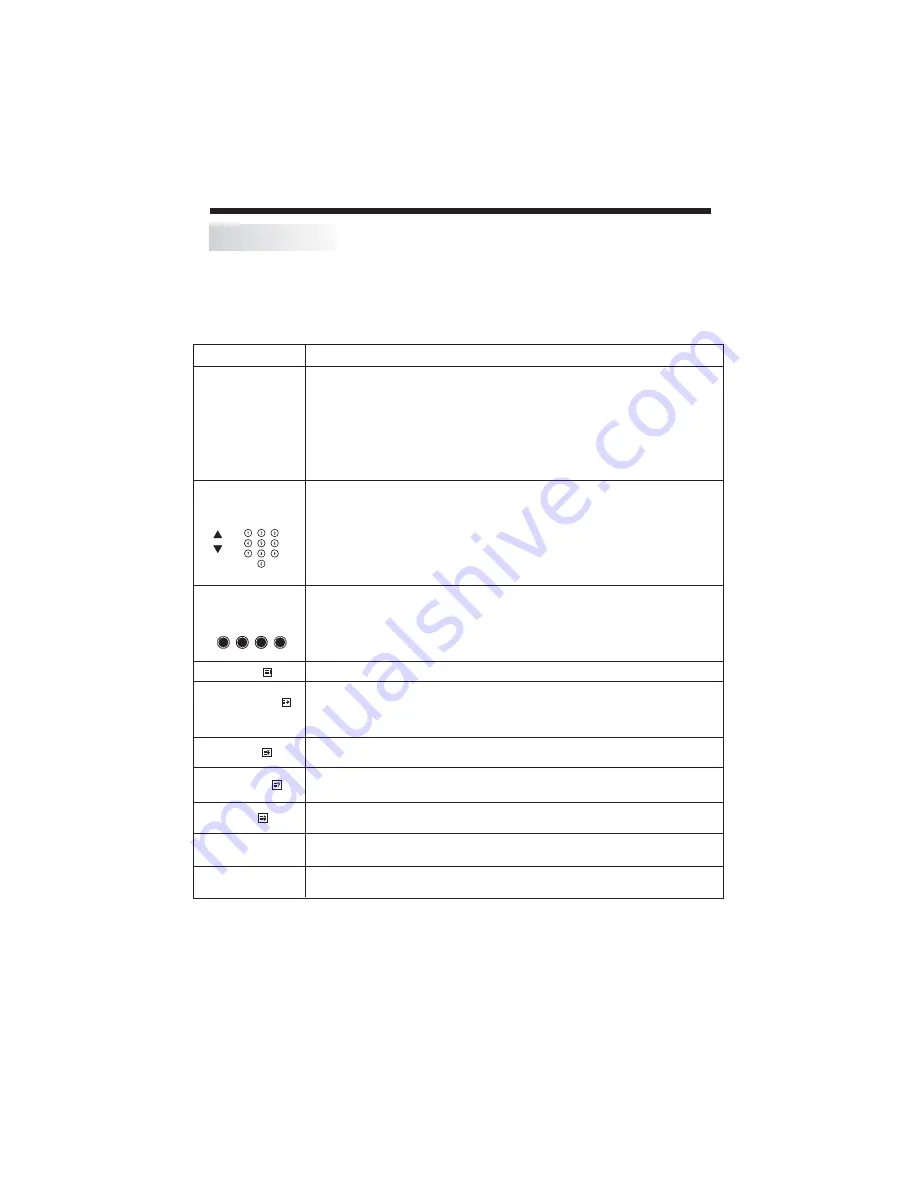
OPERATION
TEXT
SELECTING
A PAGE
DIRECT ACCESS
TO THE ITEMS
INDEX
SUB PAGE
HOLD
REVEAL
Press:
You will obtain:
TELETEXT
Enter the number of the page required using the 0 to 9 up/down.
Example: page 120, enter 120.The number is displayed top left,
the counter turns and then the page is displayed. Repeat this
operation to view another page. If the counter continues to search,
this means that the page is not transmitted. Select another number.
Coloured icons are displayed at the bottom of the screen.The 4
coloured buttons on the remote control are used to access the items
or corresponding pages.The coloured icons flash when the item or
the page is not yet available.
This returns to the contents page (usually page 100).
Certain pages contain subpages which are automatically displayed
successively.This key is used to stop or resume subpage acquisition.
The indication appears top left.
To freeze the page.
To display or hide the concealed information (games solutions).
This is used to enter or exit teletext mode.The summary appears
with a list of items that can be accessed. Each item has a
corresponding 3 digit page number. If the channel selected does
not broadcast teletext, the indication 100 will be displayed and the
screen will remain blank (in this case, exit teletext and select
another channel).
Teletext is an information system broadcast by certain channels which can be
consulted like a newspaper. It also offers access to subtitles for viewers with
hearing problems or who are not familiar with the transmission language
(cable networks, satellite channels, etc.)
SIZE
To zoom the page.
LIST
To save and display your favourite pages.
-14-
MIX
To mix teletext with video pictures.






























