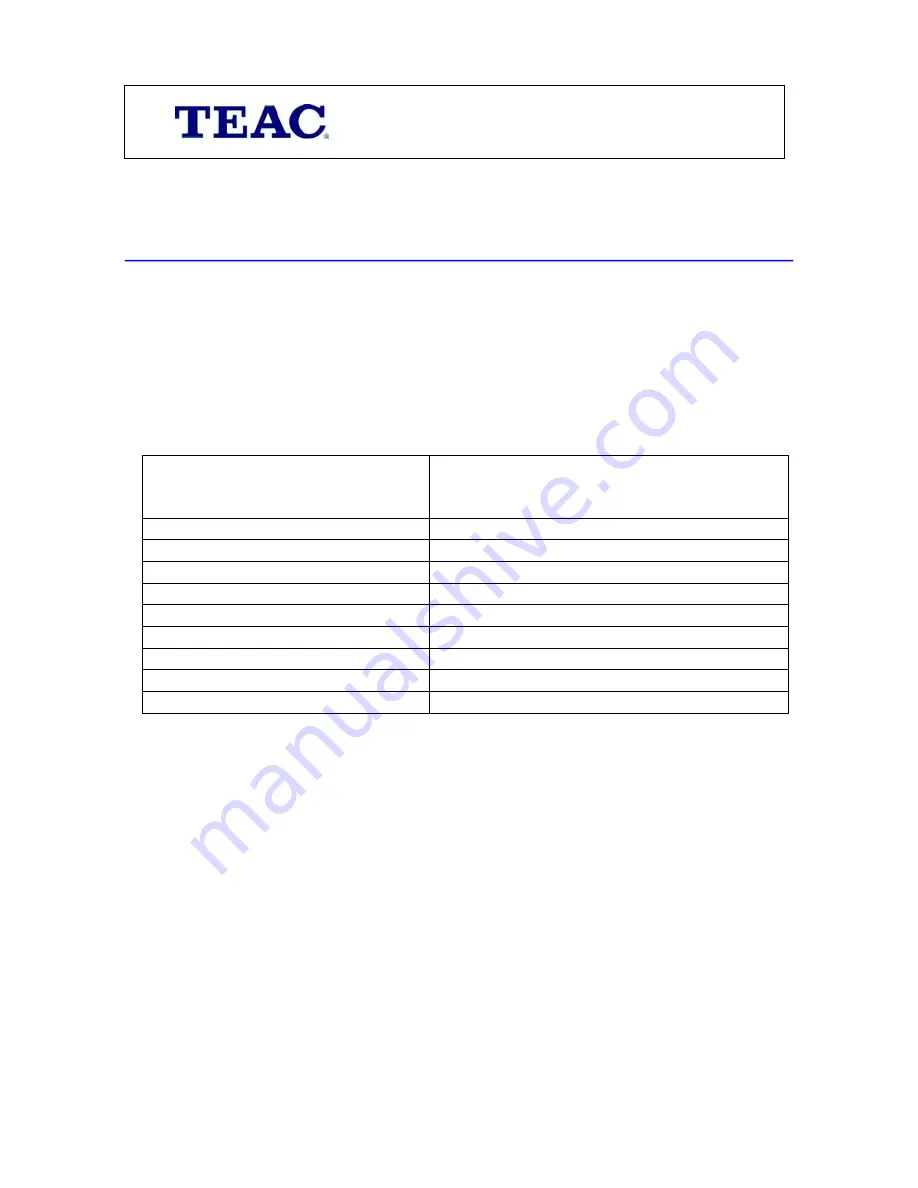
WARRANTY REGISTRATION
Please read this warranty card.
Keep your purchase receipt to enable you to proceed quickly in the event of a Warranty Service.
Warranty Terms & Conditions
1.
TEAC warrants to the original retail purchaser only, that this product is free from
defects in material and workmanship under normal domestic use and authorises
free service during the warranty period at any TEAC Authorised Service Centre
only. TEAC warranty only applies to products purchased, used and serviced in
Australia.
2.
Subject to the terms herein, this warranty effectively covers the equipment as
specified in the Warranty Periods Table below from the date of purchase.
TEAC PRODUCT
WARRANTY PERIOD
Plasma TV 106 cm and above
1 Year (In-Home Service Available)
LCD Televisions 59cm and above
1 Year (In-Home Service Available)
Televisions – 59cm and above
1 Year (In-Home Service Available)
All Televisions under 59 cm
1 Year (No In-Home Service)
Digital Set Top Boxes & Module
1 Year (No In-Home Service)
VCR
1 Year (No In-Home Service)
DVD & Module
1 Year (No In-Home Service)
DVD Recorder & PVR Module
1 Year (No In-Home Service)
Audio Systems
1 Year (No In-Home Service)
3.
In home service will only be provided as part of this warranty if all the following
conditions are met;
a)
The product as indicated in the Warranty Period Table.
b)
The product is within the warranty period.
c)
The product is located within the normal service area of the local TEAC
Authorised Service Centre.
In any other situation or circumstance, where an in home service call is made, a
service fee will be charged by the Service Provider including a travel fee if outside
normal service area.
If TEAC determines that the product is not repairable on site, TEAC can complete
the repair by taking the product to a TEAC Authorised Service Centre.
Where in-home service is not available, the purchaser is required to send the
product to the nearest TEAC Authorised Service Centre for repair. In this event, a
copy of this warranty card and a copy of your receipt of purchase must be
enclosed to be a valid warranty. Such equipment or part must be sent freight

















