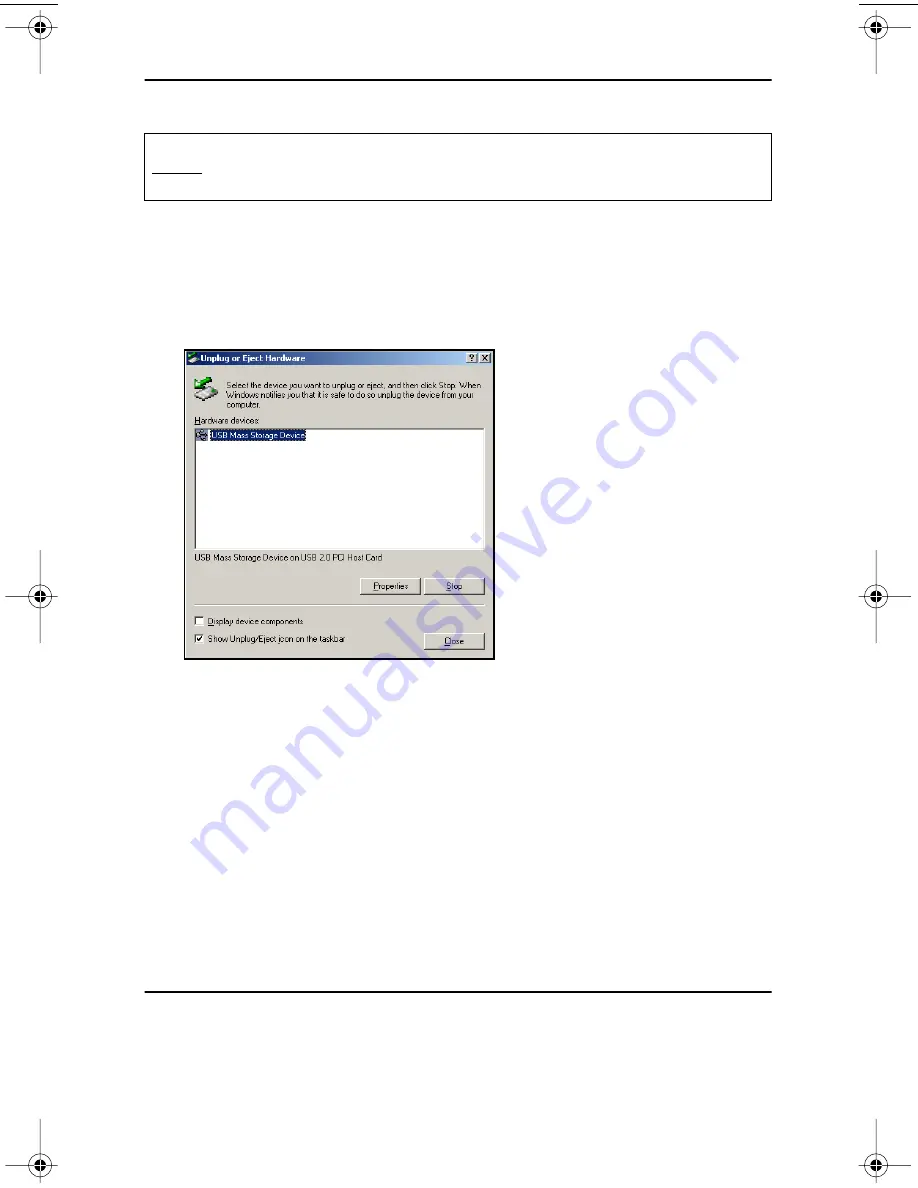
Disconnecting the USB Hard Drive from a Computer
12
TEAC USB Hard Drive Installation Guide
Disconnecting the USB Hard Drive from a Computer
Windows
1.
Double-click the Windows “Unplug or Eject Hardware” icon in your
system tray.
Windows displays the
Unplug or Eject Hardware
panel (Figure 16).
Figure 16. Unplug or Eject Hardware Panel
2.
Select
USB Mass Storage Device
, then click the
Stop
button.
Windows displays a confirmation panel.
3.
Click
OK
to confirm your selection.
You may now safely disconnect the USB hard drive from your computer.
Macintosh
Drag the icon for the USB hard drive (see Figure 14 on page 11) to the Trash icon
on the Macintosh desktop. You may now safely disconnect the USB hard drive
from your computer.
Shutting Down the USB Hard Drive
Turn off the power to the USB hard drive only
after
you disconnect the USB hard
drive from your computer or have shut down your computer system. Do not turn
off the power switch on the USB hard drive while the computer is operating.
Caution:
Follow the steps below that are appropriate for your computer system
before you disconnect the USB hard drive from your computer. Failure to do so
may result in loss of data.
TeacHD.book Page 12 Thursday, November 7, 2002 3:55 PM
Summary of Contents for HD3U-120
Page 2: ......

















