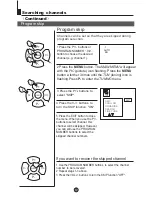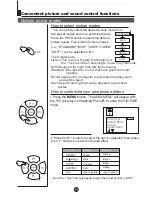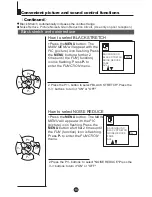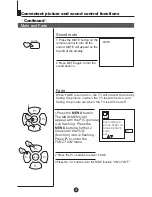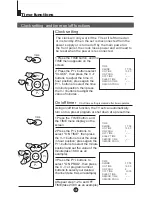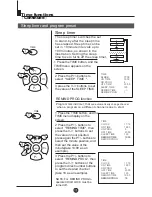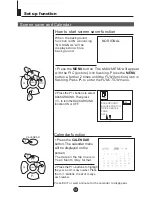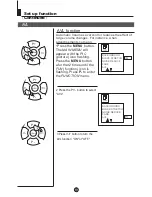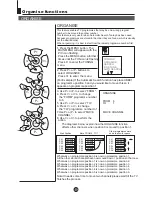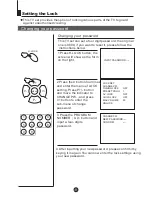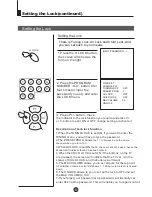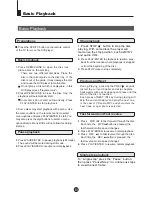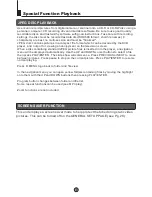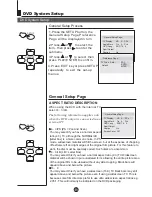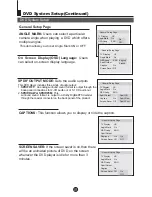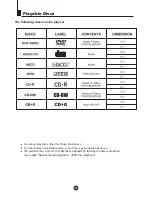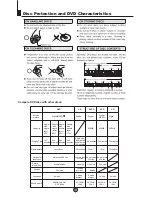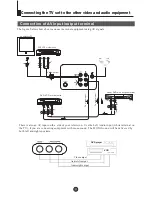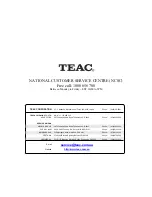DVD System Setup
DVD System Setup
SETUP
General Setup Process
1.Press the SETUP button, the
General Setup Page,Preference
Page will be displayed in turn.
2.Press CH+/- b to select, the
item, then press to enter the
submenu.
3.Press CH+/- bu to select then
press PLAY/ENTER to confirm.
4.Press EXIT key or press SETUP
repeatedly to exit the set-up
menus.
or
or
..General Setup Page..
TV Display LB
Angle Mark On
OSD Lang ENG
Spdif Output
Caption On
Screen Saver Off
4
3:Ps
4
3:Lb
16
9
.
.
TV Type Auto
Default
PAL
AUTO
NTSC
..Preference Page..
General Setup Page
When using the DVD with the internal TV,
select 4
3/LB.
The following information applies only
when the DVD output is connected to an
external TV.
4
3/PS (PS = Pan and Scan)
You may select if you have a normal aspect
ratio (4:3) TV, although the NORMAL/LB
(letter box) is a more common choice. In PS
mode, widescreen material will fill the screen, but at the expense of chopping
off extreme left and right edges of the original film picture. For this feature to
work, the disc must be specially coded. Such discs are uncommon.
4
3/LB (LB = Letter Box)
You may select this if you have a normal aspect ratio (4:3) TV. Widescreen
material will be shown in pure unaltered form, allowing the entire picture area
of the original film to be viewed without any side cropping. Black bars will
appear above and below the picture.
16
9
You may select this if you have a widescreen (16:9) TV. Back bars may still
appear above and below the picture even if using a widescreen TV. This is
because some film directors prefer to use ultra widescreen aspect ratios e.g.
2.35:1. This will normally be indicated on the DVD packaging.
ASPECT RATIO DESCRIPTION
..General Setup Page..
TV Display LB
Angle Mark On
OSD Lang ENG
Spdif Output
Caption On
Screen Saver Off
4
3:Ps
4
3:Lb
16
9
.
.
PLAY/ENTER
SETUP
PLAY/ENTER