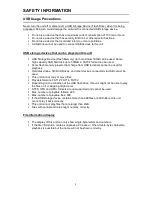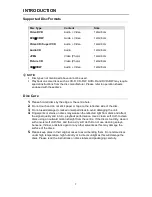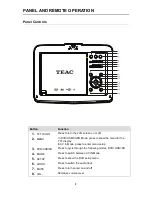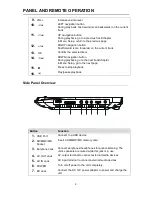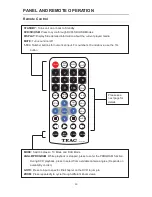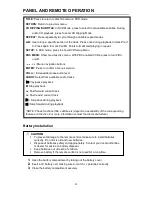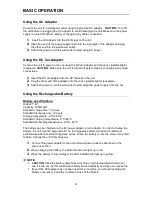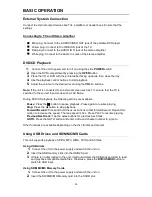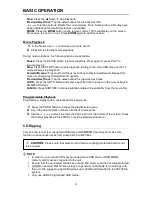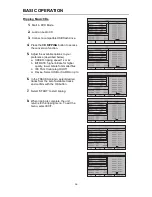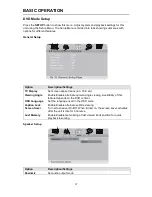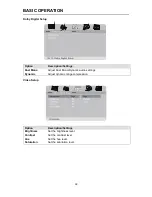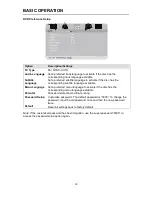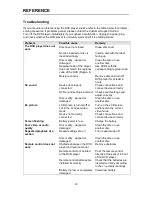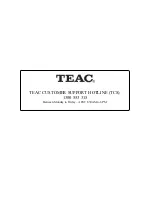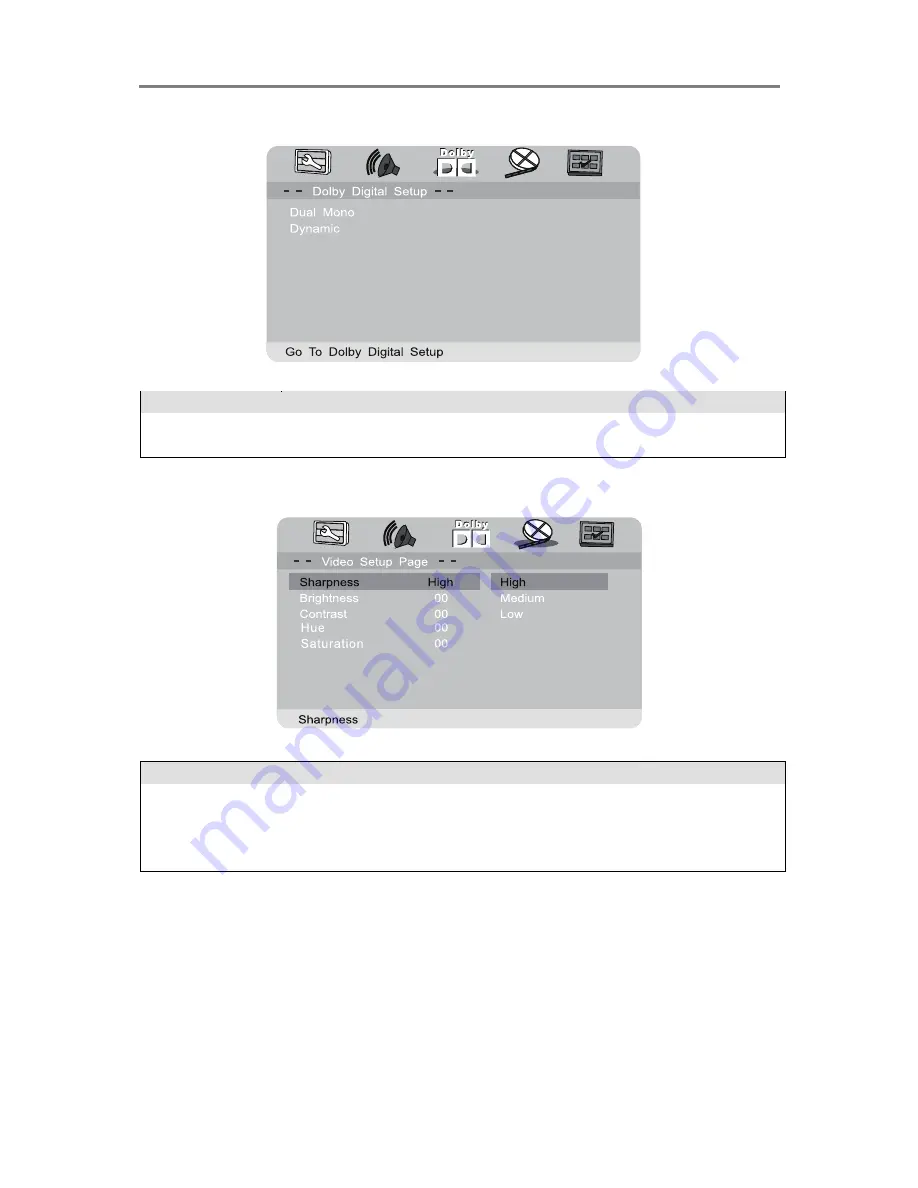
BASIC OPERATION
18
Dolby Digital Setup
Option
Description/Settings
Dual Mono
Adjust Dual Mono/Dynamic audio settings
Dynamic
Adjust dynamic range compression
Video Setup
Option
Description/Settings
Brightness
Set the brightness level.
Contrast
Set the contrast level.
Hue
Set the hue level.
Saturation
Set the saturation level.