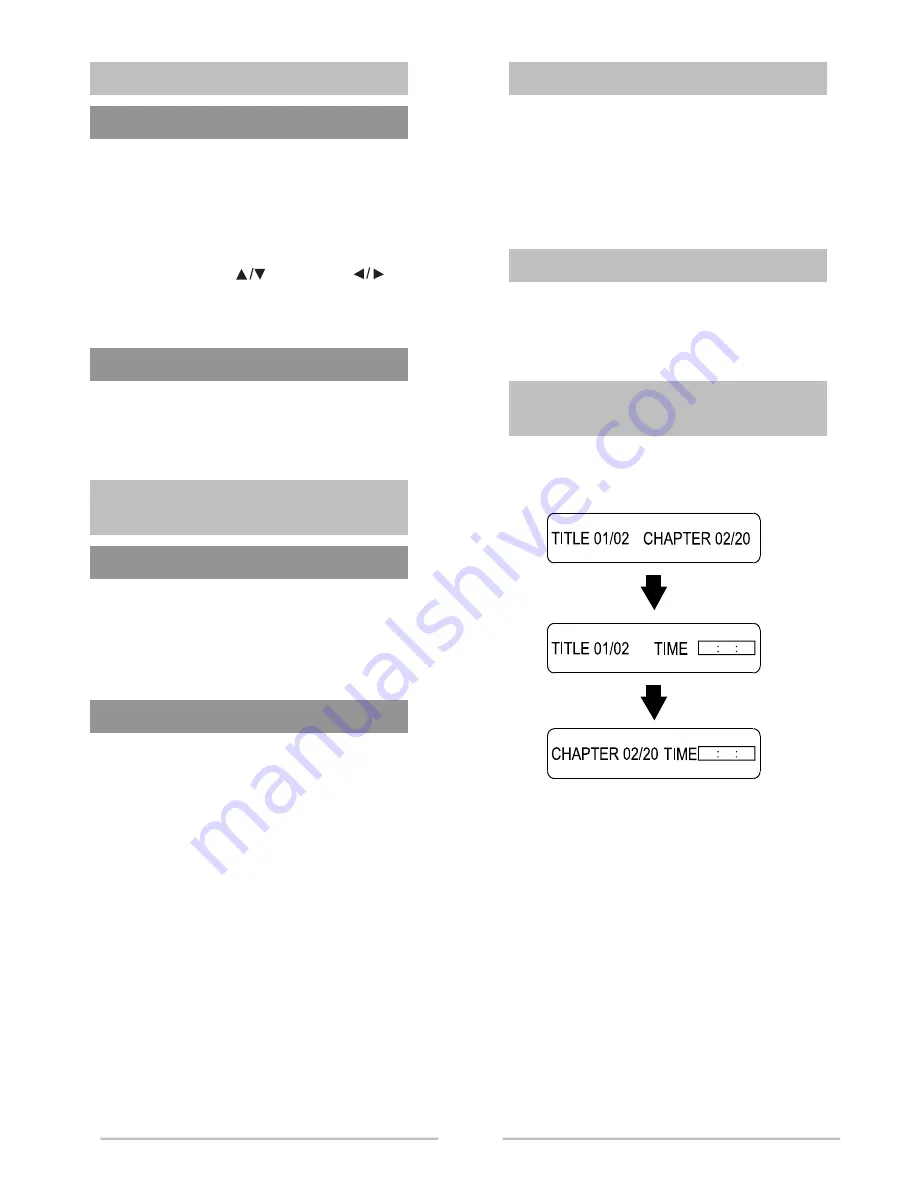
z
You can use the menus for the audio language.
subtitle language, etc. DVD menu contents
differ from disc to disc.
1. Press the DVD MENU button during playback.
The menu screen appears.
2.
Use the up/down (
) or left/right (
)
button to access the different features.
3. Press the ENTER button
z
The selected item will play.
z
For DVD's containing multiple titles, you can
view the title of each movie.
Depending on the disc, this function may either
not work at all, or may work differently.
z
Press AUDIO button to select different audio
languages (eg. English, French, Spanish,
German …… depending on the number of
languages recorded on a DVD disc).
z
Press SUBTITLE button to select different
subtitle languages (eg. English, French,
Spanish, German,.....depending on the number
of languages recorded on a DVD disc).
z
Press
ZOOM
button
repeatedly
during
playback to select zoom 2x, 3x, 4x to change
the size of the picture.
z
While an image is enlarged, you can use UP/
DOWN, LEFT / RIGHT burtons to shift the
view and display the part you wanted.
z
Press the ANGLE button during playback to
select the desired angle.
z
This function only works with discs on which
multiple scenes were shot from different angles.
z
Press the TIME button.
z
Each time the button is pressed, it repeats as
shown below.
z
The player will jump to the desired location
immediately.
z
In VCD2.0 playback. Press TIME button to
choose a search mode
(Disc Time/Track Time/Track Number)
z
In CD or VCD discs, press TIME button and
enter the track number.
USING DISC MENU / TITLE
To select the disc menu
Using the Title Menu
AUDIO LANGUAGE / SUBTITLE
LANGUAGE (only applicable to DVD disc)
Selecting the Audio Language
Selecting the Subtitle Language
ZOOM (VCD or DVD only)
ANGLE
MOVIE TO A TITLE, CHAPTER OR
TIME DIRECTLY
9




















