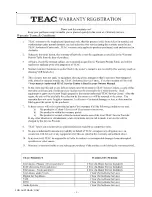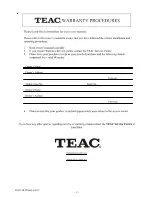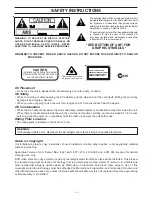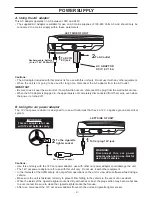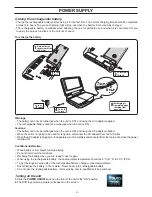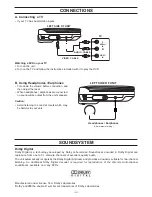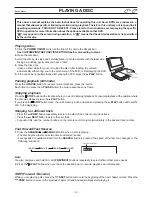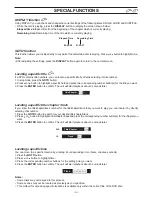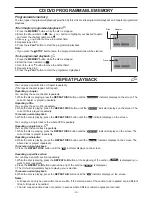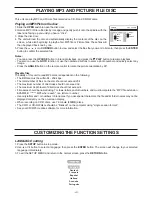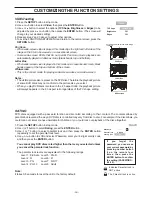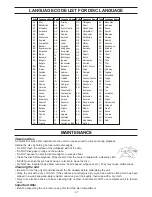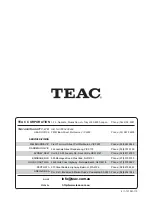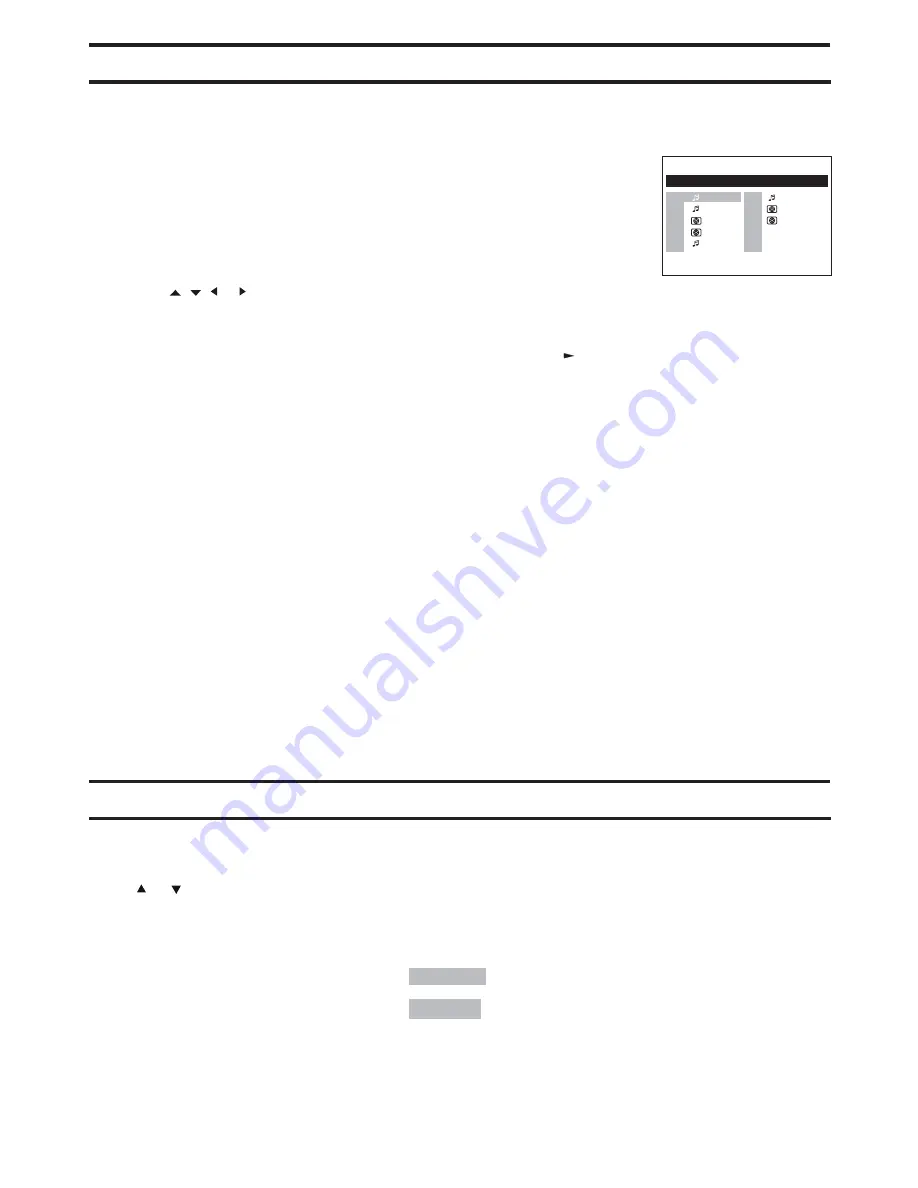
- 15 -
This unit can play MP3 and Picture files recorded on CD-R and CD-RW discs.
Playing an MP3/Picture file disc
1. Slide the OPEN switch to open the disc door.
2. Hold an MP3 /Picture file disc by its edge and gently push it onto the spindle with the
label side facing up you until you hear a “click”.
3. Close the disc door.
4. The unit will load the disc and automatically display the contents of the disc on the
screen, while also beginning to playthe first MP3 file or Picture files. These files will
then be played back one by one.
5. Press the , , or CURSOR button to view and select the files that you want to listen to, then press the ENTER
button to confirm the selected file.
Single
Car
Calender
1/117 00:00:35
(Root)
CD-ROM
2
3
4
5
6
7
8
Folk
Rock
Flower
Map
Modern
1
Notes:
• You can press the
II
PAUSE button to interrupt playback, and press the PLAY button to resume playback.
• You also can use the GOTO function or use the numbered buttons to enter a photo number and quickly select any
image.
• Press the ANGLE button on the remote control to rotate the picture orientation by 90°.
Playable files
The ability of this unit to read MP3 discs is dependent on the following:
•
The Bit Rate must be within 64 - 256 kbps.
•
The total number of files on the disc should not exceed 254.
•
The maximum number of directories should not exceed 32.
•
The maximum depth level of directories should not exceed 4.
•
File names should be named using 7 or fewer letters and/or numbers, and must incorporate the “MP3” file extension.
EXAMPLE: *******.MP3 where each * is a letter or number.
•
Use only letters and / or numbers in file names. If you use special characters, the file and/or folder names may not be
displayed correctly on the on-screen display.
•
When recording on CD-R discs, use 74-minute (650MB) discs.
•
The CD-R or CD-RW discs should be “finalised” on the computer using “single session format”.
• See your CD/MP3 creation software for more information.
PLAYING MP3 AND PICTURE FILE DISC
LANGUAGE setting
1. Press the SETUP button in stop mode.
2. Use or button to select a language, then press the ENTER button. The screen will change to your selected
language immediately.
3. To exit the SETUP MENU and return to the normal screen, press the RETURN button.
CUSTOMIZING THE FUNCTION SETTINGS
Language
English
Deutsch
Français
Español
Italiano
Svenska
Português
Summary of Contents for DV-P50
Page 2: ...1 FOR AUSTRALIA ONLY...
Page 3: ...2 FOR AUSTRALIA ONLY...