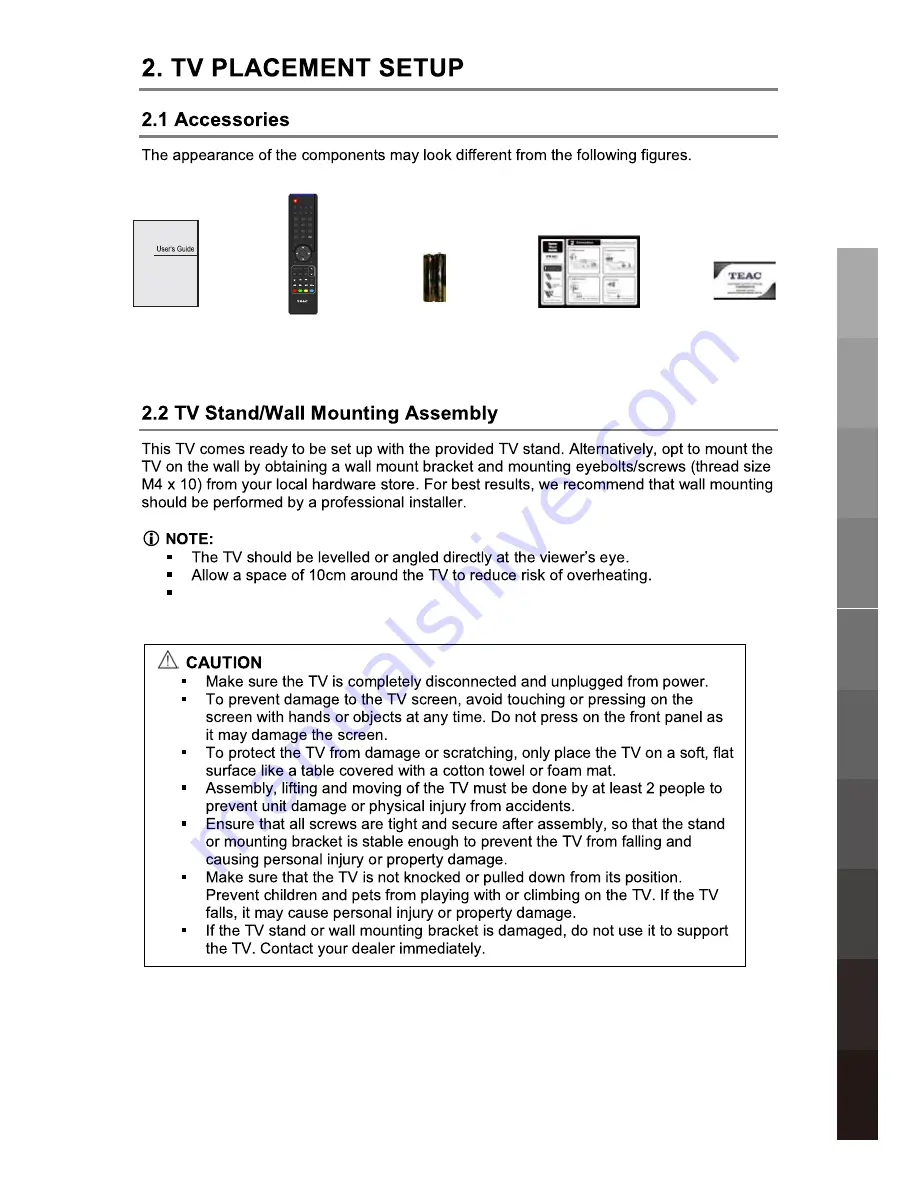
User’s Guide
2 x AAA Battery
Contact Card
Quick Start Guide
Initial Setup &
5
Remote Control
1
2
3
4
5
6
7
8
9
0
OK
CH.FAV
AUDIO
MUTE
DTV/USB
INPUT
PICTURE
SOUND
ASPECT
SLEEP
EXIT
DISPLAY
CH
CH
VOL
VOL
HOLD
D.MENU
D.TITLE
VOL
TV/TXT
CANCEL
REVEAL
REPEAT
D.SETUP
SUBTITLE
A-B
GOTO
SIZE
SUBPAGE
INDEX
DELETE
REC.LIST
SCH.LIST
SCREEN
MENU
EPG
0118020315
Parts & Connections
USB
Multimedia
Playback
TV Placement
Setup
Initial Setup &
Input Sources
Remote Control
On-Screen Display
TV & Electronic
Programme
Guide
Digital Video
Recording (DVR)
(OSD) Menu
Reference
DVD Operation
Do not force the TV to turn as this will damage the stand.
Summary of Contents for DLEDV3989FHD
Page 25: ...21 OK USB Multimedia Playback Digital Video Recording DVR Reference DVD Operation ...
Page 26: ...22 OK OK USB Multimedia Playback Digital Video Recording DVR Reference DVD Operation ...
Page 27: ...23 OK USB Multimedia Playback Digital Video Recording DVR Reference DVD Operation ...
Page 31: ...27 OK OK OK OK OK USB Multimedia Playback Reference DVD Operation ...
Page 32: ...28 OK OK OK OK OK USB Multimedia Playback Reference DVD Operation ...
Page 44: ...disc rating 10 DVD Operation 40 Reference DVD Operation ...
Page 46: ...42 11 11 Reference ...
Page 48: ...44 Reference 11 1920x1080 ...
Page 50: ... 7 86720 5 6833257 27 1 7 6 HWZHHQ 0RQGD WR ULGD 67 0 WR 30 ...
























