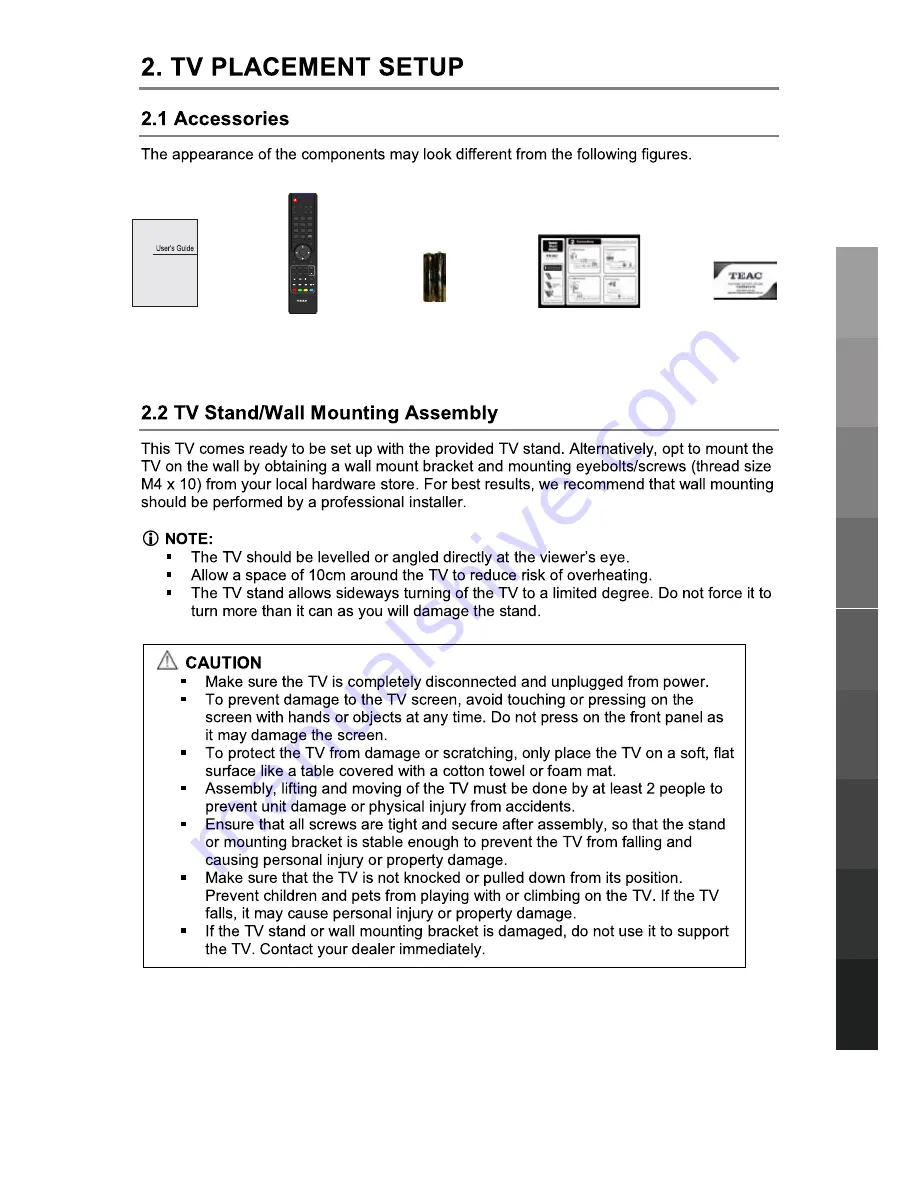
User’s Guide
2 x AAA Battery
Contact Card
Quick Start Guide
Parts & Connections
3D Video Playback
USB
Multimedia
Playback
TV Placement
Setup
Initial Setup &
Input Sources
Remote Control
On-Screen Display
TV & Electronic
Programme
Guide
Digital Video
Recording (DVR)
(OSD) Menu
5
Parts & Connections
USB
Multimedia
Playback
TV Placement
Setup
Initial Setup &
Input Sources
Remote Control
On-Screen Display
TV & Electronic
Programme
Guide
Digital Video
Recording (DVR)
(OSD) Menu
Reference
Remote Control
1
2
3
4
5
6
7
8
9
0
OK
CH.FAV
AUDIO
MUTE
DTV/USB
INPUT
PICTURE
SOUND
ASPECT
SLEEP
EXIT
DISPLAY
CH
CH
VOL
VOL
HOLD
D.MENU
D.TITLE
VOL
TV/TXT
CANCEL
REVEAL
REPEAT
D.SETUP
SUBTITLE
A-B
GOTO
SIZE
SUBPAGE
INDEX
DELETE
REC.LIST
SCH.LIST
SCREEN
MENU
EPG
0118020315
Summary of Contents for DLE3289HD
Page 24: ...20 USB Multimedia Playback TV Electronic Programme Guide Digital Video Recording DVR Reference...
Page 25: ...21 USB Multimedia Playback Digital Video Recording DVR Reference OK...
Page 26: ...22 USB Multimedia Playback Digital Video Recording DVR Reference OK OK...
Page 27: ...23 USB Multimedia Playback Digital Video Recording DVR Reference OK...
Page 31: ...27 USB Multimedia Playback Reference OK OK OK OK OK...
Page 32: ...28 USB Multimedia Playback Reference OK OK OK OK OK...
Page 34: ...30 Reference...
Page 38: ...7 86720 5 6833257 27 1 7 6 HWZHHQ 0RQGD WR ULGD 67 0 WR 30...










































