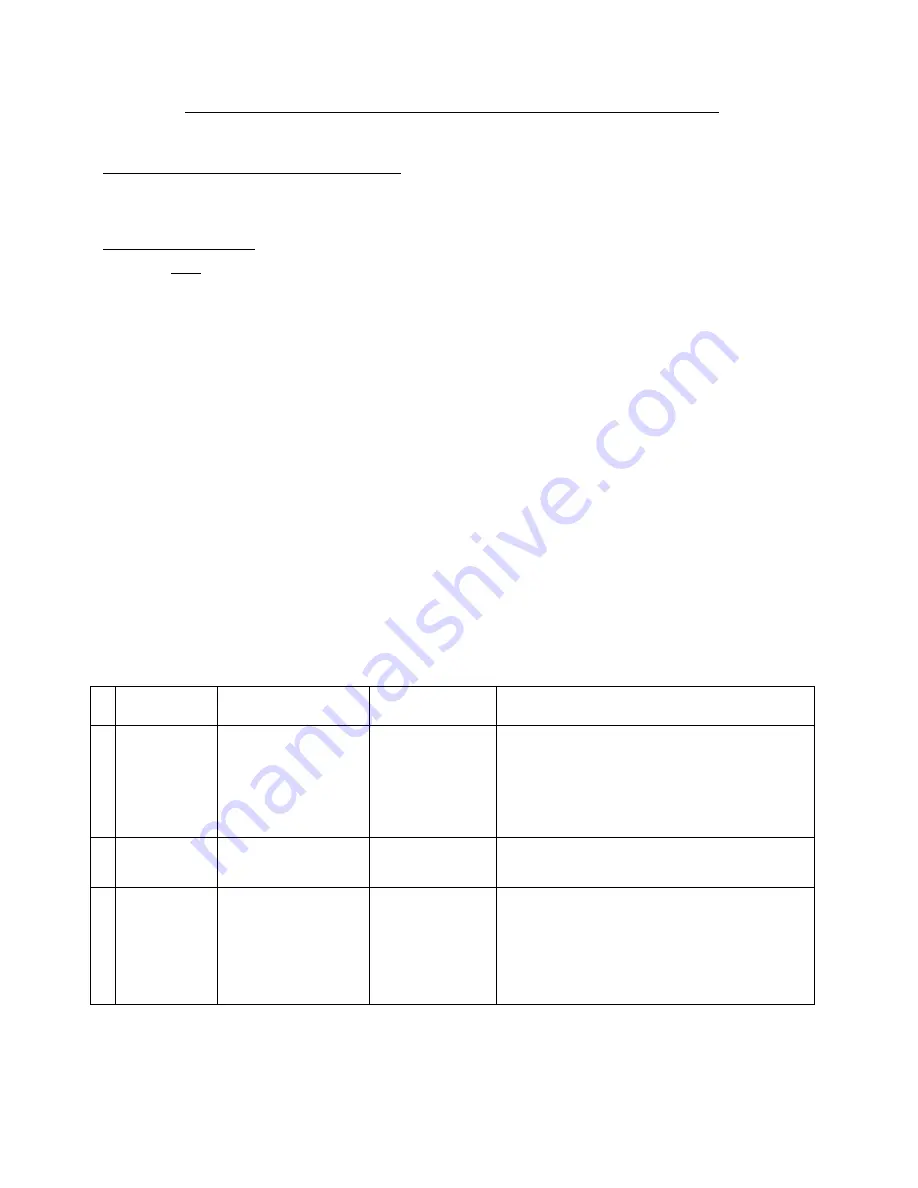
TCLM13 chassis alignment instruction
Enter factory mode in production line
Simply press the D-mode key on the factory remote handset.
Enter service mode
Press and hold the VOLUME DOWN key tightly on the unit until minimum level and don’t release the
VOLUMN DOWN key, then press the DISPLAY key on the remote handset three times.
“D” letter on the screen indicated that the factory mode was entered. Now you can use the shortcut key
to access the factory menu. All change in factory data will save in EEPROM automatically
Note:
1.
You can disable the D-Mode key (on factory remote handset) by change “BIT-0” of “MODE2” to
“0”. If the D-Mode key was disabled, you can’t enter D-Mode by the D-mode key on the factory
remote (but you can still enter service mode). It is suggested to disable the D-Mode key before the
set leave the factory.
2.
On the factory remote handset, you can find the “BUS OFF” key. It can cut off the I
2
C control from
the CPU to other IC. This is only useful when automatic adjustment of white balance.
3.
All system data in menu of “key 7” must keep unchanged when servicing. Otherwise, the set may not
work properly.
Setting method:
No Adjustment
Items
Data Name (default
value inside blanket)
Conditions and
input signal
Setting method (need enter D-mode)
1
Screen
voltage
------------
“IRGB cut off”
must set to 80 (all
pattern)
Press “MUTE” key on the remote handset
and the screen will become a horizontal
line. Then adjust the “screen” VR on the
flyback until the horizontal line can just be
seen (minimum visible intensity).
2 Focus voltage
------------
Cross hatch
pattern.
Adjust the “focus” VR on the flyback until
the screen becomes clear.
3
VCO
------------
Apply an IF
signal (see tuner
spec. For
frequency) to the
IF input.
Monitor the DC voltage at pin 48 of
IC201, then adjust T271 until the voltage at
pin 48 become 4.62 +/- 0.02 V.
Press the AFT button on the factory remote
and AFT adjustment will be done
automatically.






















