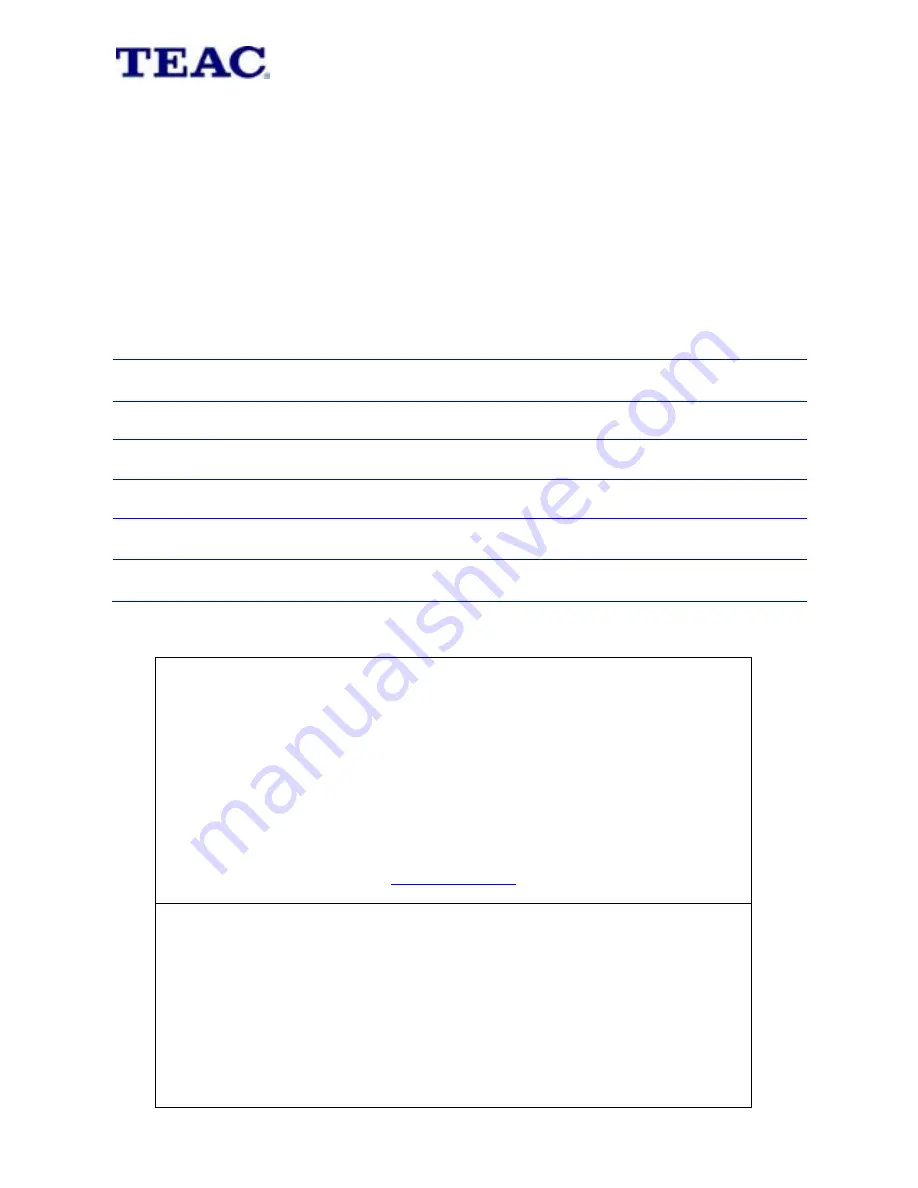
WARRANTY PROCEDURE
v1.7b: July 2016 for 12M Replacement
Please read
the owner’s manual carefully and ensure that you have followed the correct
installation and operating procedures.
1.
Please read this warranty card.
2.
Keep your purchase receipt to enable you to proceed quickly in the event of a Warranty
Service.
3.
If you require Warranty Service, please contact the TEAC Warranty Service Hotline at
1300 553 315 for assistance. Please ensure that you have the model number, serial
number and purchase receipt ready when you call.
Please complete the section below and keep this information for your own records.
Owner’s Name
Owner’s Address
Postcode
Model Name/No. Serial No.
Dealer’s Name
Dealer’s Address
Postcode
Thank you for selecting a TEAC product
If your TEAC product malfunctions, please call us directly for
warranty support between Monday to Friday at 8.30AM
– 5PM AEST at the
TEAC Warranty Service Hotline
1300 553 315
For other enquiries, please contact us at:
www.teac.com.au
When calling to receive warranty service, please have:
1.
Your model and serial number
2.
Proof of purchase
3.
And your product in front of you
NOTE:
-
You are required to provide a copy of your proof of purchase in order
to have your claim processed.
-
Please read the Terms and Conditions for details of your warranty
entitlement.




































