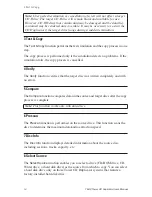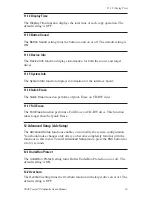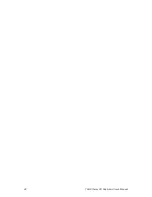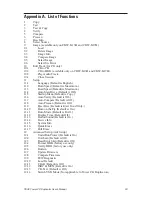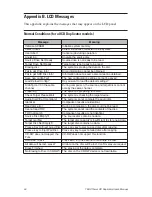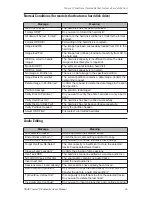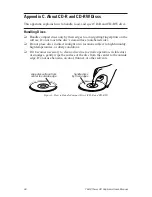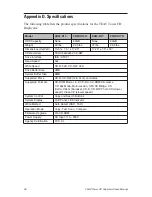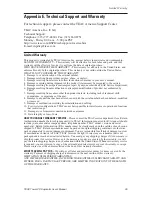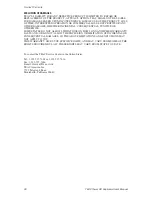TEAC Tower CD Duplicator User’s Manual
23
Appendix A. List of Functions
1
Copy
2
Test
3
Test & Copy
4
Verify
5
Compare
6
Prescan
7
Disc Info
8
Select Source
9
Image (available only on CDW-D13H and CDW-D17H)
9.1
Load
9.2
Delete Image
9.3
Image Info
9.4
Compare Image
9.5
Select Image
9.6
Select Src Drive
10
Edit Track (for CD only)
10.1
CD to CD
10.2
CD to HDD (available only on CDW-D13H and CDW-D17H)
10.3
Play Audio Track
10.4
Close Session
11
Setup
11.1
Language (Default is English.)
11.2
Burn Speed (Default is Maximum.)
11.3
Read Speed (Default is Maximum.)
11.4
Auto Start Drive (Default is Off.)
11.5
Startup Menu (Default is Copy.)
11.6
Auto Verify (Default is Off.)
11.7
Auto Compare (Default is Off.)
11.8
Auto Prescan (Default is Off.)
11.9
Eject Disc (Default is Eject Good Only.)
11.10
Burn on the Fly (Default is On.)
11.11
Burn Mode (Default is DAO.)
11.12
Display Time (Default Off.)
11.13
Button Sound (Default is On.)
11.14
Device Info
11.15
System Info
11.16
Quick Erase
11.17
Full Erase
12
Advanced Setup (Adv Setup)
12.1
UnderRun Protect (Default is On)
12.2
Overburn (Default is Off)
12.3
Read Error Skip (Default is Off)
12.4
Format HDD (factory use only)
12.5
Verify HDD (factory use only)
12.6
Burn-in
12.7
Update Firmware
12.8
Compare Firmware
12.9
H/W Diagnostic
12.10
Load Default
12.11
CD+G (Default is Off)
12.12
ISRC & MCN (Default is On)
12.13
CD-Text (Default is Off)
12.14
Switch USB Mode (Not applicable to Tower CD Duplicators)
Summary of Contents for CDW-D13
Page 1: ...User s Manual Tower CD Duplicator CDW D13 CDW D13H CDW D17 CDW D17H ...
Page 2: ......
Page 8: ...vi TEAC Tower CD Duplicator User s Manual ...
Page 14: ...Rear Panel 6 TEAC Tower CD Duplicator User s Manual ...
Page 30: ...12 14 Switch USB Mode 22 TEAC Tower CD Duplicator User s Manual ...