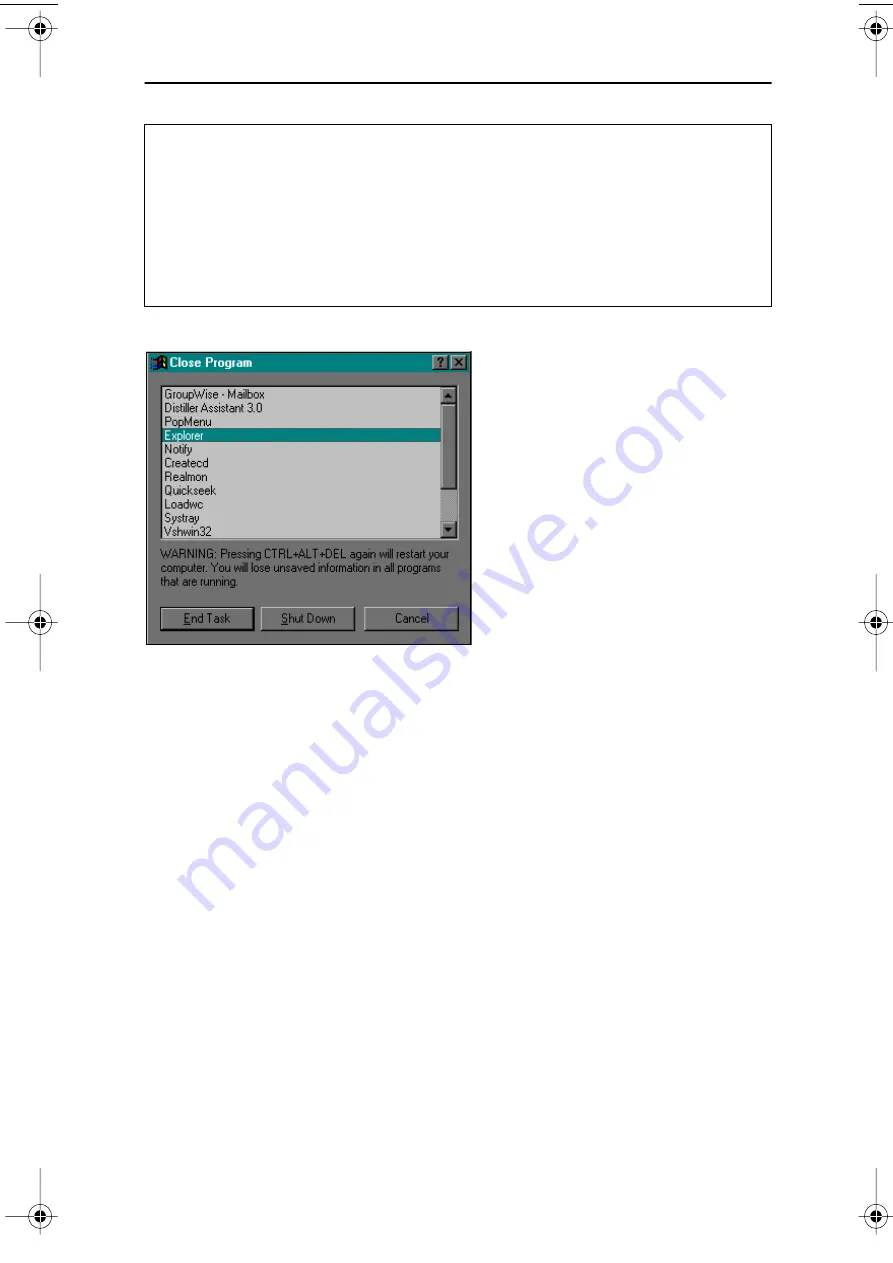
Installing Easy CD Creator and DirectCD Software
16
TEAC FireWire CD-RW Drive User’s Manual
Installing Easy CD Creator and DirectCD Software
Figure 9. Close Program Panel
Follow the steps below to install
Easy CD Creator
and
DirectCD
software on your
computer’s hard disk. The installation procedure for each application is nearly
identical.
1.
Insert the TEAC CD-RW software suite for Windows CD-ROM into
your computer’s CD-ROM drive or into the TEAC FireWire CD-RW
drive.
If the Autoplay function is enabled, the main installation panel (Figure 10)
should appear on your desktop.
If the main installation panel does not appear on your desktop, double-click
the
My Computer
icon, then double-click the icon for the CD-ROM drive.
The system displays the
Adaptec Easy CD Creator/DirectCD
main installation
panel (Figure 10).
Note: Before you install any portion of the Adaptec software package, disable
any applications that may be running in the background, including anti-virus
software, screen savers, schedulers, etc. This will ensure the proper installation
of the Adaptec software. To do so, press CTL-ALT-DEL on your keyboard. The
Close Program
panel will display a list of all current programs in memory
(Figure 9). With the exception of “Explorer” and “Systray,” select each
program, then click the
End Task
button. Then proceed with the installation
below.
TeacFirewireCDRW.book Page 16 Tuesday, March 6, 2001 1:39 PM
All manuals and user guides at all-guides.com






























