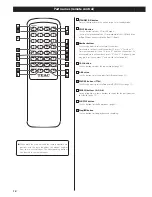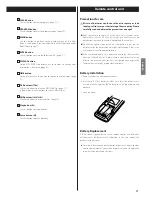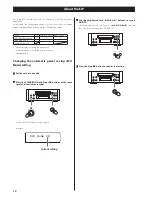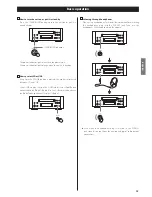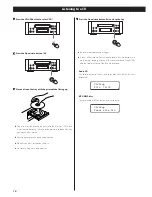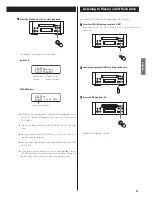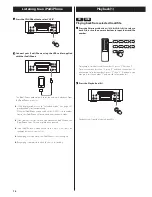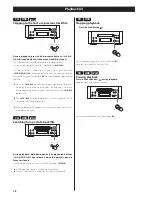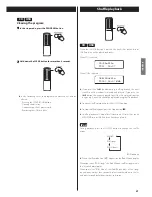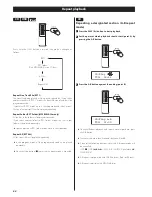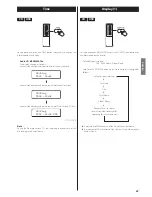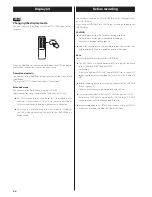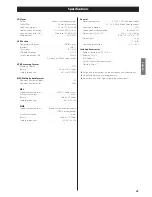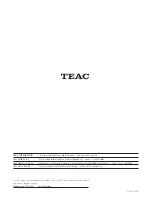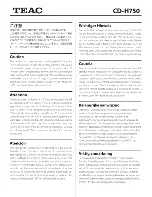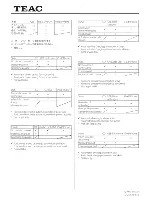24
Display (2)
Before recording
You can convert audio on a CD into MP3 format files and record them
on a USB flash drive.
When using an MP3/WMA disc, the ID3 tags will also be copied to the
USB flash drive.
CAUTION
<
Do not disconnect the USB flash drive during recording.
Do not disconnect the power cord during recording.
It may cause damage to the products.
<
Adjust the volume of the external audio source to a suitable level
before recording. If not, the recording quality will be poor.
Note
<
The recorded files are saved in the AUDIO folder.
<
The FILE NAME is assigned automatically in a regular sequence
such as “Audio001.MP3”, “Audio002.MP3”, …….
For Example:
If there are “Audio004.MP3” and “Audio009.MP3” files in the AUDIO
folder, and you make a recording, the new file will be “Audio010.
MP3”.
<
Before recording check the remaining capacity of the USB flash
drive using your PC.
You cannot check the remaining capacity with this unit.
<
The maximum number of files that CD-H750 can operate is 2000.
If more than 2000 files are stored on the USB flash drive, CD-H750
can not play correctly, and cannot record any files.
<
A track recorded onto a USB flash drive is converted to an MP3 file
at a bit rate of 64 kbps, 96 kbps, 128 kbps or 192 kbps.
iPod
Changing the display mode
You can select the iPod/iPhone screen or CD-H750 display to show
the menu.
When an iPod/iPhone is connected, hold down the MENU button for
more than 4 seconds to select which display is used.
Direct Mode (default)
You can control the iPod/iPhone using the menu on the screen of the
iPod/iPhone.
The display of CD-H750 constantly shows “Direct Mode”.
Extended mode
You can control the iPod/iPhone using only CD-H750.
Information of the songs is displayed on the display of CD-H750.
<
CD-H750 cannot display symbols or full-size or double-byte
characters (such as Japanese, Chinese, etc.) correctly. title/Album/
Artist names of songs should be in alphanumeric characters.
<
This setting is retained even if the unit is put in standby or
the USB cable connecting the unit to the iPod/iPhone is
disconnected.