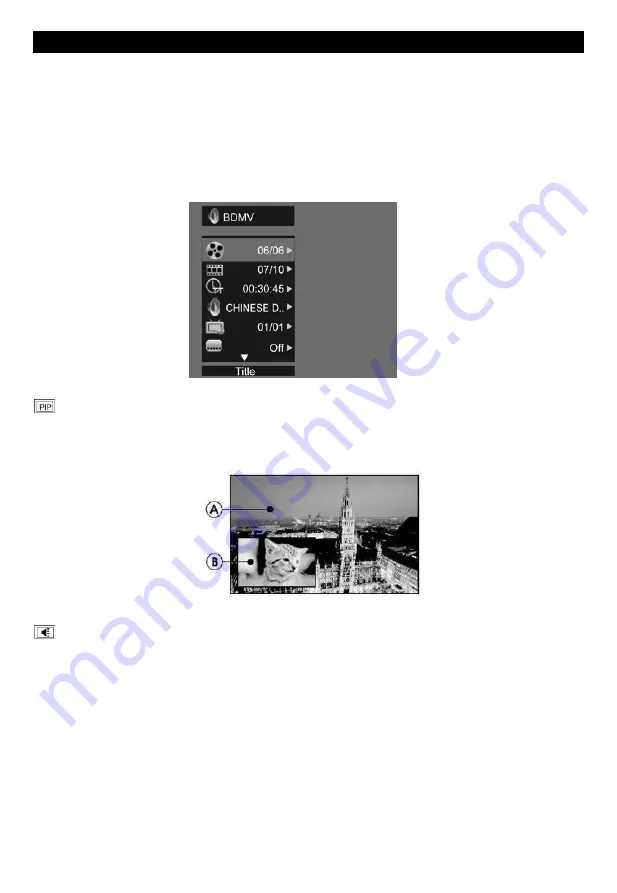
8
Play a Blu-ray Video Disc
Blu-ray video discs have larger capacity and support features such as high-definition video,
multichannel surround sound, Interactive menus and so on.
1. Insert a BD-video disc.
2. Playback will automatically start, or select a play option in the menu and press OK.
3. During playback, you can press TOP MENU to display additional information, features or content
store on the disc.
4. During playback, you can press POPUP to display the disc menu without interrupting disc play.
5. During playback, press the [OSC] button on the RMC - the ON SCREEN MENU will be displayed.(As
shown in the picture bellow)
second video
【
BD-V
】:
Displays the state of the second Video. Use direction key
【
】
to open the
second video selection box, then press
【
】
/
【
】
to select the full screen video and the second video
window (picture in picture).
(A) Primary video (B) Secondary video
second Audio
【
BD-V
】:
Displays the state of the second Audio. Use the direction key
【
】
to open
the selection box, then press
【
】
/
【
】
to switch on/off the audio output.






































