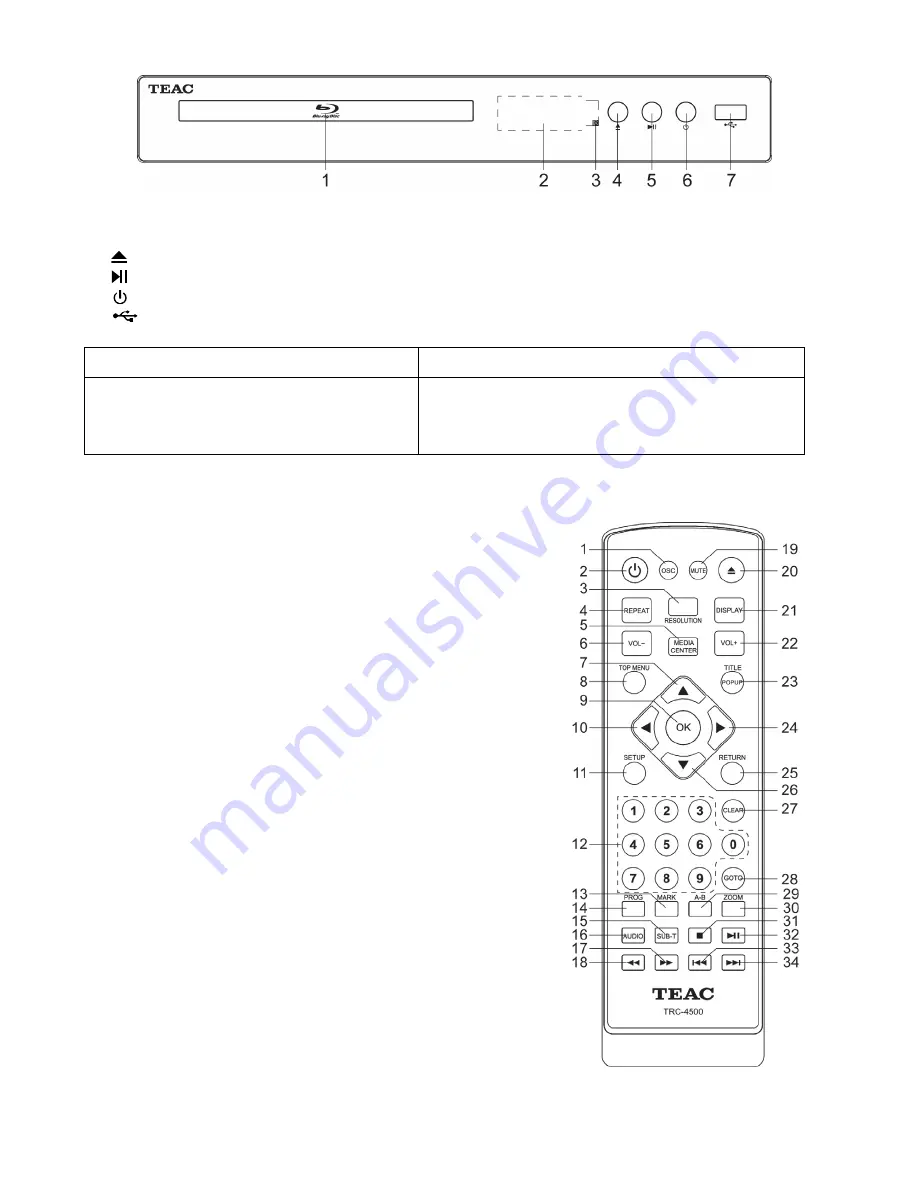
4
Blu-ray Display
1. Disc Compartment
2. Display panel
3. IR Sensor: Point the remote control at the IR sensor
4. Open or close the disc compartment
5. Start (resume) / pause play.
6. Turn on / Turn off
7. USB Display panel
Front Panel Display
Description
LOAD
BDMV
SETUP
Loading a disc.
Blu-ray disc is recognized.
Setup menu is displayed
Remote Control
(1)
OSC: To access On Screen Control Menu.
(2)
Turn on the player or switch it to standby mode.
(3) RESOLUTION: Press to change the resolution modeof the
player.
(4)
REPEAT: The specific repeat mode is different according
disc type.
DVD: RepeatCH>RepeatTT>RepeatAll>Repeat Off.
CD/VCD: Repeat track>Repeat all> Repeat Off.
Playlist: Repeat file>Repeat playlist>Repeat Off.
(5)
MEDIA CENTER: To turn on/off Media center.
(6) VOL-:
Decreases
volume.
(7)
UP: Navigates through the Menus.
(8)
TOP MENU: To open the Top menu of BD/DVD
video disc.
(9)
OK: Confirms an entry or selection.
(10) LEFT: Navigates through the Menus.
(11) SETUP: Access the SETUP menu.
(12) NUMBERS: For direct channel access.
(13) MARK: To bookmark at any point during playback.
(14) PROG: Edit the program and play.
(15) SUBTITLE: Select a subtitle language on a disc.
(16) AUDIO: Select an audio language.
(17) FAST FORWARD: Search forward.
(18) FAST REVERSE: Search backward.
(19) MUTE: To mute the sound and press again to restore.
(20) Open or close the disc compartment.
(21) DISPLAY the current status or the disc information.
(22) VOL+: Increases volume.
(23) TITLE: To open the Title menu of a disc.
POPUP: Shows and hides popup menu.
(24) RIGHT: Navigates through the Menus.




















